How to Add a New Potential Customer?
You can add new potential customer details.
This article illustrates the addition of a new corporate customer from the Manage Memberships > Create Membership section.
1. Navigate to New Membership > Primary Information Suitelet.
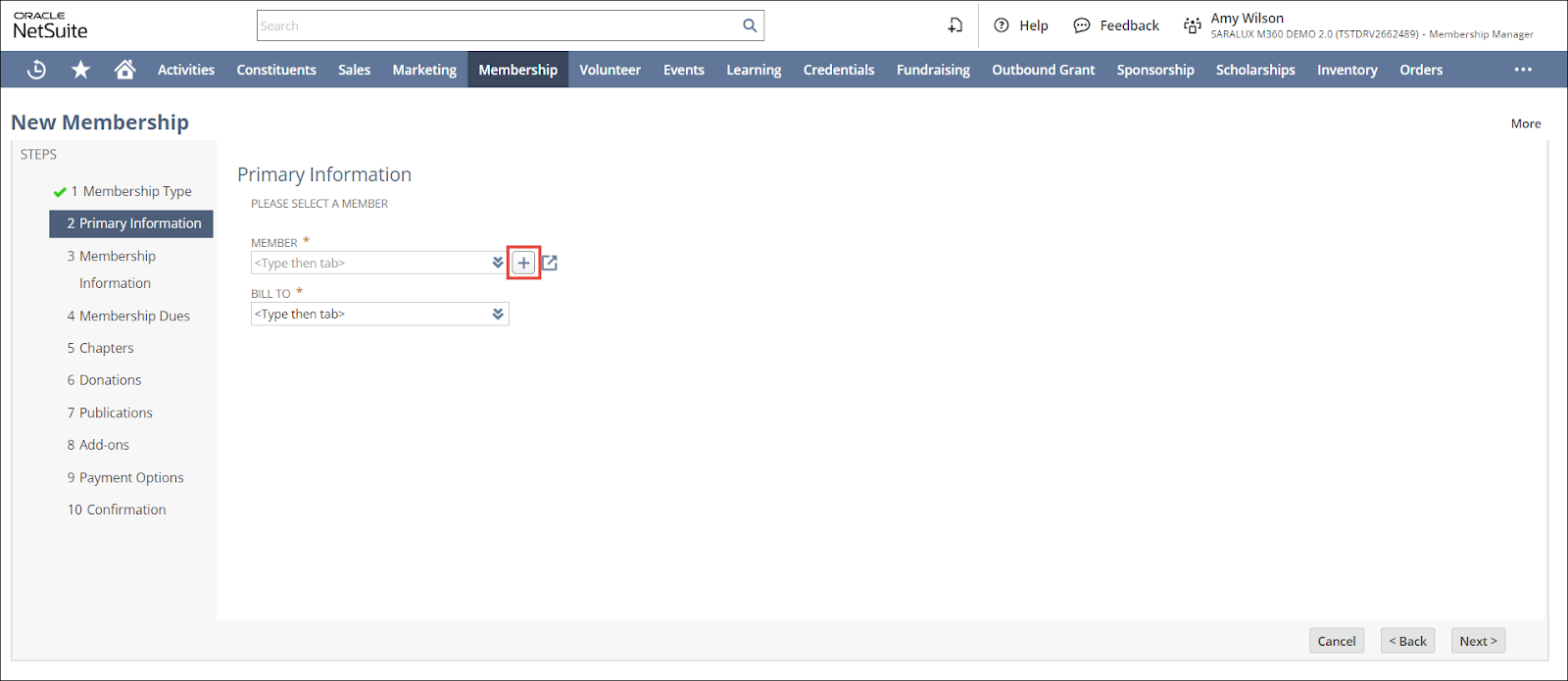
2. Click the  icon associated with the MEMBER dropdown list.
icon associated with the MEMBER dropdown list.
The Customer form is displayed.
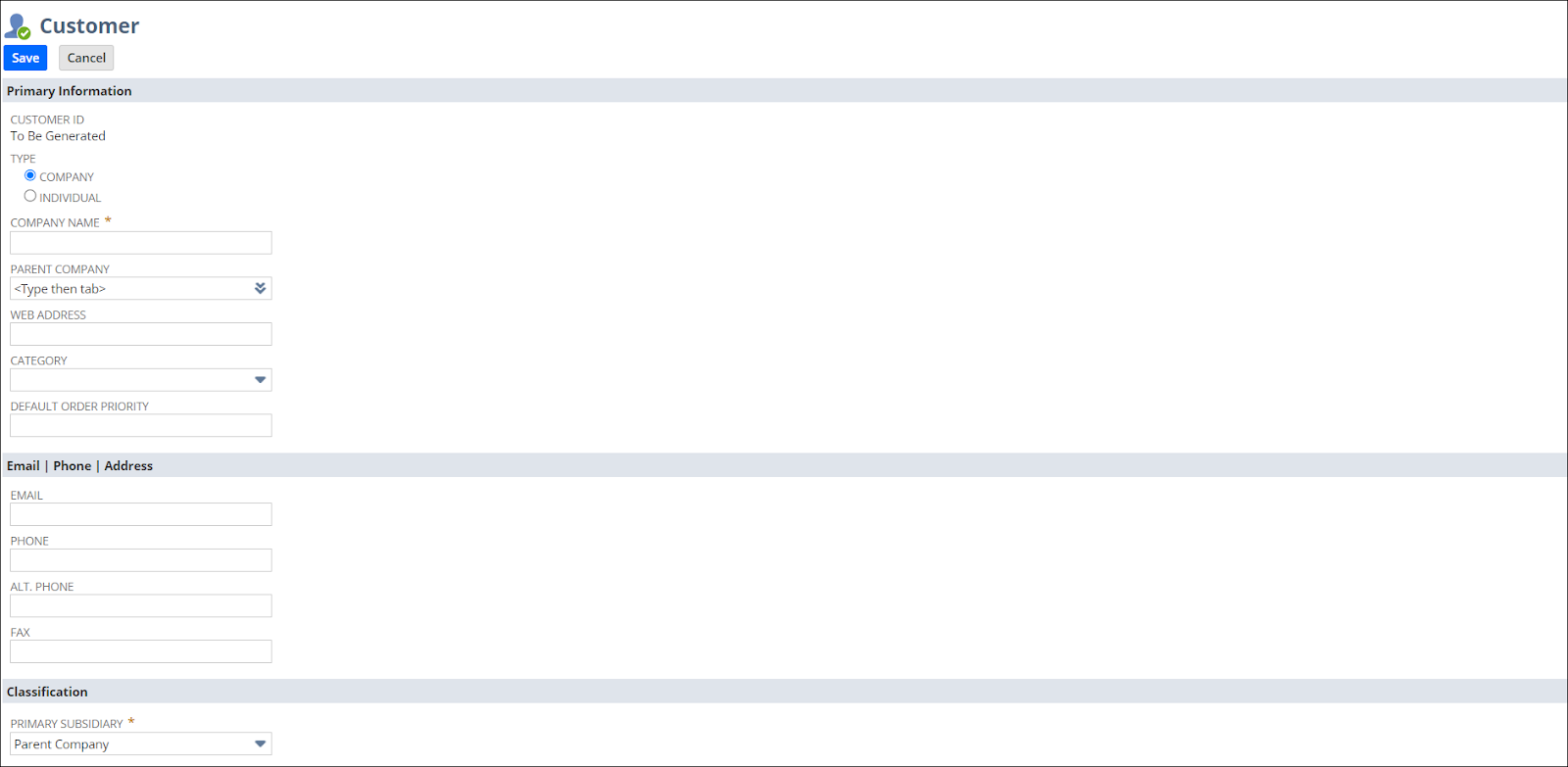
3. Select or enter the required information in the fields. For more information, refer to the following sections:
4. After adding the mandatory fields, scroll down and click Save.
The customer is added to the Customer/Member list.
Primary Information of the Customer
The Primary Information within the Customer form is the essential demographic data of the customer.
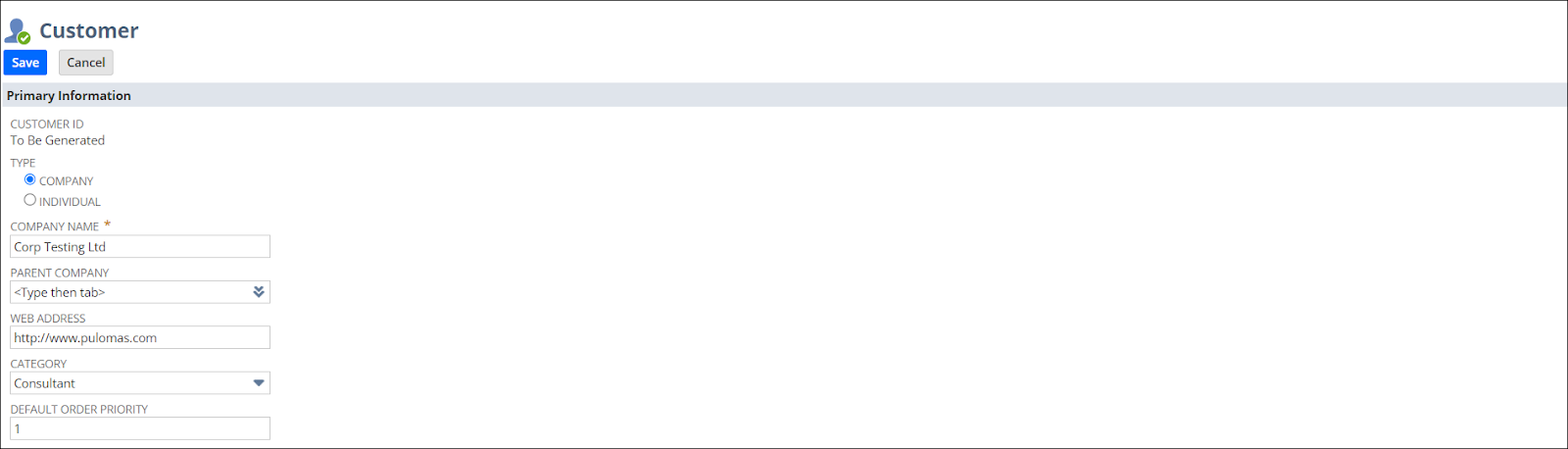
Please refer to the following table for field names and their descriptions.
Note: All the fields with an asterisk (*) are mandatory.
|
Field
|
Description
|
|
TYPE
|
Categorization of the customer as an Individual or Company
Note: Based on the selection of the customer type, the fields in the Customer form will vary slightly.
|
|
COMPANY NAME
|
Name of the organization
|
|
PARENT COMPANY
|
Organization to which this company is a subsidiary (if applicable)
|
|
WEB ADDRESS
|
URL of the company
|
|
CATEGORY
|
Classification of the company based on the industry type
|
|
DEFAULT ORDER PRIORITY
|
|
Email/Phone/Address of the Customer
This section within the Customer form collects the contact information of the customer.

Please refer to the following table for field names and their descriptions.
Note: All the fields with an asterisk (*) are mandatory.
|
Field
|
Description
|
|
EMAIL
|
Email address of the company
|
|
PHONE
|
Contact number of the company
|
|
ALT PHONE
|
Alternate contact number of the company
|
|
FAX
|
Fax number of the company
|

 Home
Home