How to Set Up a Promotion?
Setting up promotions for an event attracts the participants to your organization, allowing brand recognition.
To create a promotion field, follow the steps below.
1. Navigate to Mem360 Dashboard and enter Promotions in the Search field.
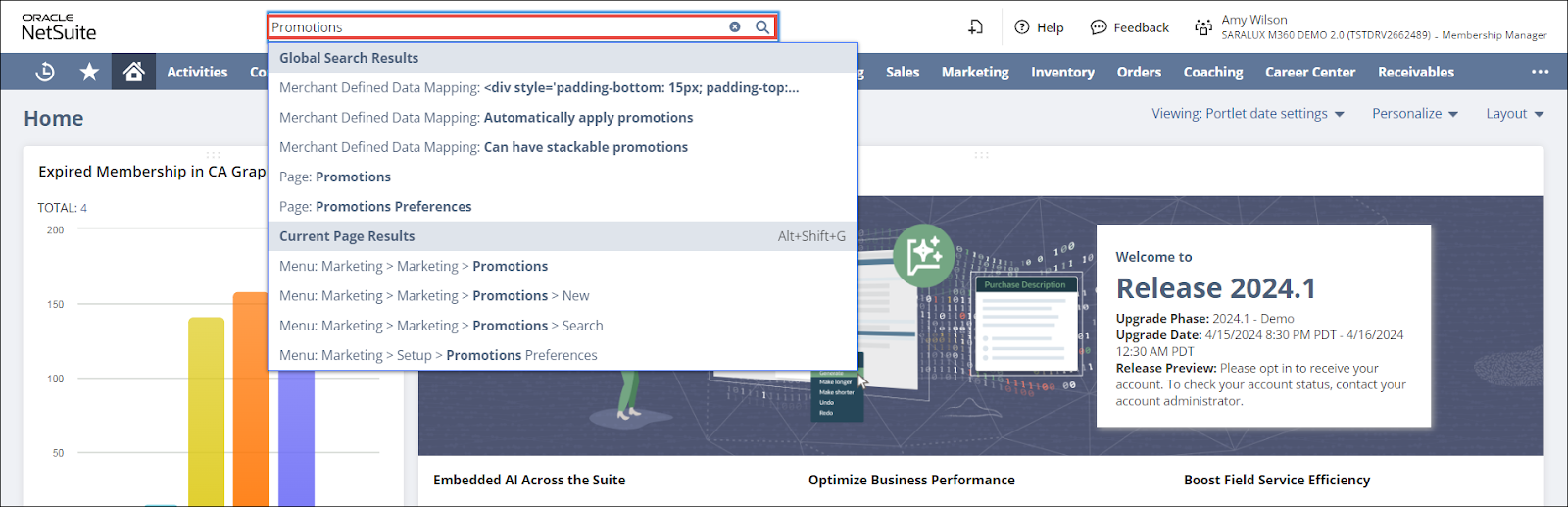
The Global Search: Results page is displayed.
2. Click Promotions.
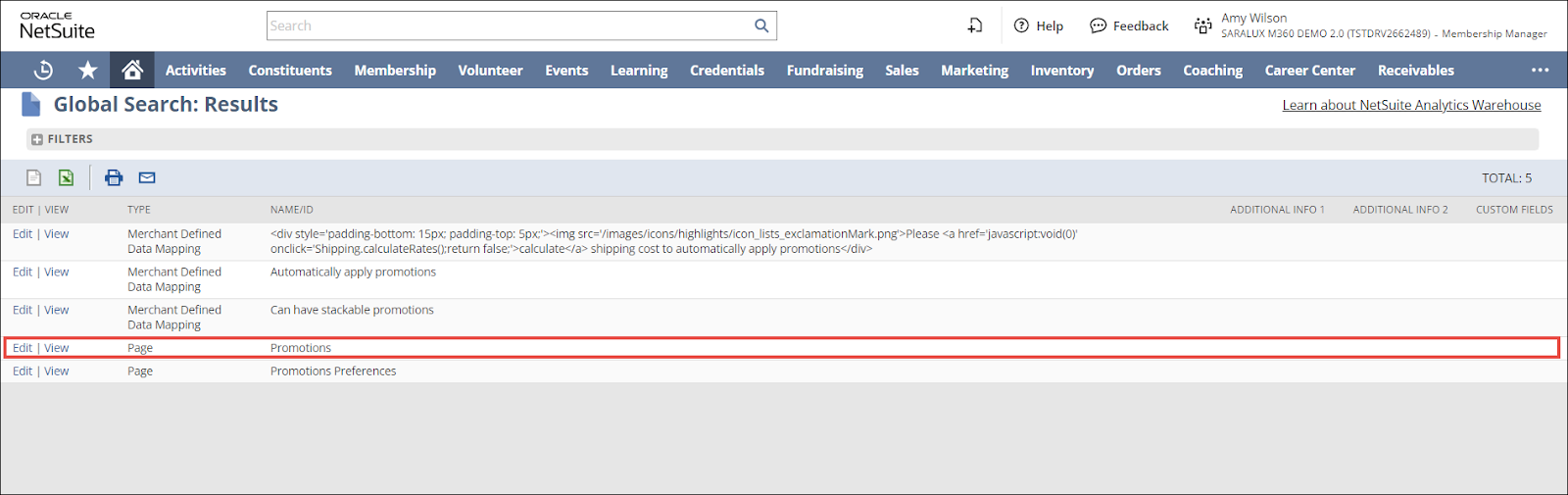
The M360 - Promotions page is displayed.
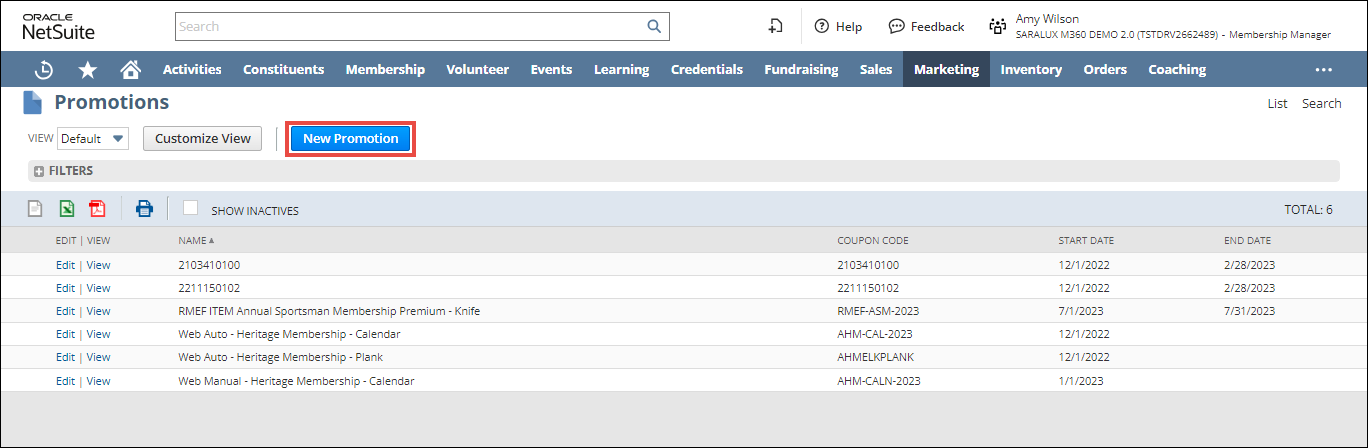
3. Click New M360 - Promotion.
The New Promotion page is displayed.
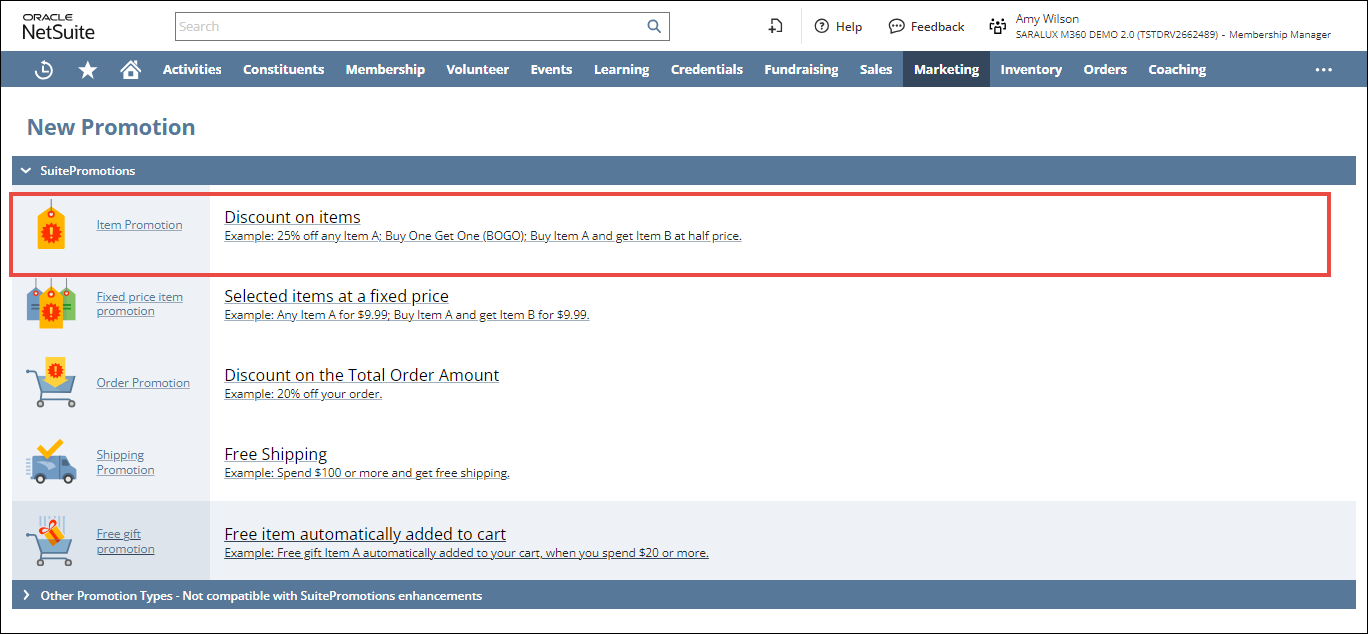
4. Click Item Promotion.
The Promotion form is displayed.
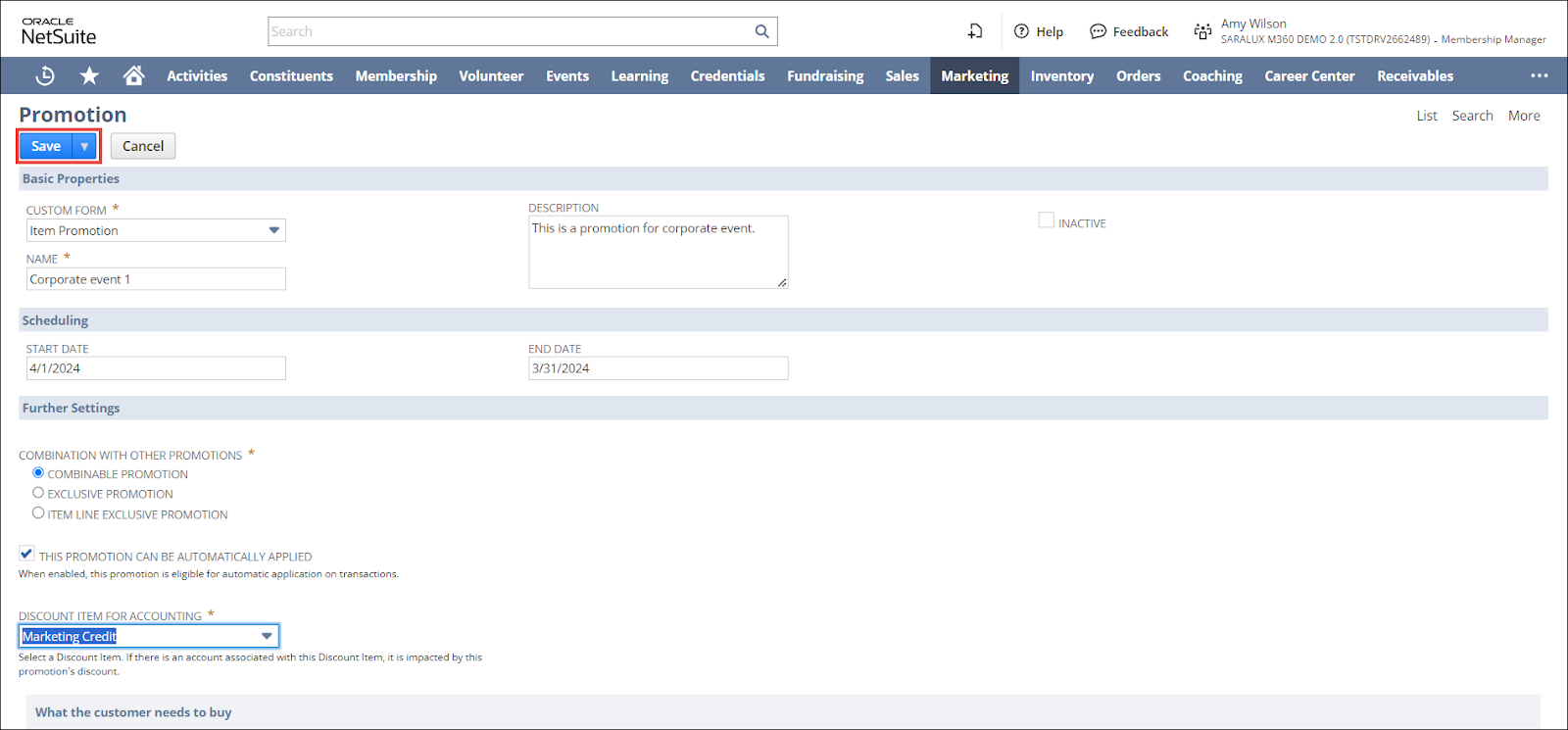
5. Enter/ select the values in the required fields.
For more information, please refer to the following sections:
6. Click Save.
The promotion is successfully created.
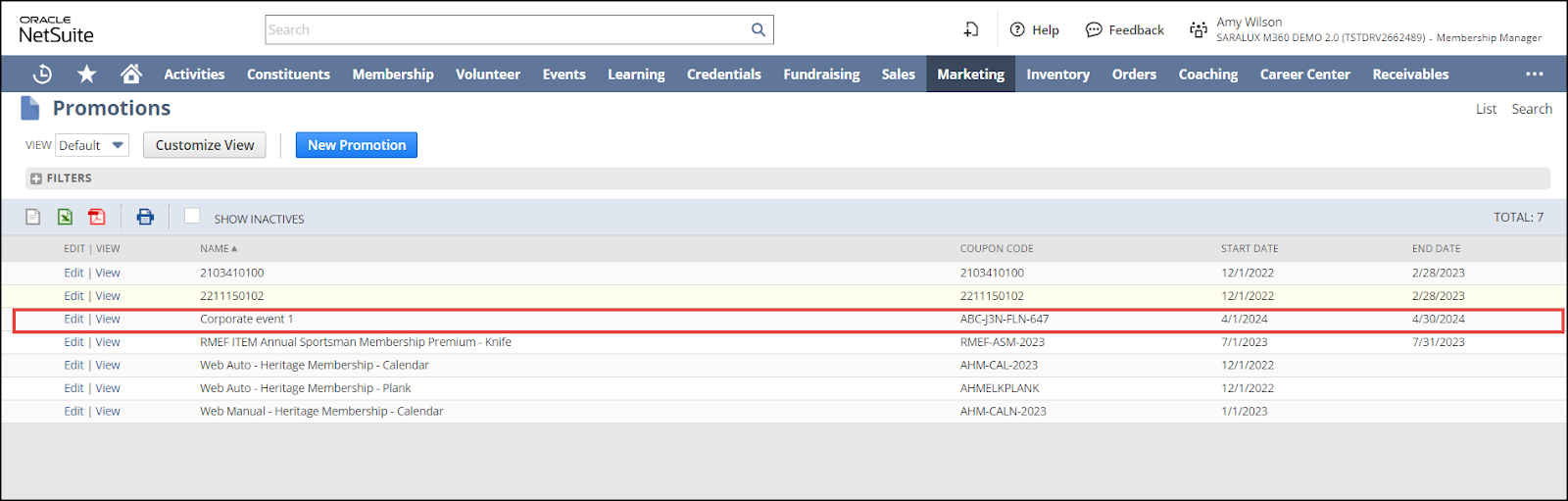
You can update or view in detail the event added to the list by clicking on Edit/View in the desired sort field row.
Basic Properties
The Basic Properties section within the Promotion form allows you to enter/ select the essential details about the promotion.

Please refer to the table below for field names and their description.
Note: All the fields with an asterisk (*) are mandatory.
|
Fields
|
Description
|
|
CUSTOM FORM
|
Preferred option to customize the Promotions form.
|
|
NAME
|
The name of the promotion.
|
|
DESCRIPTION
|
The concise overview of the promotion.
|
|
INACTIVE
|
Enabling this feature indicates the deactivation of the promotion.
|
Scheduling
The Scheduling section within the Promotion form allows you to schedule the promotion for the corresponding event.

Note: All the fields with an asterisk (*) are mandatory.
-
Select the date for commencing the promotion from the Start Date dropdown calendar.
-
Select the date for ending the promotion from the End Date dropdown calendar.
Further Settings
The Further Settings section within the Promotion form allows you to configure additional important settings that are relevant to the promotion and its associated events.

Please refer to the following table for the fields and their descriptions.
|
Fields
|
Descriptions
|
|
COMBINATION WITH OTHER PROMOTIONS
|
Allows or restricts the promotion to be combined with other promotions. The available options are:
|
|
THIS PROMOTION CAN BE AUTOMATICALLY APPLIED
|
Enabling this option allows this promotion to be automatically applied to transactions.
|
|
DISCOUNT ITEM FOR ACCOUNTING
|
The item selected here will trigger the discount on the associated account.
|
What the customer needs to buy
This section within the Promotion form allows you to define the criteria to be met by the customer for the promotion to be applicable.

The available options to define the criteria are as follows:
-
Buy Anything - This promotion is available to all eligible customers when they add any item to the transaction
-
Spend a minimum order amount or buy specific items - This promotion is available to all eligible customers only when the transaction meets the eligibility criteria. Choose from two further options:
-
Minimum Order Amount - The customer must spend a minimum amount to be eligible for this promotion.
-
Specific Items - Select the item or items the customer must buy to be eligible for this promotion.
What the customer will get
This section within the Promotions form determines what the promotion allows the customer to get.
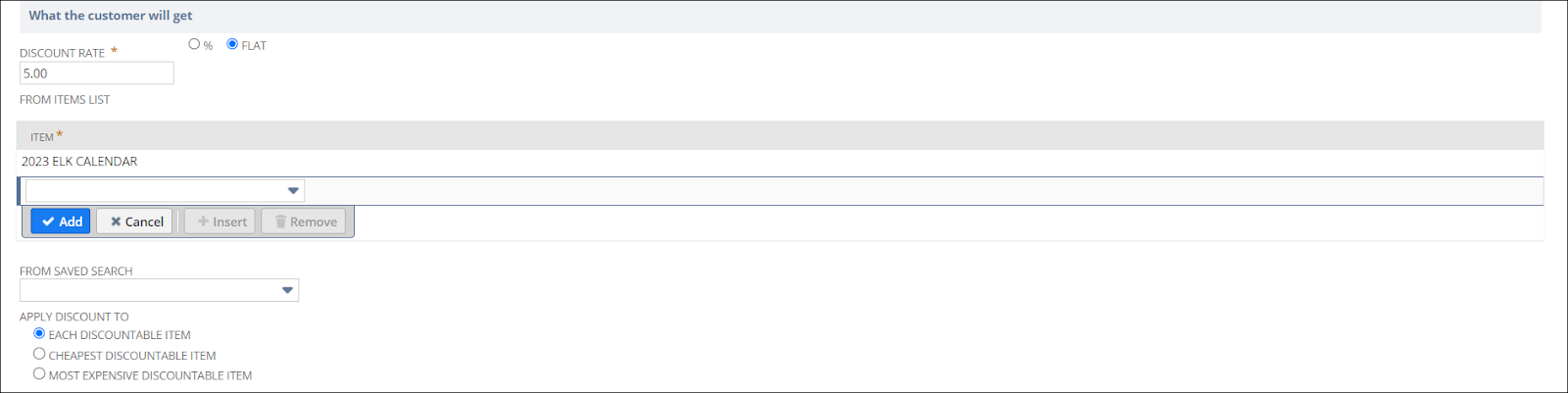
The promotion options are:
-
DISCOUNT RATE - The discounted rate that the customer gets in this promotion.
The options available are
-
% - The discounted rate defined is in percentage.
-
Flat - The discounted rate defined is a flat discount.
-
FROM ITEM LIST - The item(s) from the Item list determined to be discounted by this promotion.
Select the item from the Item dropdown list and click Add.
-
FROM SAVED SEARCH - The item(s) from the From Saved Search list that will be discounted by this promotion.
-
APPLY DISCOUNT TO - The items in the Transaction list for which the discount is applicable.
The available options are:
-
Each Discountable Item - This option allows a discount to be applied to every eligible item in the transaction. Note that when the Repeat Discount Incrementally box is checked, the Each Discountable Item option is not applicable.
-
Cheapest Discountable Item - The least expensive eligible item in the transaction will be discounted.
-
Most Expensive Discountable Item - The most expensive eligible item in the transaction will be discounted.
Coupon Codes
This section within the Promotions form determines the coupon code and its type applicable to the promotion.

1. Select the type of coupon code from the COUPON CODE TYPE dropdown list.
The available options are:
-
Multiple Uses - A single coupon code can be used by multiple customers for this promotion.
-
Single Use - A single coupon code can be used only once by one customer.
2. Enter the unique code of the coupon in the COUPON CODE field.
Audience
The Audience section within the Promotions form allows you to select the participants who will be eligible for this promotion.

The available audience options are:
-
EVERYONE - This option allows you to apply the promotion to all customers.
-
SPECIFIC CUSTOMERS - This option allows you to apply the promotion to only selected customers.
Note: If you select specific customers, you can limit this promotion's eligibility to
-
One or more customer categories - You must enter the name of each category that is eligible for the promotion in the Customer Category field.
-
One or more marketing campaigns - The eligibility for this promotion will be set in the campaign itself.
-
Both - Only customers assigned to the selected customer categories, marketing campaigns, or both, will be applicable for this promotion.
Sales Channel
The Sales Channel section within the Promotions form allows you to select the specific sales channels such as the locations and websites where the promotions will be applicable.

The available options are
-
ALL LOCATIONS AND WEBSITES - This option allows you to make this promotion available to all locations and websites.
-
SPECIFIC LOCATIONS - This option allows you to make this promotion available to specific eligible locations that are entered in the Location field. Only transactions associated with the selected locations will be eligible for the promotion.
-
SPECIFIC WEBSITES - This option allows you to make this promotion available to specific eligible websites that are entered in the Website field. Only transactions created on the selected websites will be eligible for the promotion. You can limit eligibility only to websites created in SuiteCommerce Advanced. For more information regarding SuiteCommerce Advanced websites, see the help topic Creating a Website.
Usage Limits
The Usage Limits section within the Promotions form allows you to define the maximum number of times each user can use the promotion.

The available options are
-
One-time only - This option limits the promotion to be used only once per user.
-
Unlimited amount of times - This option allows the customer to use the promotion as many times as they want without limit.
Note: The restrictions set in the Usage Limits section apply to Multi-use coupon codes only.

 Home
Home