How to Create a New Program Grant Budget?
You can create a new program grant budget that defines the estimated income and expenses for a program by following the steps below.
1. Navigate to the M360 - Grant form > click Budget tab.
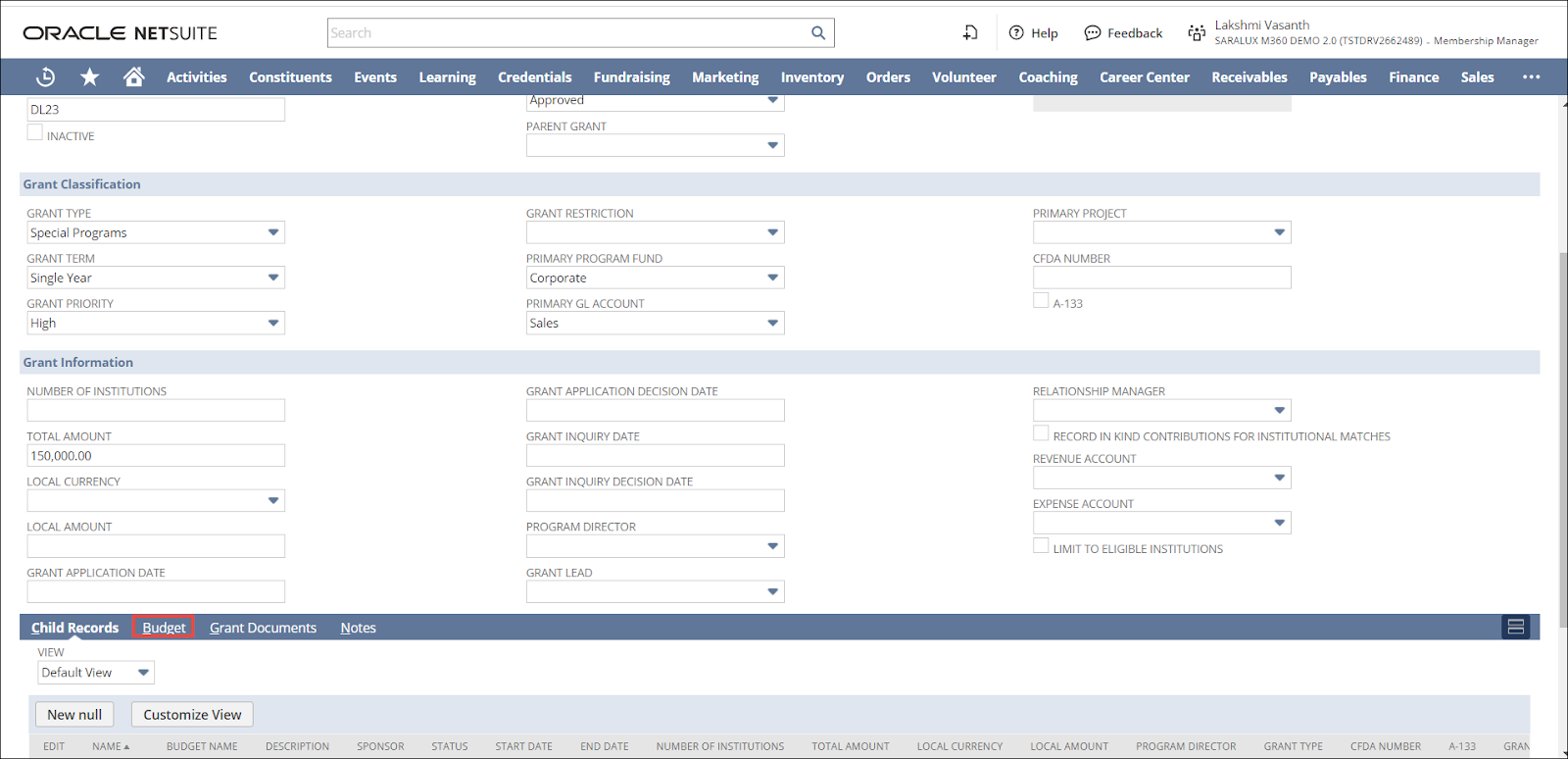
The Program Grant Budget section is displayed.

2. Click New Program Grant Budget.
The Program Grant Budget form is displayed.
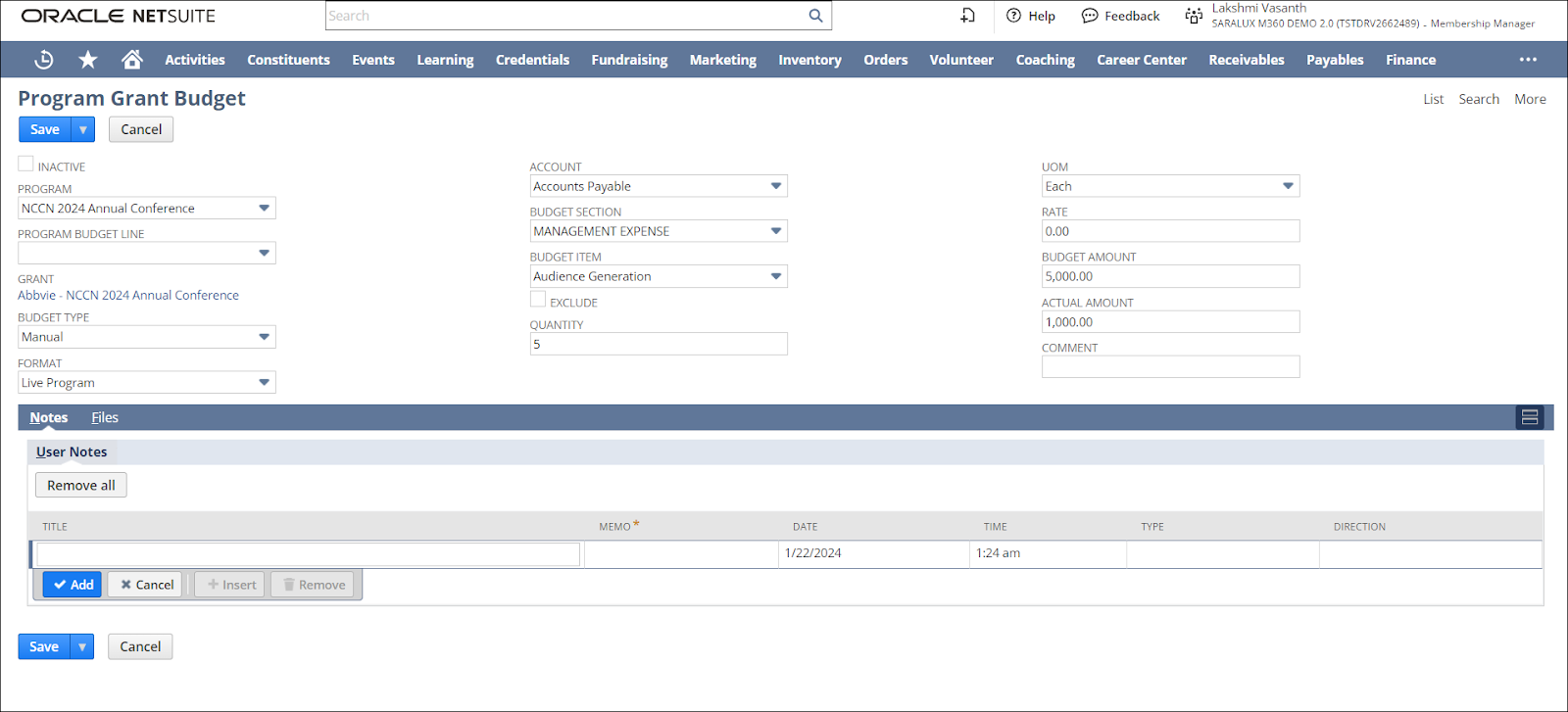
3. Enter or select the appropriate values in the fields. Please refer to the following table for the field names and their descriptions.
|
Field
|
Description
|
|
PROGRAM
|
Program for which the grant budget is created
|
|
BUDGET LINE
|
Category within the budget
|
|
GRANT
|
Name of the grant associated with the program budget
|
|
BUDGET TYPE
|
Type of budget
|
|
FORMAT
|
Applicable method for the grant budget
|
|
ACCOUNT
|
Account of the grant where the program budget is recorded
|
|
BUDGET SECTION
|
Section the budget funds are allocated to
|
|
BUDGET ITEM
|
Item for which the program budget allocation is intended
|
|
EXCLUDE
|
Whether the budget item is excluded from the program grant budget
|
|
QUANTITY
|
Number of grants associated with this program grant budget
|
|
UOM
|
Unit of measure
|
|
RATE
|
Rate applicable in this program grant budget
|
|
BUDGET AMOUNT
|
Amount allocated for this program grant budget
|
|
ACTUAL AMOUNT
|
Amount allocated for the grant
|
|
COMMENT
|
Any notes or information regarding the program grant budget
|
4. Click Save.
The Program Grant Budget is created.
Note: To edit a program grant budget, navigate to the Mem360 - Grant form > Budget and click Edit in the row of the desired budget to modify it.


 Home
Home