How to Set Up an Outbound Grant Application?>
You can set up an Outbound Grant Application for your organization to manage your funds efficiently.
1. Navigate to the Mem360 - Outbound Grant Application List page. For more information, refer to the Different Ways to Access Outbound Grant Application List section.
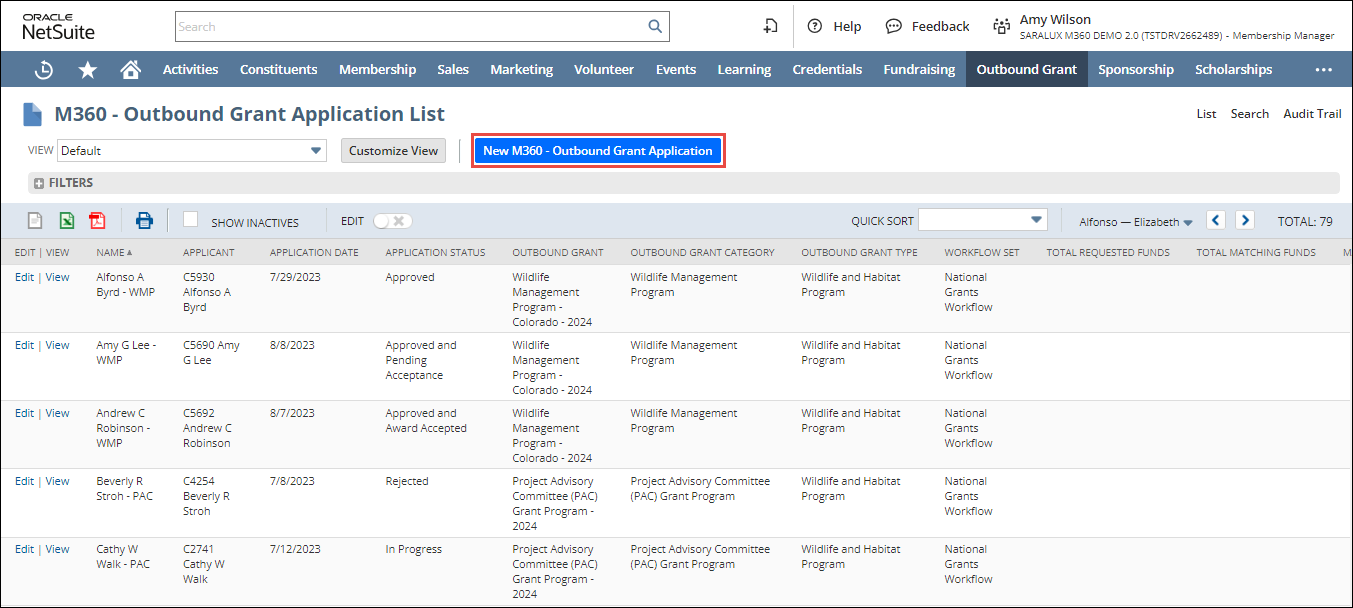
2. Click New M360 - Outbound Grant Application.
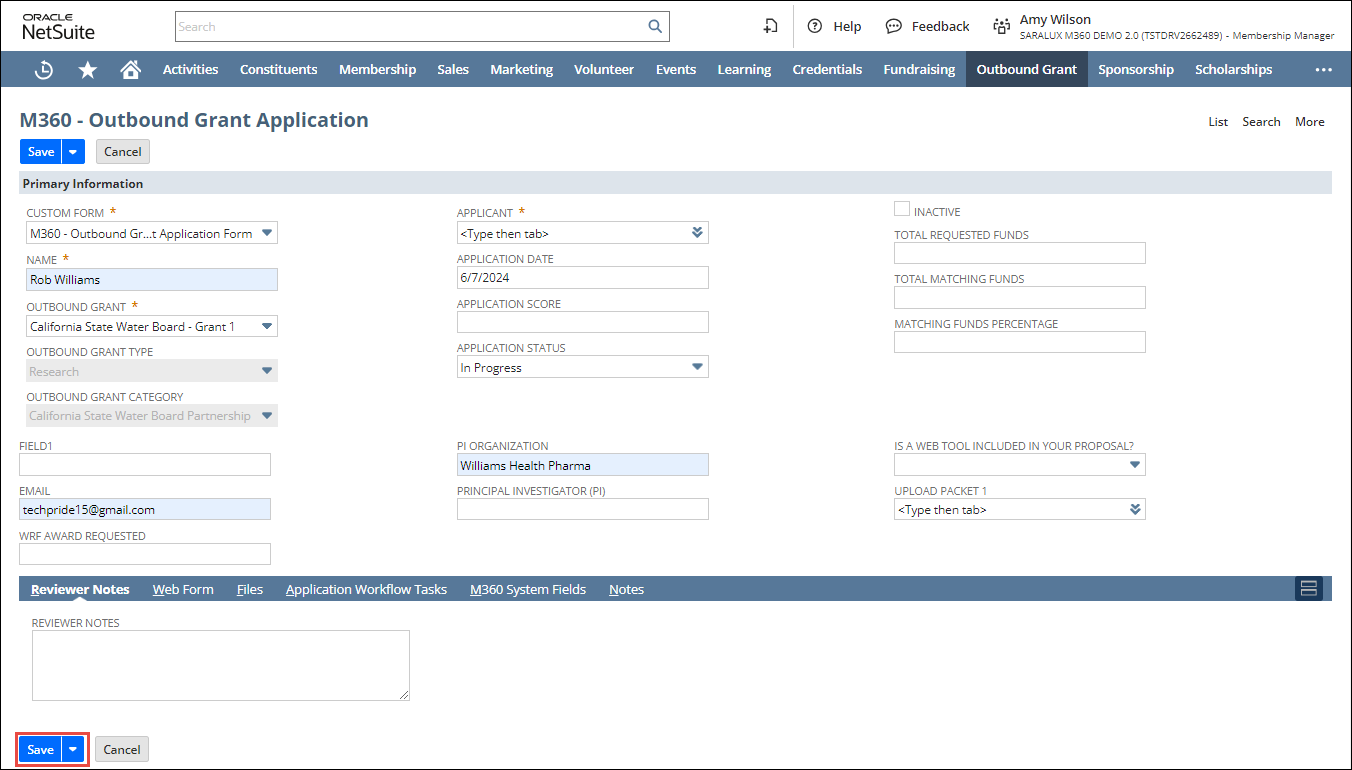
3. Enter or select the values of the fields as required.
Please refer to the table below for field names and their descriptions.
Note: All the fields with an asterisk (*) are mandatory.
|
Field
|
Description
|
|
CUSTOM FORM
|
Preferred options available to customize the Outbound Grant Application form
By default, the M360 - Outbound Grant Application Form is selected.
|
|
NAME
|
Name of the Outbound Grant Application
|
|
OUTBOUND GRANT
|
Associated outbound grant
|
|
OUTBOUND GRANT TYPE
|
Classification to which the grant belongs
This field is auto-populated upon choosing the grant in the OUTBOUND GRANT.
|
|
OUTBOUND GRANT CATEGORY
|
Category to which the Grant belongs based on its funding method
This field is auto-populated upon choosing the grant in the OUTBOUND GRANT.
|
|
FIELD 1
|
|
|
EMAIL
|
|
|
WRF AWARD REQUESTED
|
Monetary value requested in a grant application or funding proposal submitted to WRF for consideration
|
|
APPLICANT
|
Individuals or entities seeking the outbound grant
|
|
APPLICATION DATE
|
Date of submission of the application
|
|
APPLICATION SCORE
|
Score assigned to the application based on the level of priority
|
|
APPLICATION STATUS
|
Current status of the outbound grant
|
|
INACTIVE
|
Disables this outbound grant
|
|
PI ORGANIZATION
|
Organization of the Principal Investigator
|
|
PRINCIPAL INVESTIGATOR (PI)
|
Individual responsible for the execution of the outbound grant
|
|
TOTAL MATCHING FUNDS
|
Total amount secured from matching funds
|
|
MATCHING FUNDS PERCENTAGE
|
Percentage of matching fund
|
|
IS A WEB TOOL INCLUDED IN YOUR PROPOSAL?
|
Whether or not to include the web tool in your outbound grant proposal
|
|
UPLOAD PACKET 1
|
Feature to upload a collection of required documents and materials as part of the grant submission
|
4. Click Save.
The outbound grant application is successfully created.

 Home
Home