Updating Profile Information
You can update your profile information by following the steps below.
1. Navigate to My Portal Dashboard > Profile widget > Settings > click Edit Main Profile.
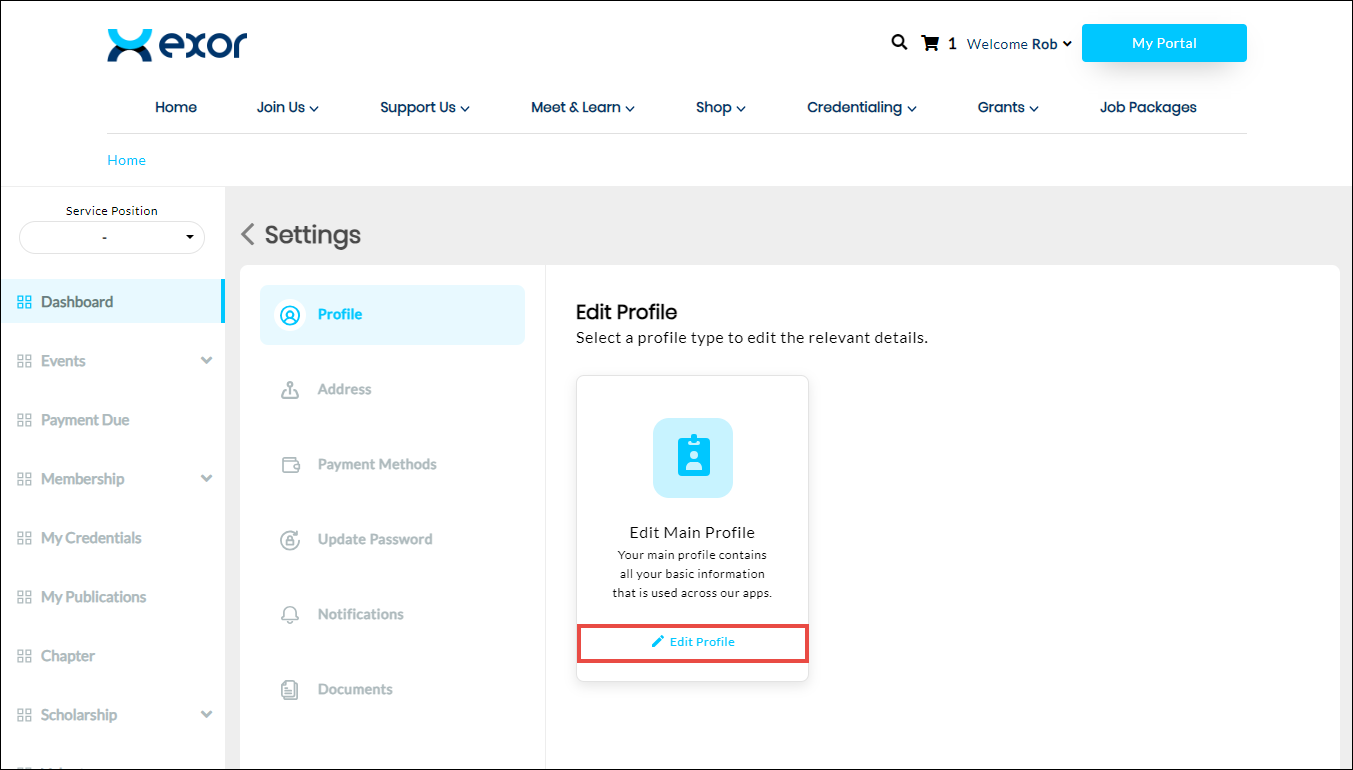
The Profile page is displayed.
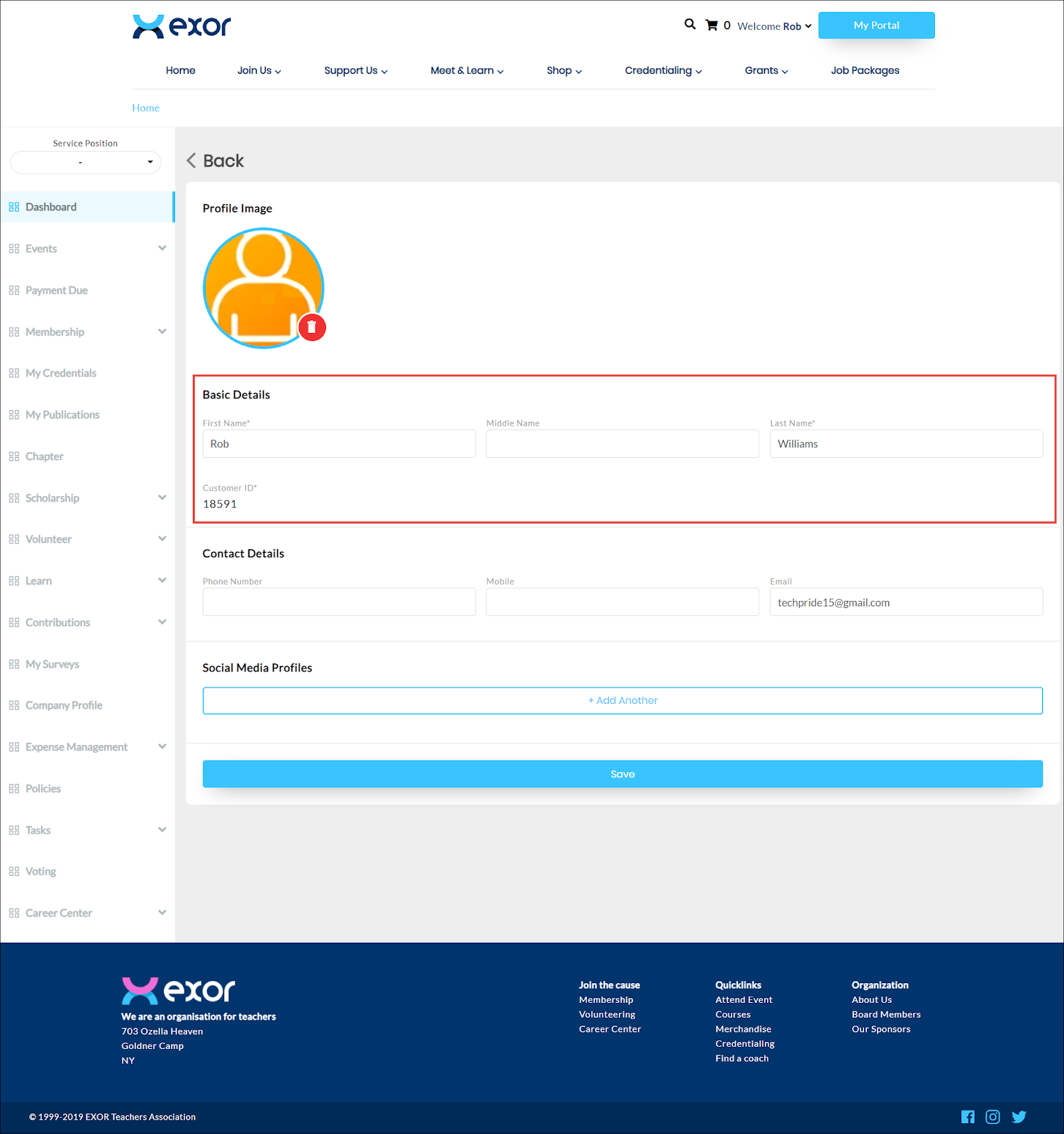
Note: All the fields with an asterisk (*) are mandatory.
2. In the Basic Details section, update the account owner's full name in the First Name, Middle Name, and Last Name fields.
Note that the Customer ID is autopopulated.

3. In the Contact Details section, enter the primary phone number of the account owner in the Phone Number field.
4. Enter the primary phone number of the account owner in the Phone Number field.
5. Enter the account owner’s mobile number and email address in the designated Mobile and Email fields.
6. In the Social Media Profiles, click Add Another.
The Social Media Profile fields are displayed.

7. Select the type of social media from the Select Type dropdown list.
8. Enter the link to the social media profile in the Profile Link field.
Note: You can add more social media profile details by clicking Add Another, or remove the social media profile that you no longer need by clicking the Delete icon associated with the social media profile.
The profile information is added.

 Home
Home