Fundraising Overview
The Fundraising module (backend) allows you to configure and manage different aspects of fundraising such as setting up campaigns, tracking contributions, managing planned gifts, etc.
1. Navigate to Fundraising.
The Fundraising dashboard is displayed.
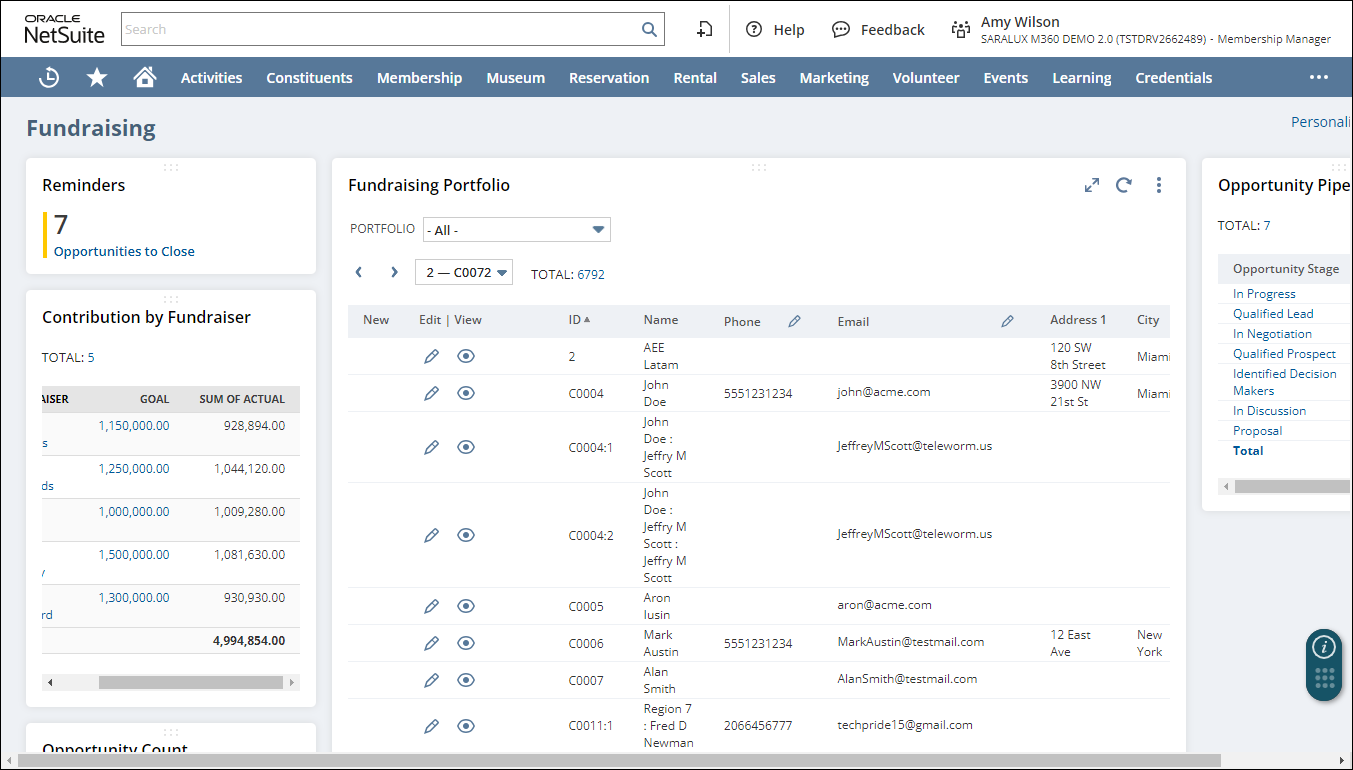
The Fundraising Overview page displays different widgets with related data for easy understanding. The available widgets are as follows:
-
Reminders - This widget displays reminders related to the Fundraising module, such as Opportunities to close.
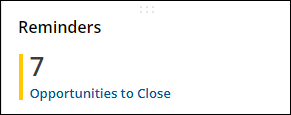
Note: Upon hovering the mouse over the widget, you can perform the following actions on the widget.
-
You can configure more reminders by clicking Set Up from the
 dropdown list.
dropdown list. -
You can remove the widget from the Overview page by clicking Remove from the
 dropdown list if you do not need it.
dropdown list if you do not need it. -
Using the
 icon corresponding to a reminder, you can change its appearance and approval rule, or add new approval rules.
icon corresponding to a reminder, you can change its appearance and approval rule, or add new approval rules.
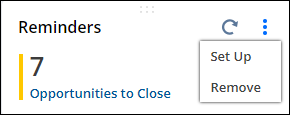
-
Contribution by Fundraiser - This widget displays a tabular representation of different fundraisers' goals and the total contributions received.
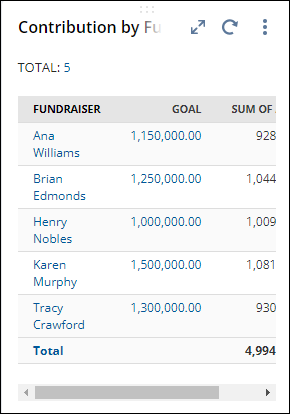
Note: Upon hovering over the widget, you can perform actions similar to those available on the Reminders widget. Additionally, you can perform the following actions:
-
You can reset the data on the widget by pressing Reset from the
 dropdown list.
dropdown list. -
You can change the data displayed on the widget by pressing Edit from the
 dropdown list.
dropdown list. -
You can remove this widget from the Overview page by clicking Remove from the
 dropdown list if you do not need it.
dropdown list if you do not need it.
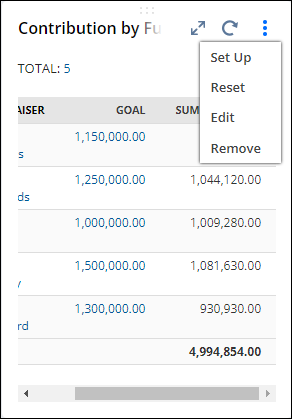
-
Opportunity Count - This widget displays the number of opportunities across various stages like In Progress, Qualified Lead, Proposal, etc.
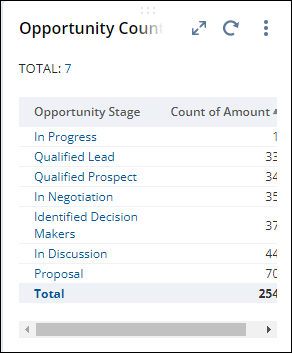
Note: Upon hovering the mouse over the widget, you can perform actions similar to those available on the Contribution by Fundraiser widget. For more information, please refer to Contribution by Fundraiser.
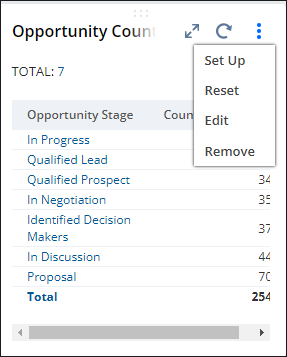
-
M360 - Contribution Workbook - Contribution by Campaign Graph - This widget displays a bar graph representing the total number of contribution workbooks categorized into various campaigns.

Note: Upon hovering the mouse over the widget, you can perform the following actions on the widget.
-
You can set up the widget with additional data by clicking Set Up from the
 dropdown list.
dropdown list. -
You can view additional data in the workbook by clicking Open in Workbook from the
 dropdown list.
dropdown list. -
You can remove this widget from the Overview page by clicking Remove from the
 dropdown list if you do not need it.
dropdown list if you do not need it.
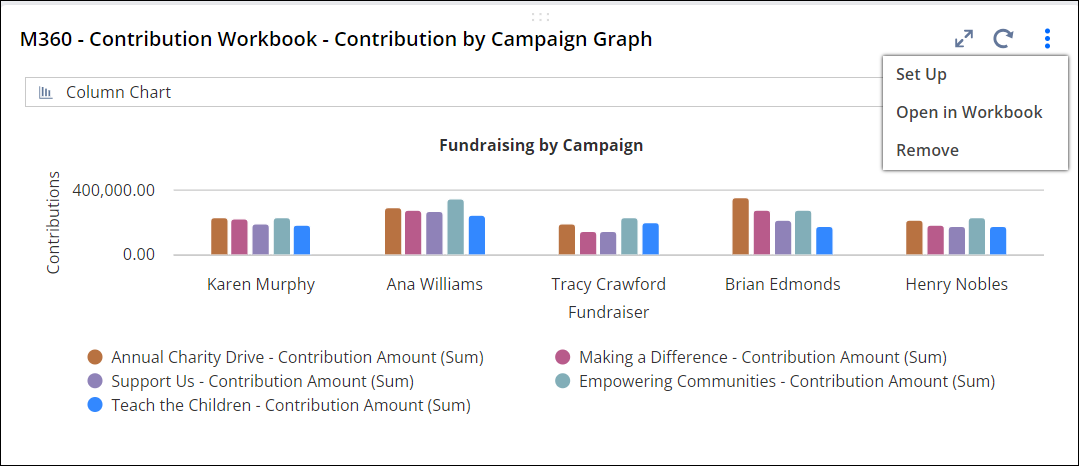
-
Fundraising Portfolio - This widget displays a tabular representation of fundraising assignments managed by fundraisers and their respective details within the selected portfolio.
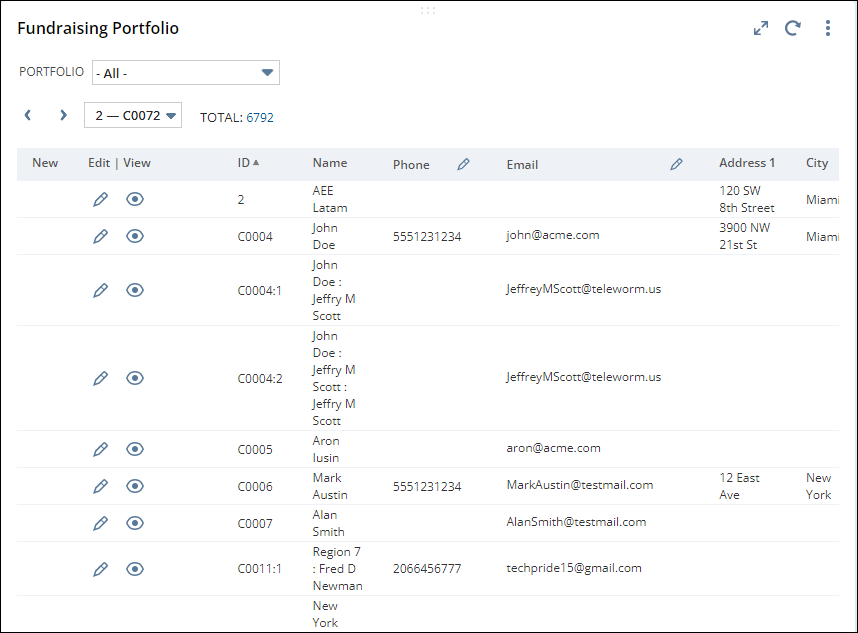
Note: Upon hovering the mouse over the widget, similar to those available on the Contribution by Fundraiser widget. For more information, please refer to Contribution by Fundraiser.
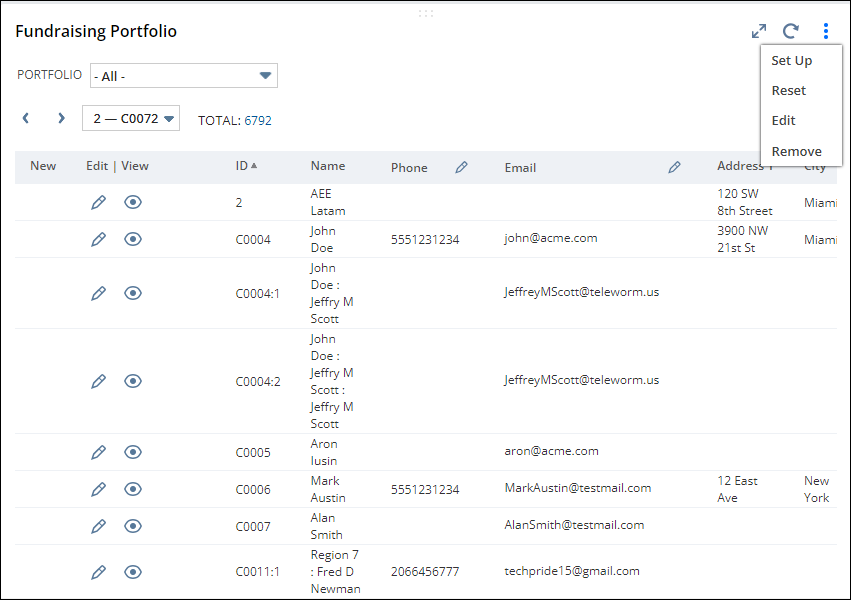
-
Opportunity Pipeline - This widget displays a table listing the various opportunity stages and the total amount associated with that stage.
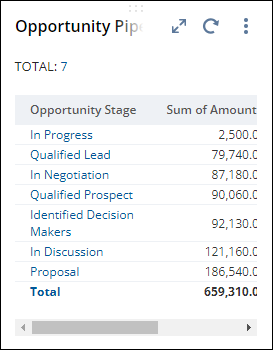
Note: Upon hovering the mouse over the widget, similar to those available on the Contribution by Fundraiser widget. For more information, please refer to Contribution by Fundraiser.
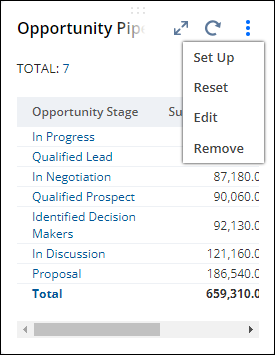

 Home
Home