How to Add Coaching Session Category?
You can create a coaching session category to organize various sessions, making it easy to manage and track specific coaching objectives.
1. Navigate to  > Coaching > Setup > Coaching Session Category.
> Coaching > Setup > Coaching Session Category.
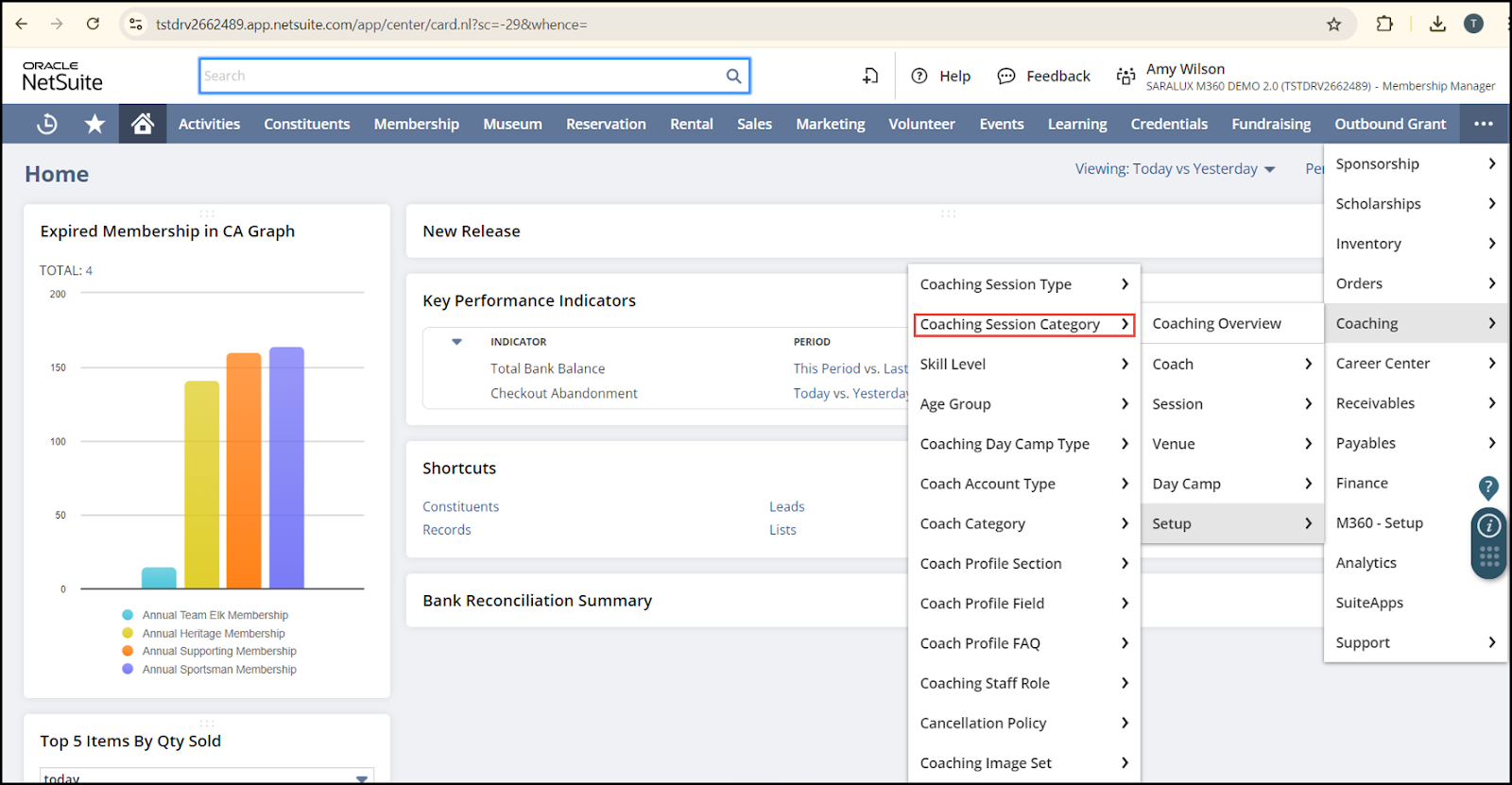
The M360 - Coaching Session Category List page is displayed.
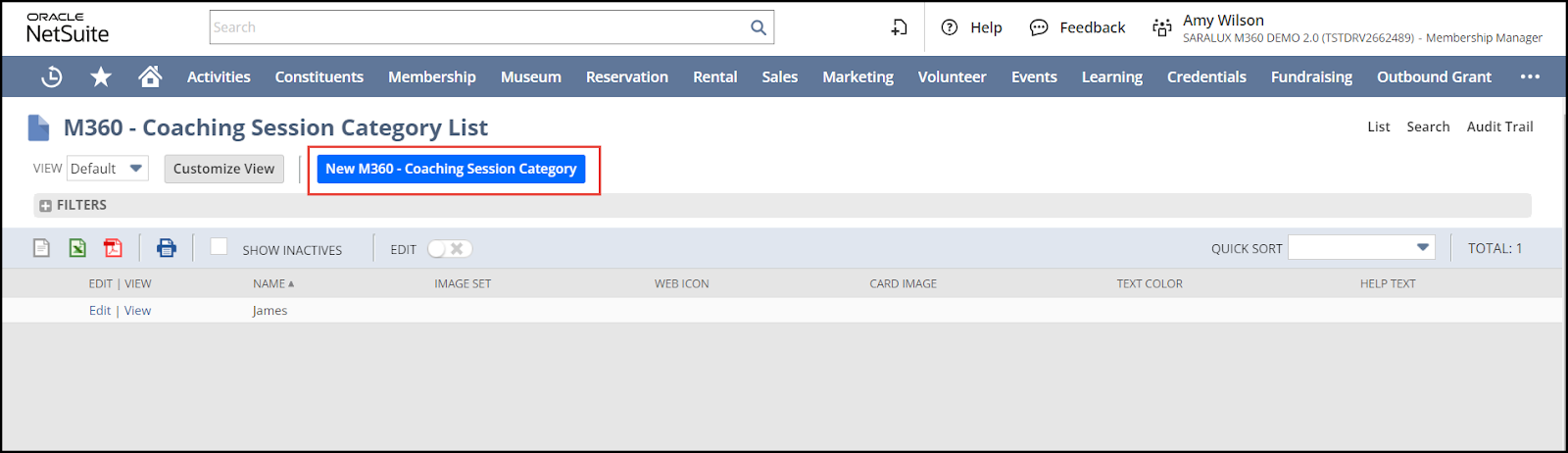
2. Click New M360 - Coaching Session Category.
The M360 - Coaching Session Category form is displayed.
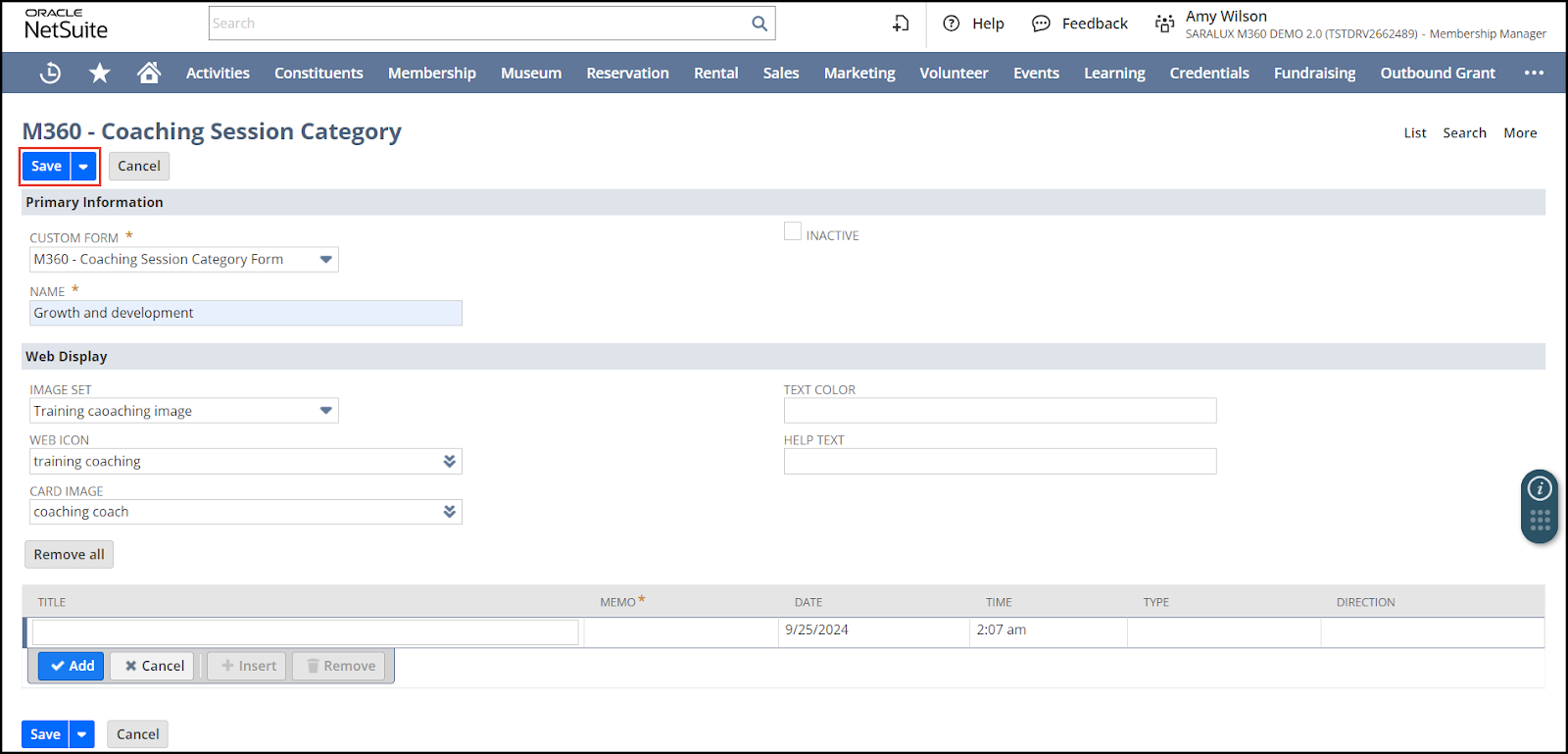
3. Enter or select the required values in the fields. For more information, refer to the following sections:
4. Click Save.
The coaching session category is successfully added.
Primary Information
The Primary Information section within the Coaching Session Category form allows you to configure the essential details applicable to all coaching sessions under this category.

Please refer to the following table for field names and their descriptions.
Note: All fields with an asterisk (*) are mandatory.
|
Field
|
Description
|
|
CUSTOM FORM
|
Preferred options available to customize the coaching session category form
By default, the M360 - Coaching Session Category Form is selected.
|
|
NAME
|
Name of the coaching session category
|
|
INACTIVE
|
Whether to disable this coaching session category
|
Web Display
The Web Display section within the Coaching Session Category form allows you to set up the appearance of the sessions under this category on the web portal.

Please refer to the following table for field names and their descriptions.
Note: All fields with an asterisk (*) are mandatory.
|
Field
|
Description
|
|
IMAGE SET
|
Set of images to be displayed on the web that are associated with this coaching session category
|
|
WEB ICON
|
Image representing the coaching session category as an icon
Note: This is an auto-populated field upon selecting the IMAGE SET, but you can update the required web icon image.
|
|
CARD IMAGE
|
Image displayed on the Listing page
Note: This is an auto-populated field upon selecting the IMAGE SET, but you can update the required card image.
|
|
TEXT COLOR
|
Color of the text on the web page
Note: This is an auto-populated field upon selecting the IMAGE SET, but you can update the color of the text as needed.
|
|
HELP TEXT
|
Description to clarify the purpose of this session category on the web page
Note: This is an auto-populated field upon selecting the IMAGE SET, but you can update the text as needed.
|

 Home
Home