How to Add a Session Type?
You can add a new coaching session serves several key purposes in the context of personal, professional, or organizational development session type that serves several key purposes in the context of personal, professional, or organizational development.
1. Navigate to M360 - Dashboard, enter M360 - Coaching Session Type in the Search bar, and select it from the dropdown list displayed.
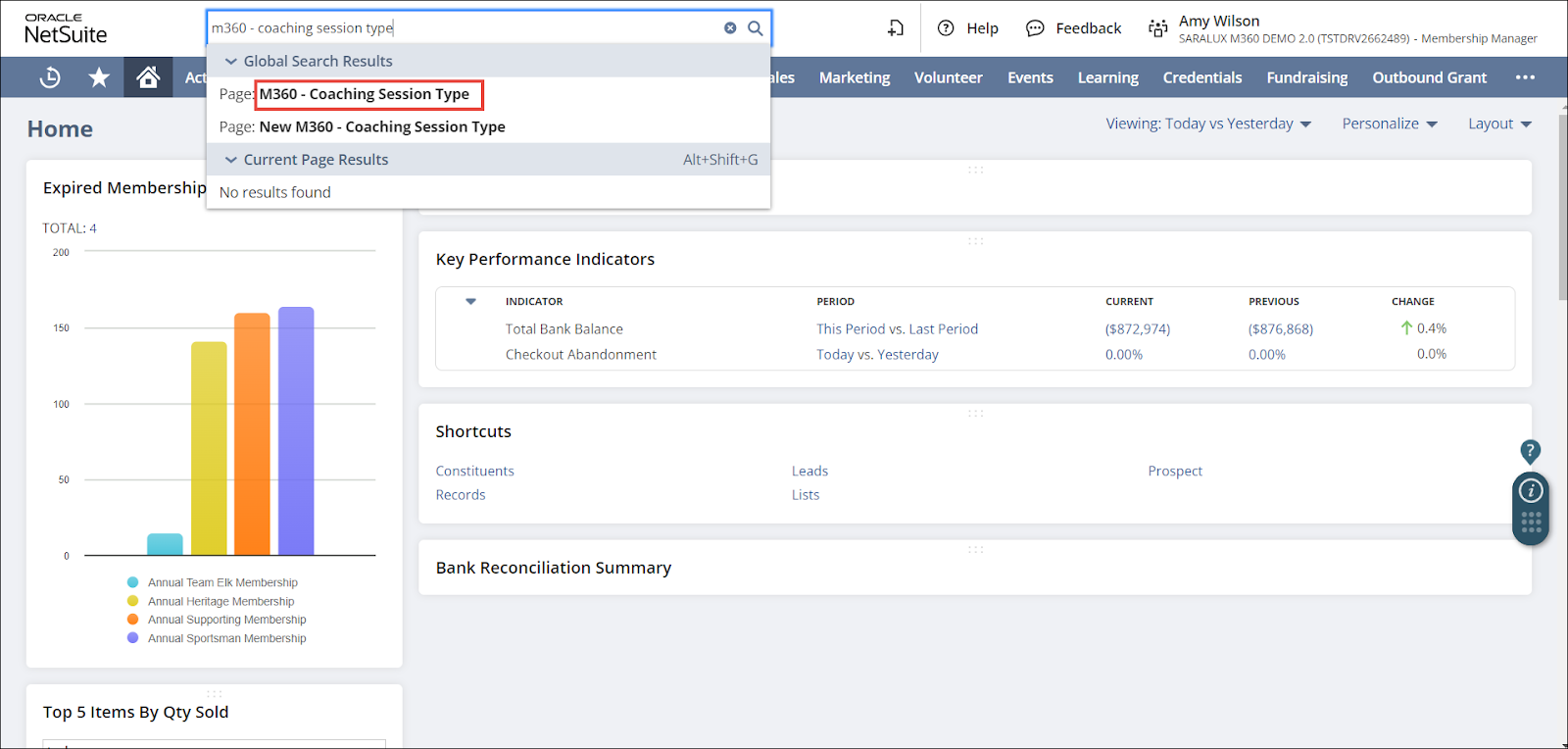
The M360 - Coaching Session Type List page is displayed.
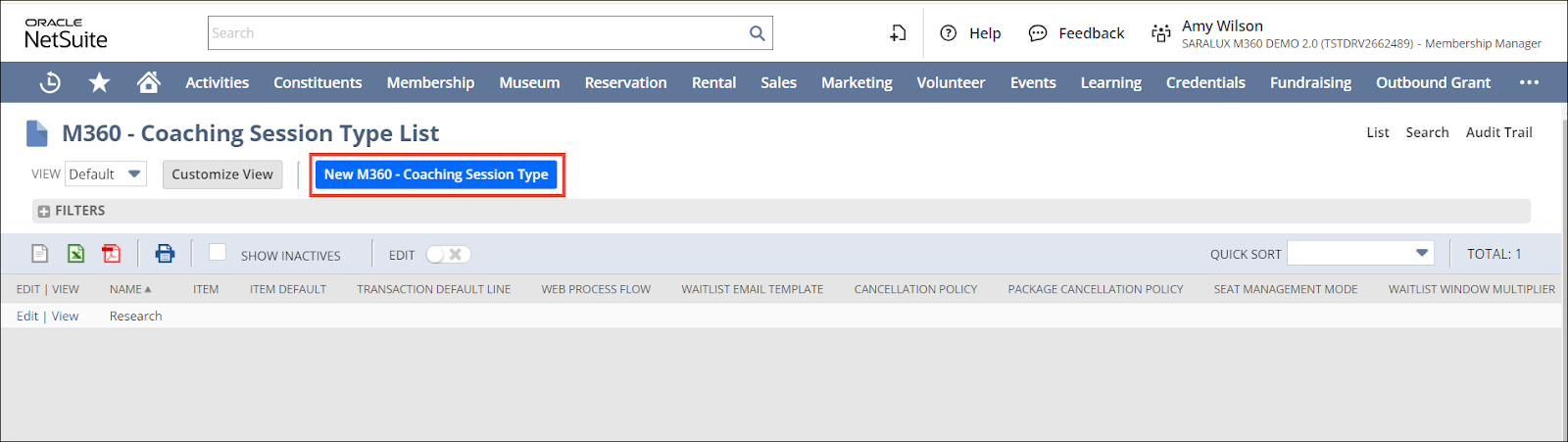
2. Click New M360 - Coaching Session Type.
The M360 - Coaching Session Type form is displayed.
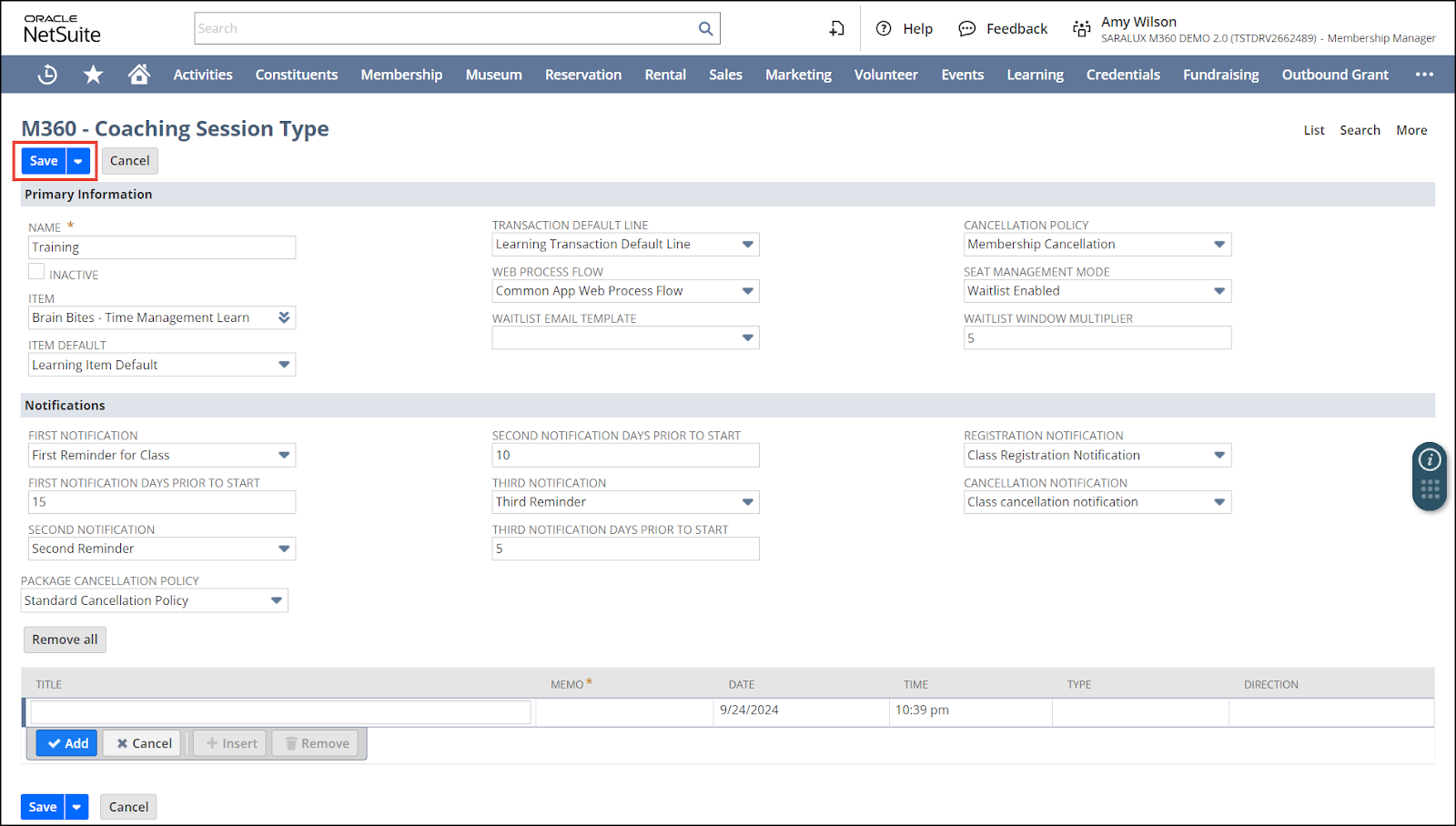
3. Enter or select the required values in the fields.
For more information, refer to the following sections:
4. Click Save.
The coaching session type is saved.
Primary Information
The Primary Information section within the Coaching Session Type form allows you to configure the essential details that will apply to all coaching sessions under that type.

Please refer to the table below for field names and their descriptions.
Note: All fields with an asterisk (*) are mandatory.
|
Field
|
Description
|
|
NAME
|
Name of the coaching session type
|
|
INACTIVE
|
Whether to disable this coaching session type
|
|
ITEM
|
NetSuite item to be automatically added to the coaching sessions under this type
|
|
ITEM DEFAULT
|
Group to which the item is automatically assigned to
|
|
TRANSACTION DEFAULT LINE
|
Default values set for transactions related to this session type
|
|
WEB PROCESS FLOW
|
Process flow for the web communication associated with this session type
|
|
WAITLIST EMAIL TEMPLATE
|
Pre-defined email format used to notify individuals on the waitlist about seat availability
|
|
CANCELLATION POLICY
|
Policy associated with this coaching session type for canceling
|
|
SEAT MANAGEMENT MODE
|
Setting that controls how seats are allocated and managed for this session
|
|
WAITLIST WINDOW MULTIPLIER
|
Timespan in which waitlisted individuals are allowed to respond to seat availability
|
Notifications
The Notifications section within the Coaching Session Type form allows you to set up all the notifications for the coaching session.

Please refer to the table below for field names and their descriptions.
Note: All fields with an asterisk (*) are mandatory.
|
Field
|
Description
|
|
FIRST NOTIFICATION
|
First notification message linked to a session that serves as a course reminder for the user
|
|
FIRST NOTIFICATION DAYS PRIOR TO START
|
Number of days from the actual start date of the session commencement when the notification or message is first sent to the user
|
|
SECOND NOTIFICATION
|
Second notification message linked to a session that serves as a course reminder for the user
|
|
SECOND NOTIFICATION DAYS PRIOR TO START
|
Number of days from the actual start date of the session commencement when the second notification or message is sent to the user
|
|
THIRD NOTIFICATION
|
Third notification message linked to a session that serves as a course reminder for the user
|
|
THIRD NOTIFICATION DAYS PRIOR TO START
|
Number of days from the actual start date of the session commencement when the third notification or message is sent to the user
|
|
REGISTRATION NOTIFICATION
|
Notification displayed on registering for this session under this coaching session type
|
|
CANCELLATION NOTIFICATION
|
Notification displayed on canceling a session under this coaching session type
|
|
PACKAGE CANCELLATION POLICY
|
Policy associated with the cancellation of the course package
|

 Home
Home