How to Add Scholarship Type?
The Scholarship Type section allows the configuration of various scholarship categorizations based on similar criteria or eligibility. You can create a scholarship type.
1. Navigate to > Scholarships > Setup > and click Scholarship Type.
> Scholarships > Setup > and click Scholarship Type.
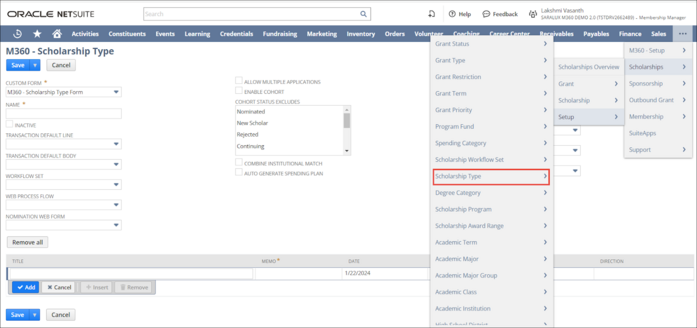
The M360 - Scholarship Type List page is displayed.
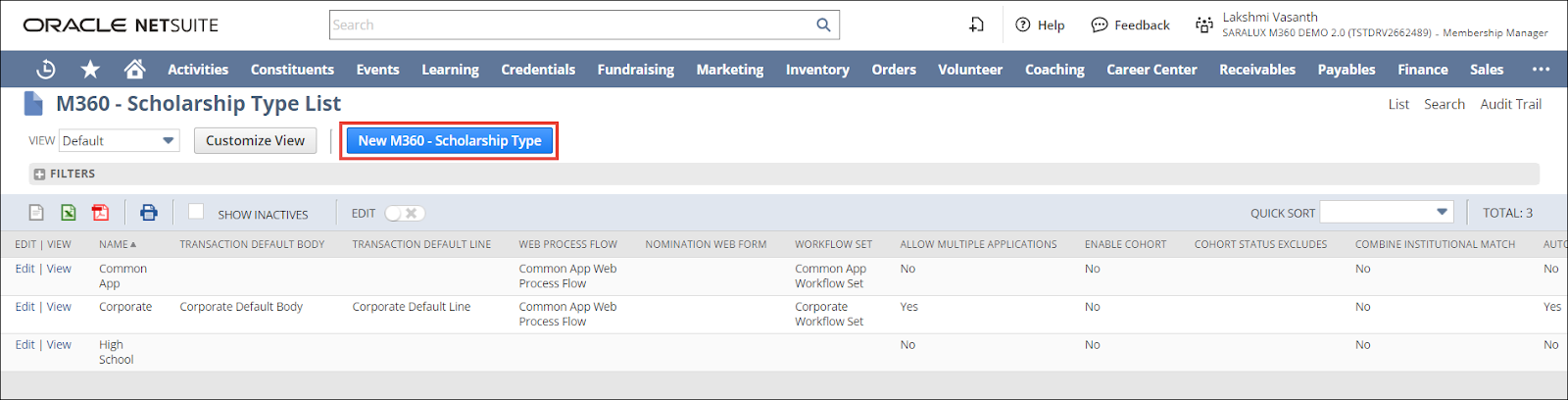
2. Click New M360 - Scholarship Type.
The M360 - Scholarship Type page is displayed.
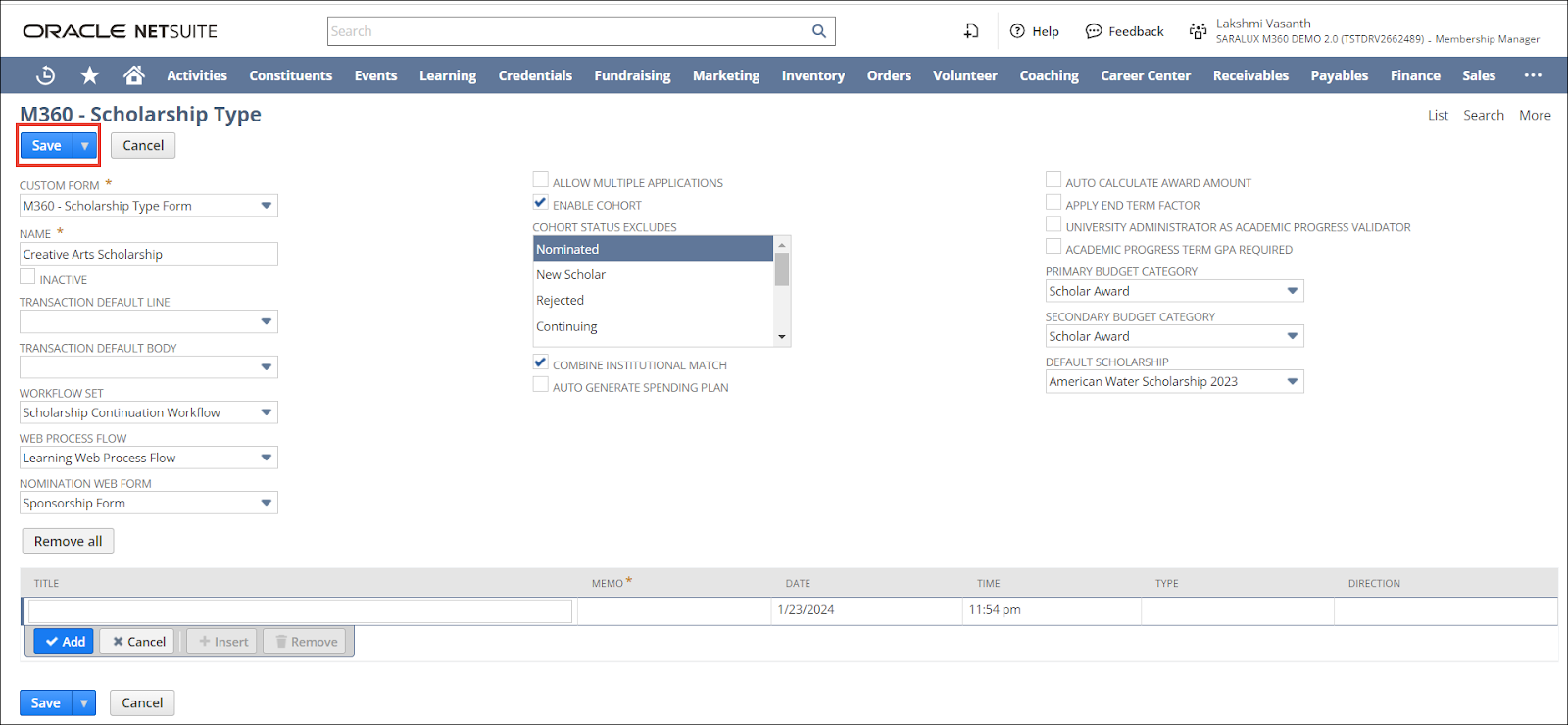
3. Enter/ enable the values in the required fields. Please refer to the following table for field names and field descriptions.
|
Field
|
Description
|
|
CUSTOM FORM
|
Preferred form option available to customize the Scholarship Type form
By default, the M360-Scholarship Type Form is selected.
|
|
NAME
|
Name of the scholarship type
|
|
INACTIVE
|
Whether to deactivate this scholarship type
|
|
TRANSACTION DEFAULT LINE
|
Default values set for transactions related to this scholarship
|
|
TRANSACTION DEFAULT BODY
|
Default content in the body of a transaction
|
|
WORKFLOW SET
|
Predefined sequence of steps to complete actions associated with the scholarship type
|
|
WEB PROCESS FLOW
|
Predefined sequence of steps for the online process associated with the scholarship type to complete the action
|
|
NOMINATION WEB FLOW
|
Predefined sequence of steps for the online process to submit nominations for potential scholarship recipients
|
|
ALLOW MULTIPLE APPLICATIONS
|
Whether to allow multiple applications for this scholarship type
|
|
ENABLE COHORT
|
Whether to restrict eligibility to students within a specific group with shared characteristics to receive this scholarship
|
|
COMBINE INSTITUTIONAL MATCH
|
Whether to allow the educational institution to match the scholarship amount sponsored, enabling more financial support to the recipients
|
|
AUTO-GENERATE SPENDING PLAN
|
Whether to auto generate a financial plan outlining how scholarship funds will be allocated across various categories ensuring efficient financial management for both the scholarship provider and recipients
Note: The scholarship amount will be disbursed only if a spending plan is outlined in the system.
|
|
AUTO-CALCULATE AWARD AMOUNT
|
Whether to auto-calculate the scholarship award amount
|
|
APPLY END-TERM FACTOR
|
Whether to apply end-of-term review checks for continuing the scholarship
|
|
UNIVERSITY ADMINISTRATOR AS ACADEMIC PROGRESS VALIDATOR
|
Whether to allow the university administrator to be the academic progress validator
|
|
ACADEMIC PROGRESS TERM GPA REQUIRED
|
Whether the academic progress term GPA is mandatory for this scholarship type
|
|
PRIMARY BUDGET CATEGORY
|
Principle category applicable to the budget for this scholarship type
|
|
SECONDARY BUDGET CATEGORY
|
Supplementary category applicable to the budget for this scholarship type
|
|
DEFAULT SCHOLARSHIP
|
Default scholarship assigned for this scholarship type
|
4. Click Save.
The scholarship type is created.
Note:
-
To edit a scholarship type, navigate to
 > Scholarships > Setup > Scholarship Type > M360 - Scholarship Type List page and click Edit in the row of the scholarship type you wish to modify.
> Scholarships > Setup > Scholarship Type > M360 - Scholarship Type List page and click Edit in the row of the scholarship type you wish to modify.
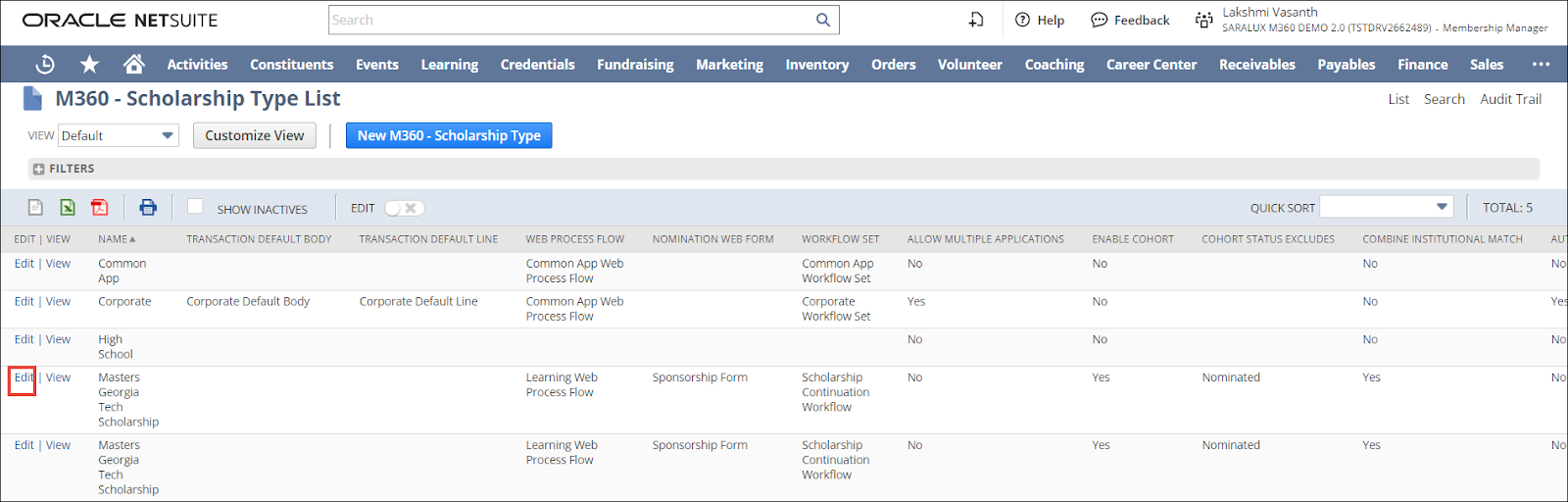
-
To view the details of a grant priority, navigate to
 > Scholarships > Setup > Scholarship Type > M360 - Scholarship Type List page and click View in the row of the scholarship type you wish to view in detail.
> Scholarships > Setup > Scholarship Type > M360 - Scholarship Type List page and click View in the row of the scholarship type you wish to view in detail.
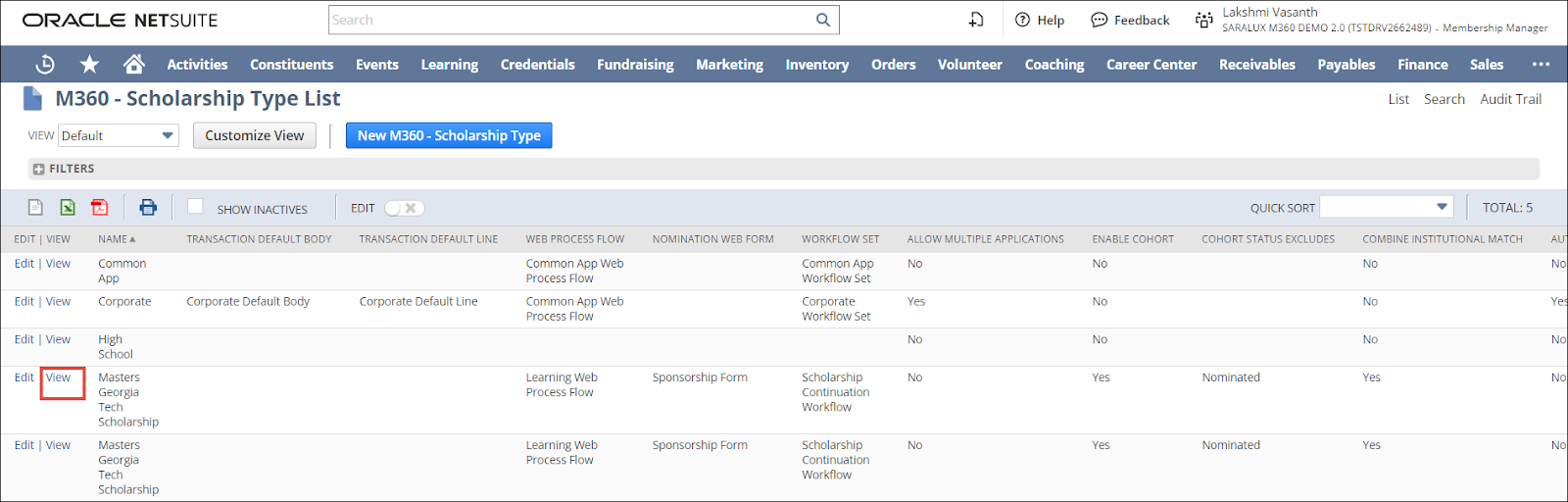

 Home
Home