How to Add a Scholarship?
You can add scholarships in the system to manage and track scholarship awards and recipients.
1. Navigate to  > Scholarships > Scholarship > Manage Scholarship and click New.
> Scholarships > Scholarship > Manage Scholarship and click New.
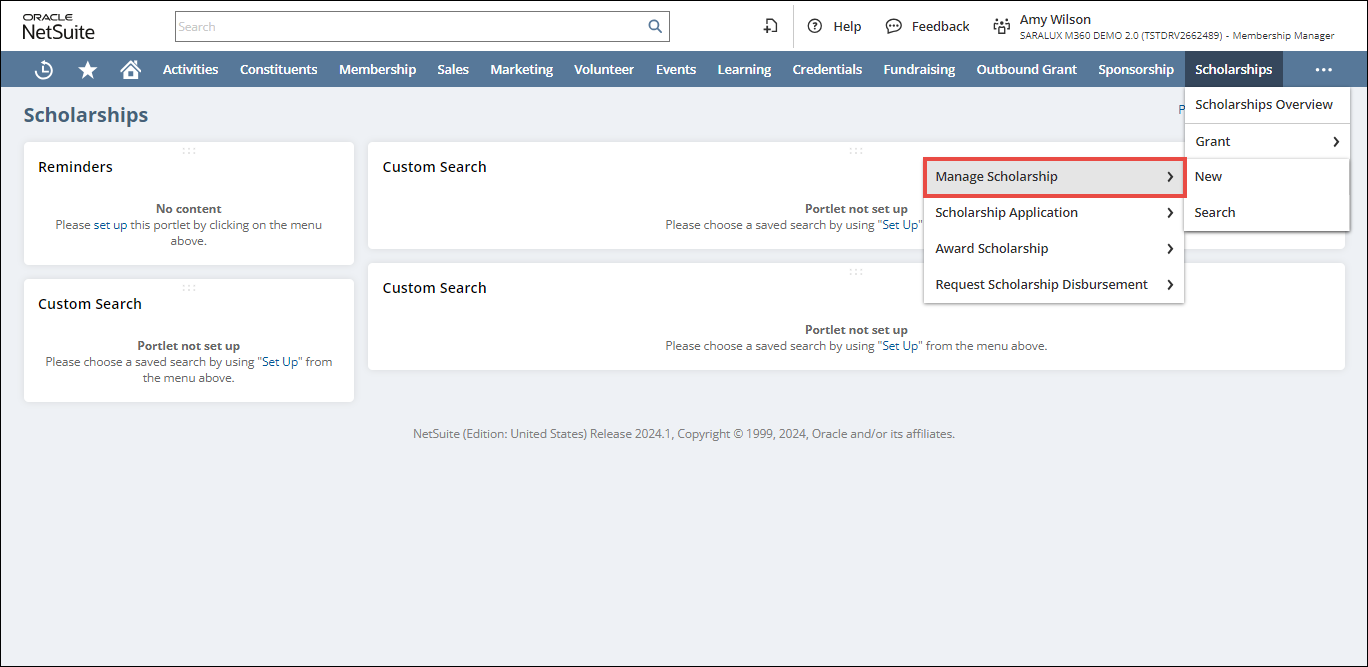
The M360 - Scholarship list page is displayed.
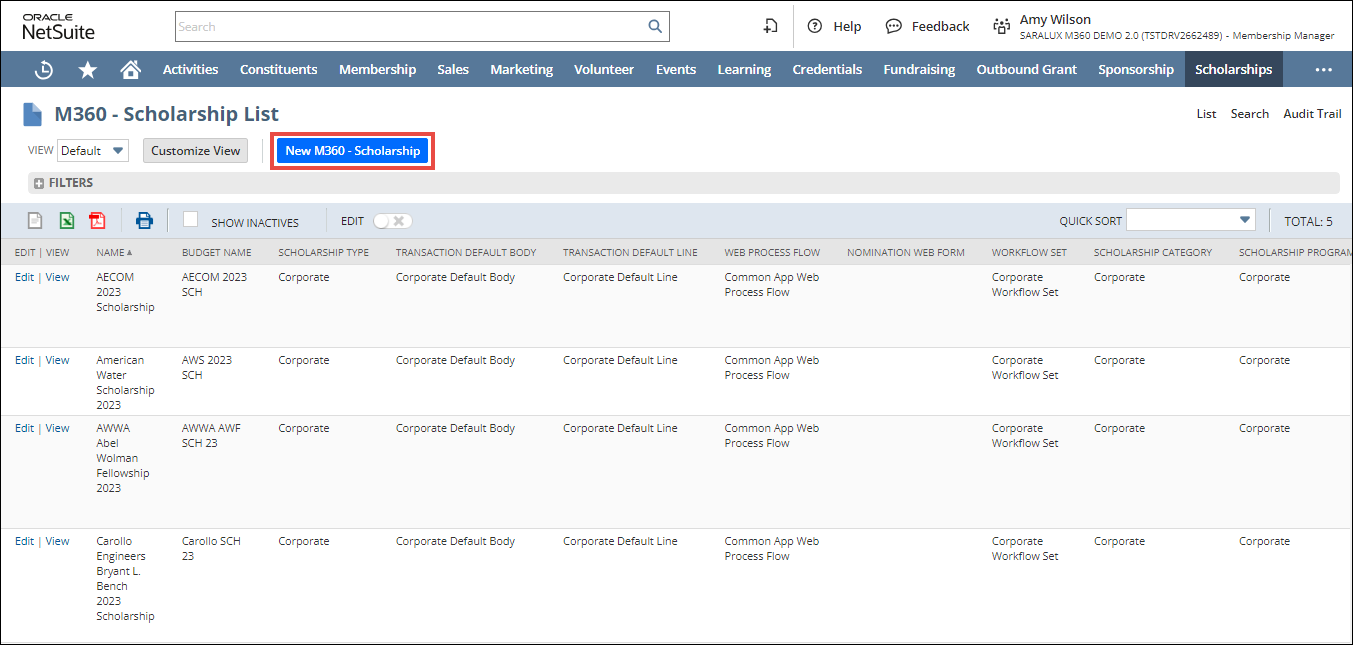
2. Click New M360 - Scholarship.
The M360 - Scholarship form is displayed.
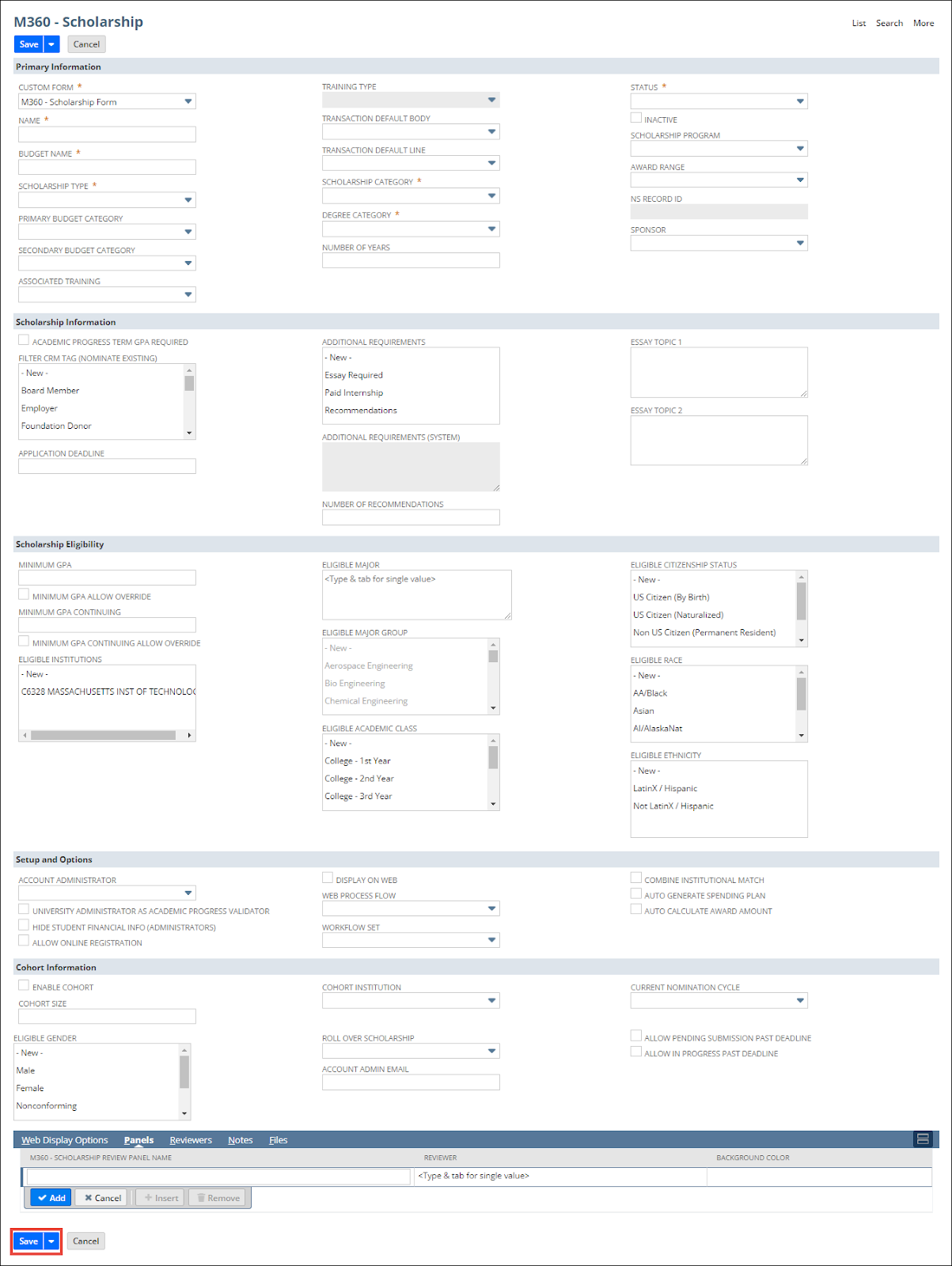
For more information, please refer to the following sections:
3. Click Save.
The Scholarship is added to the list.
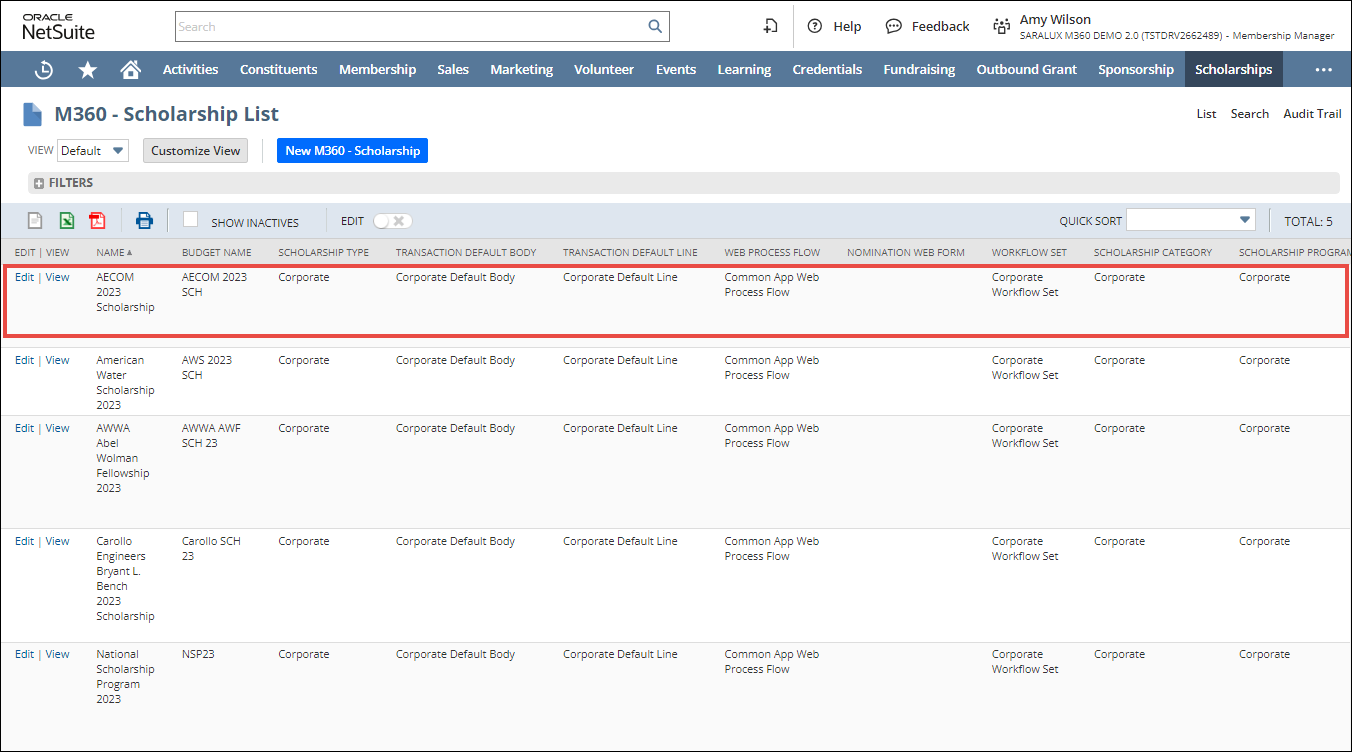
Primary Information
The Primary Information section within the Scholarship form gathers essential data for creating a scholarship in the associated fields.
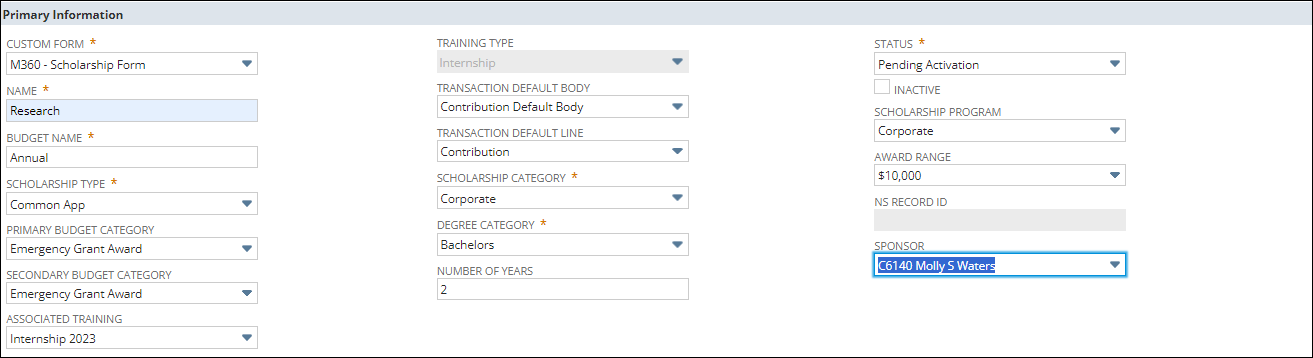
Please refer to the table below for field names and their descriptions.
Note: All the fields with an asterisk (*) are mandatory.
|
Field
|
Description
|
|
CUSTOM FORM
|
Preferred options available to customize the Scholarship form
|
|
NAME
|
Name of the scholarship
|
|
BUDGET NAME
|
Associated budget that this scholarship will disburse from
|
|
SCHOLARSHIP TYPE
|
Type of scholarship
|
|
PRIMARY BUDGET CATEGORY
|
Principal category applicable to the budget for this scholarship
|
|
SECONDARY BUDGET CATEGORY
|
Supplementary category applicable to the budget for this scholarship
|
|
ASSOCIATED TRAINING
|
Educational programs or courses that are directly related to a specific field, industry, job role, or set of skills
|
|
TRAINING TYPE
|
Specific types of training to ensure users can effectively utilize its features and maximize the benefits of the system
|
|
TRANSACTION DEFAULT BODY
|
Default content in the body of a transaction
|
|
TRANSACTION DEFAULT LINE
|
Default values set for transactions related to this scholarship
|
|
SCHOLARSHIP CATEGORY
|
Group to which the scholarship belongs
|
|
DEGREE CATEGORY
|
Type of degree for the scholarship
|
|
NUMBER OF YEARS
|
Duration of academic years covered by the scholarship
|
|
STATUS
|
Current status of the scholarship
|
|
INACTIVE
|
Disables this scholarship
|
|
SCHOLARSHIP PROGRAM
|
Applicable program for scholarship
|
|
AWARD RANGE
|
Span of monetary amounts that can be awarded to recipients of a particular scholarship
|
|
NS RECORD ID
|
Unique ID for the scholarship record within the authoritative server associated with the domain
|
|
SPONSOR
|
Individuals or organizations supporting this scholarship financially
|
Scholarship Information
The Scholarship Information section within the Scholarship form gathers essential data for creating a scholarship in the associated fields.
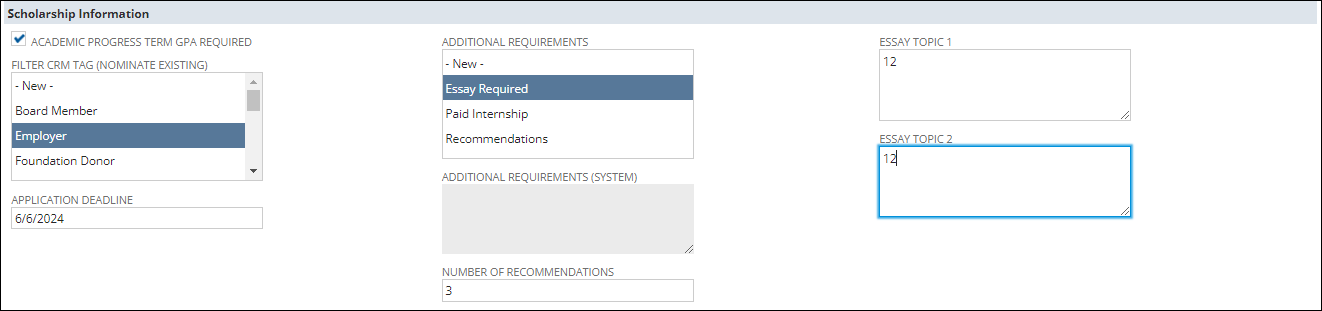
Please refer to the table below for field names and their descriptions.
Note: All the fields with an asterisk (*) are mandatory.
|
Field
|
Description
|
|
ACADEMIC PROGRESS TERM GPA REQUIRED
|
Whether the academic progress term GPA is mandatory
|
|
FILTER CRM TAG (NOMINATE EXISTING)
|
Feature in Customer Relationship Management (CRM) software used to manage and streamline the scholarship application and award process
|
|
APPLICATION DEADLINE
|
Last date for submission of the application
|
|
ADDITIONAL REQUIREMENTS
|
Conditions that applicants need to fulfill or additional features that the CRM system should have to support the scholarship process effectively
|
|
ADDITIONAL REQUIREMENTS (SYSTEM)
|
|
|
NUMBER OF RECOMMENDATIONS
|
|
|
ESSAY TOPIC 1
|
|
|
ESSAY TOPIC 2
|
|
Scholarship Eligibility
The Scholarship Information section within the Scholarship form allows you to configure the eligibility criteria for the scholarship.

Please refer to the table below for field names and their descriptions.
Note: All the fields with an asterisk (*) are mandatory.
|
Field
|
Description
|
|
MINIMUM GPA
|
Lowest Grade Point Average required by students to qualify for the scholarship
|
|
MINIMUM GPA ALLOW OVERRIDE
|
GPA value set to allow exceptions to the minimum GPA requirement under specific circumstances
|
|
MINIMUM GPA CONTINUING
|
Minimum GPA value the student must maintain to continue receiving the scholarship
|
|
MINIMUM GPA CONTINUING ALLOW OVERRIDE
|
Minimum GPA value the student must maintain to continue receiving the scholarship
|
|
ELIGIBLE INSTITUTIONS
|
Eligible institutions are the colleges, universities, or other educational entities where the scholarship funds can be applied
|
|
ELIGIBLE MAJOR
|
Academic disciplines or fields of study that qualify for the scholarship
|
|
ELIGIBLE MAJOR GROUP
|
Category to which the academic fields of study belong that qualify for the scholarship
|
|
ELIGIBLE ACADEMIC CLASS
|
Intended stage of the academic journey eligible for the scholarships
|
|
ELIGIBLE CITIZENSHIP STATUS
|
Status of citizenship of the students who qualify for scholarships
|
|
ELIGIBLE RACE
|
Racial category that qualifies for the scholarship
|
|
ELIGIBLE ETHNICITY
|
Specific ethnic background that qualifies for the scholarship
|
Setup and Options
The Setup and Options section of the Scholarship form allows the setting up of various requirements and permissions customized for the Scholarship.

Please refer to the table below for field names and their descriptions.
Note: All the fields with an asterisk (*) are mandatory.
|
Field
|
Description
|
|
ACCOUNT ADMINISTRATOR
|
Admin to manage the scholarship account
|
|
UNIVERSITY ADMINISTRATOR AS ACADEMIC PROGRESS VALIDATOR
|
Whether the university administrator can be the academic progress validator
|
|
HIDE STUDENT FINANCIAL INFO (ADMINISTRATORS)
|
Whether to hide student financial information
|
|
ALLOW ONLINE REGISTRATION
|
Whether to allow online registration for the scholarship
|
|
DISPLAY ON WEB
|
Whether or not to showcase the above on the webpage
|
|
WEB PROCESS FLOW
|
Process flow for the web related to this membership type
|
|
WORKFLOW SET
|
Predefined sequence of steps to complete actions associated with the scholarship
|
|
COMBINE INSTITUTIONAL MATCH
|
Whether to combine institutional match for the scholarship
|
|
AUTO GENERATE SPENDING PLAN
|
Whether to allow auto-generation of the spending plan for the scholarship
|
|
AUTO CALCULATE AWARD AMOUNT
|
Whether to allow auto calculation of award amount for the scholarship
|
Cohort Information
The Cohort Information section within the Scholarship form allows you to configure the criteria for cohorts to associate with the scholarship.

Please refer to the table below for field names and their descriptions.
Note: All the fields with an asterisk (*) are mandatory.
|
Field
|
Description
|
|
ENABLE COHORT
|
Whether to allow the Cohort feature for grouping the restrict the scholarship eligibility to students within a specific group with shared characteristics
|
|
COHORT SIZE
|
Size of the specific group with shared characteristics
|
|
ELIGIBLE GENDER
|
Gender of students within the Cohort group eligible for the scholarship
|
|
COHORT INSTITUTION
|
Educational institutions associated with the Cohort
|
|
ROLL OVER SCHOLARSHIP
|
Scholarship or financial award that is renewable or can be carried over from one academic period to the next, provided that certain conditions are met
|
|
ACCOUNT ADMIN EMAIL
|
Email address for the account administrator
|
|
CURRENT NOMINATION CYCLE
|
Specific period that is active to accept nominations
|
|
ALLOW PENDING SUBMISSION PAST DEADLINE
|
Whether to allow the submission of pending applications after the deadline
|
|
ALLOW IN PROGRESS PAST DEADLINE
|
Whether to allow applications that are still in progress to be completed past the deadline
|
Web Display Options
The Web Display Options section within the Scholarship form allows you to set up the appearance of the scholarship form on the portal.
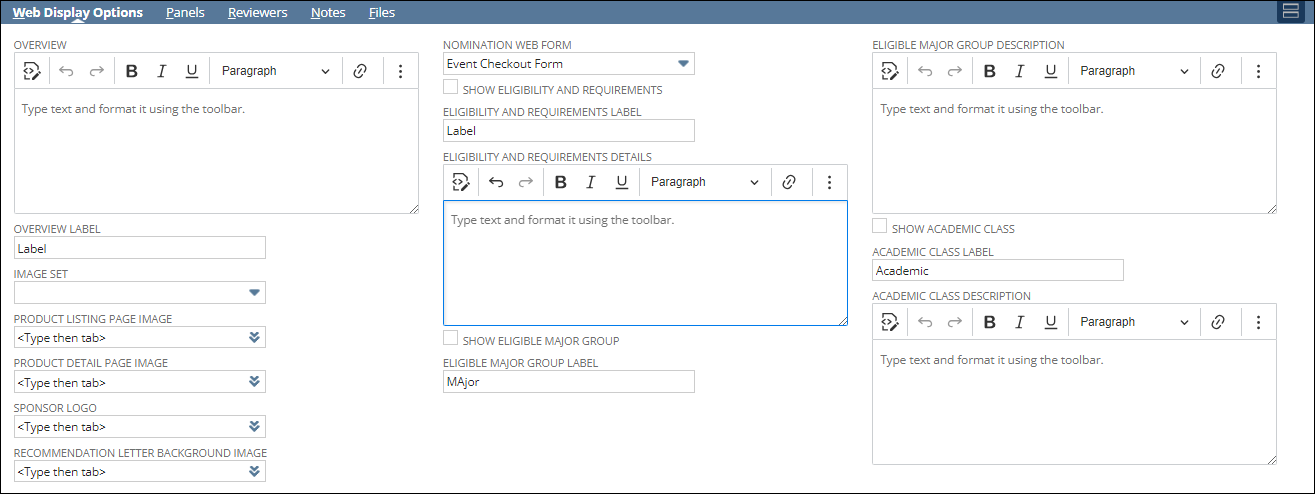
Please refer to the table below for field names and their descriptions.
Note: All the fields with an asterisk (*) are mandatory.
|
Field
|
Description
|
|
OVERVIEW
|
Description of the scholarship displayed on the web page
|
|
OVERVIEW LABEL
|
Title for the overview
|
|
IMAGE SET
|
Collection of images associated with this scholarship
|
|
PRODUCT LISTING PAGE IMAGE
|
Image displayed to illustrate the scholarship on the Product Listing page
|
|
PRODUCT DETAIL PAGE IMAGE
|
Image displayed to represent the scholarship on the Product Detail page
|
|
SPONSOR LOGO
|
Logo of the scholarship sponsor
|
|
RECOMMENDATION LETTER BACKGROUND IMAGE
|
Background image for the recommendation letter
|
|
NOMINATION WEB FORM
|
Associated web form for the scholarship nomination
|
|
SHOW ELIGIBILITY AND REQUIREMENTS
|
Whether to show eligibility and the requirements for the scholarship on the web page
|
|
ELIGIBILITY AND REQUIREMENTS LABEL
|
Label for the eligibility and requirement section
|
|
ELIGIBILITY AND REQUIREMENTS DETAILS
|
Description of the eligibility and requirement section
|
|
SHOW ELIGIBLE MAJOR GROUP
|
Whether to display eligible major group for scholarship
|
|
ELIGIBLE MAJOR GROUP LABEL
|
Name of the eligible major group section
|
|
ELIGIBLE MAJOR GROUP DESCRIPTION
|
Description of the eligible major group soon
|
|
SHOW ACADEMIC CLASS
|
Whether to display academic class eligible for scholarship
|
|
ACADEMIC CLASS LABEL
|
Name of the academic class
|
|
ACADEMIC CLASS DESCRIPTION
|
Description of the academic class
|
Panels
The Panels section within the Scholarship form allows you to set up the review panel for the scholarship.

Please refer to the table below for field names and their descriptions.
Note: All the fields with an asterisk (*) are mandatory.
|
Field
|
Description
|
|
M360 - SCHOLARSHIP REVIEW PANEL NAME
|
Name of the scholarship review panel
|
|
REVIEWER
|
Individual assigned to review the scholarship applications
|
|
BACKGROUND COLOR
|
Color of the background
|
Reviewers
The Reviewers section within the Scholarship form allows you to set up the reviewers for the scholarship. Select the reviewer from the REVIEWER dropdown list.


 Home
Home