How to Add a Request Disbursement Batch?
You can create a request disbursement batch to manage the scholarship allocations.
1. On the M360 - Request Disbursement Batch List page, click New M360 - Request Disbursement Batch.
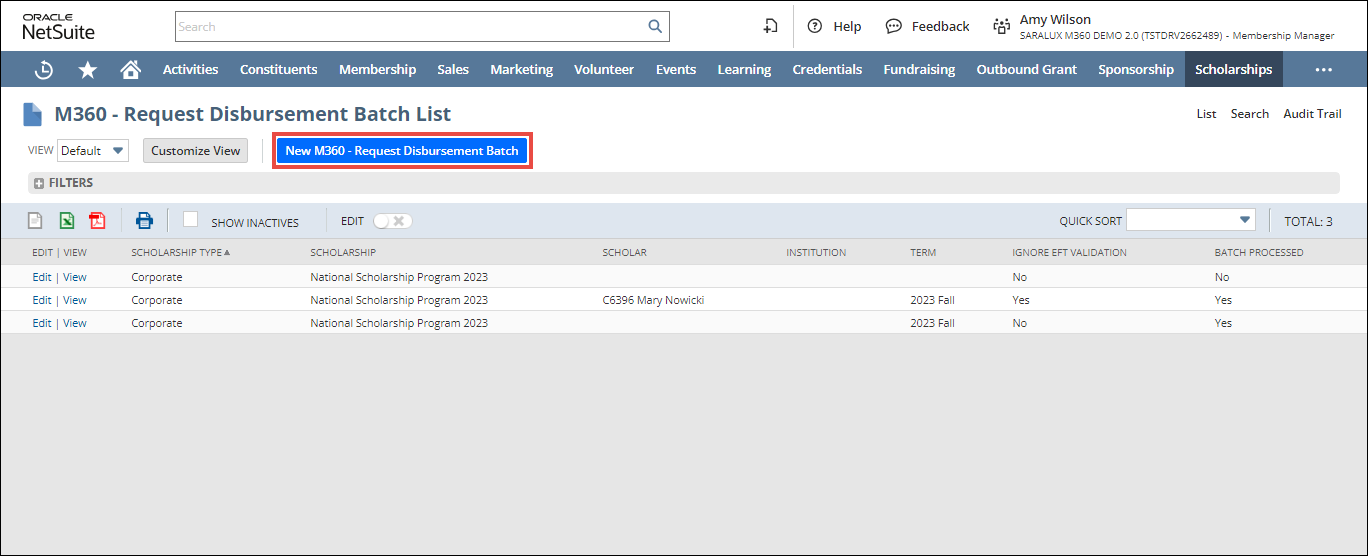
The M360 - Request Disbursement Batch form is displayed.
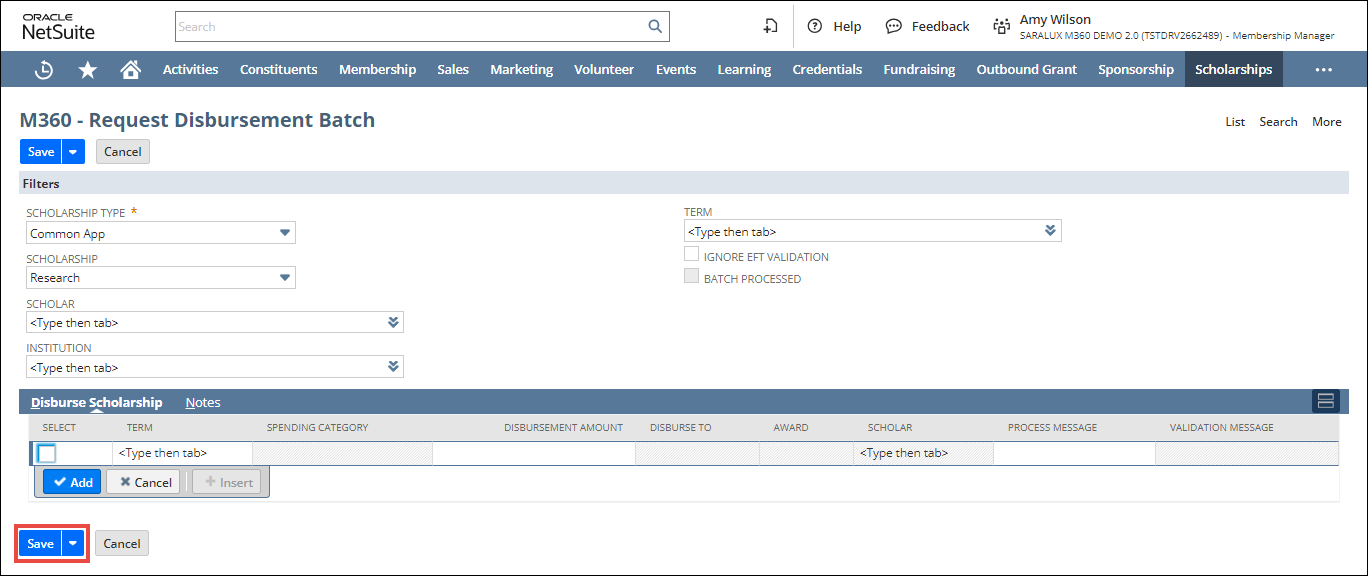
2. Enter or select the required values in the fields. For more information, please refer to the following sections:
3. Click Save.
The Request Disbursement Batch is added to the list.
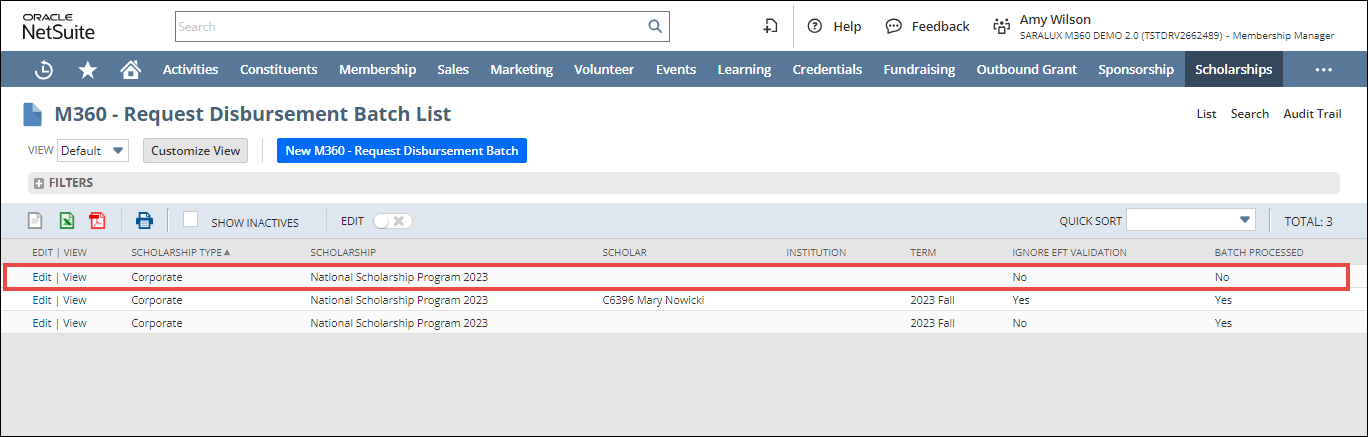
Filters
The Filters section within the Request Scholarship Disbursement form allows you to configure the criteria for disbursing the funds to the eligible candidates.

Please refer to the table below for field names and their descriptions.
Note: All the fields with an asterisk (*) are mandatory.
|
Field
|
Description
|
|
SCHOLARSHIP TYPE
|
Group to which the scholarship belongs
|
|
SCHOLARSHIP
|
Specific scholarship within the selected Scholarship Type
|
|
SCHOLAR
|
Eligible scholarship applicant
|
|
INSTITUTION
|
Educational institute associated with the scholarship
|
|
TERM
|
Period of scholarship
|
|
IGNORE EFT VALIDATION
|
Whether to ignore EFT Validation
|
|
BATCH PROCESSED
|
Whether the batch is processed
|
Disburse Scholarship
The Disburse Scholarship section within the Request Scholarship Disbursement form allows you to configure the scholarship and the disbursal amount for the candidate.

Please refer to the table below for field names and their descriptions.
Note: All the fields with an asterisk (*) are mandatory.
|
Field
|
Description
|
|
SELECT
|
|
|
TERM
|
Period of scholarship
|
|
SPENDING CATEGORY
|
Category to which the expenditure related to this scholarship belongs
|
|
DISBURSEMENT AMOUNT
|
Total amount to be disbursed within this batch
|
|
DISBURSE TO
|
Scholarship to be allocated to whom
|
|
AWARD
|
Specific scholarship grant
|
|
SCHOLAR
|
Candidate receiving the scholarship
|
|
PROCESS MESSAGE
|
|
|
VALIDATION MESSAGE
|
|

 Home
Home