How to Submit Progress Report?
You can send a progress report for the outbound grant to provide updates to the funding organization to display compliance with grant terms and ensure accountability.
1. Navigate to My Portal.
The Dashboard is displayed.
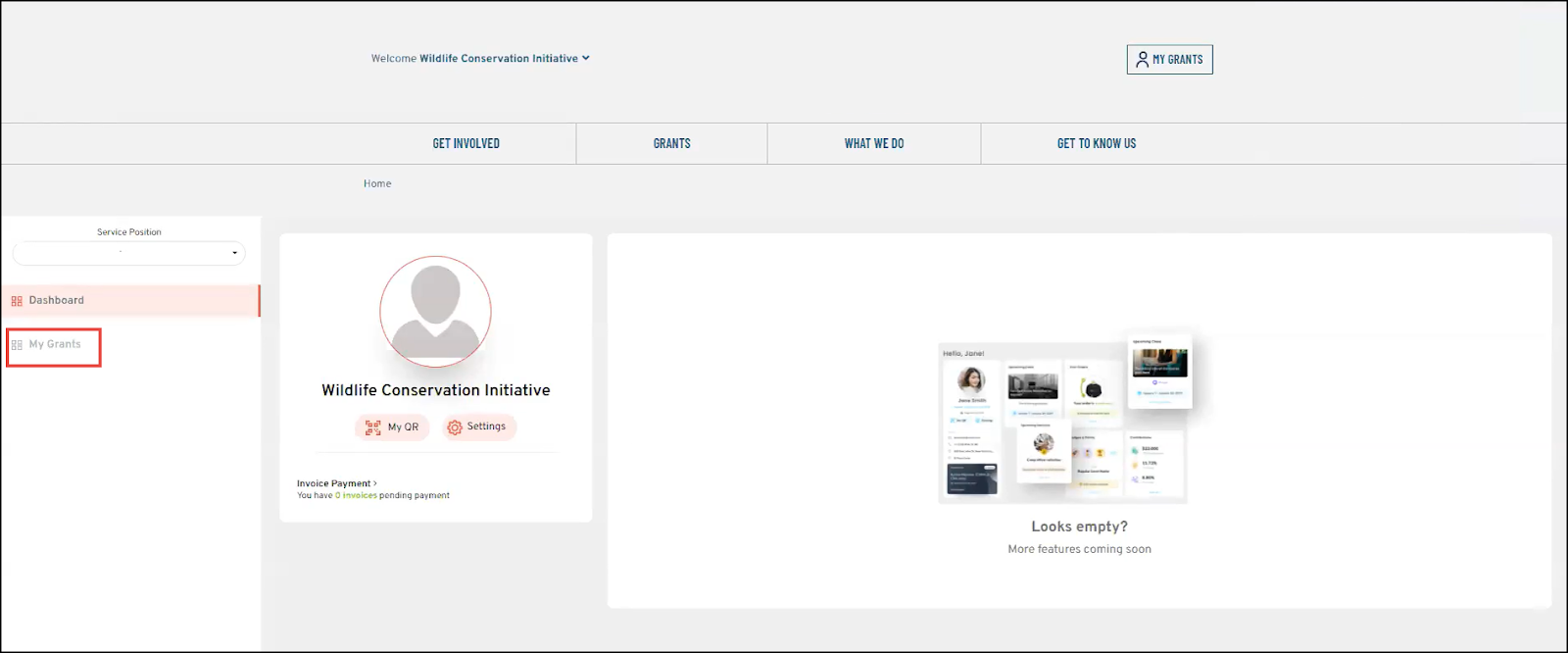
2. Click My Grants.
The My Grants page is displayed.
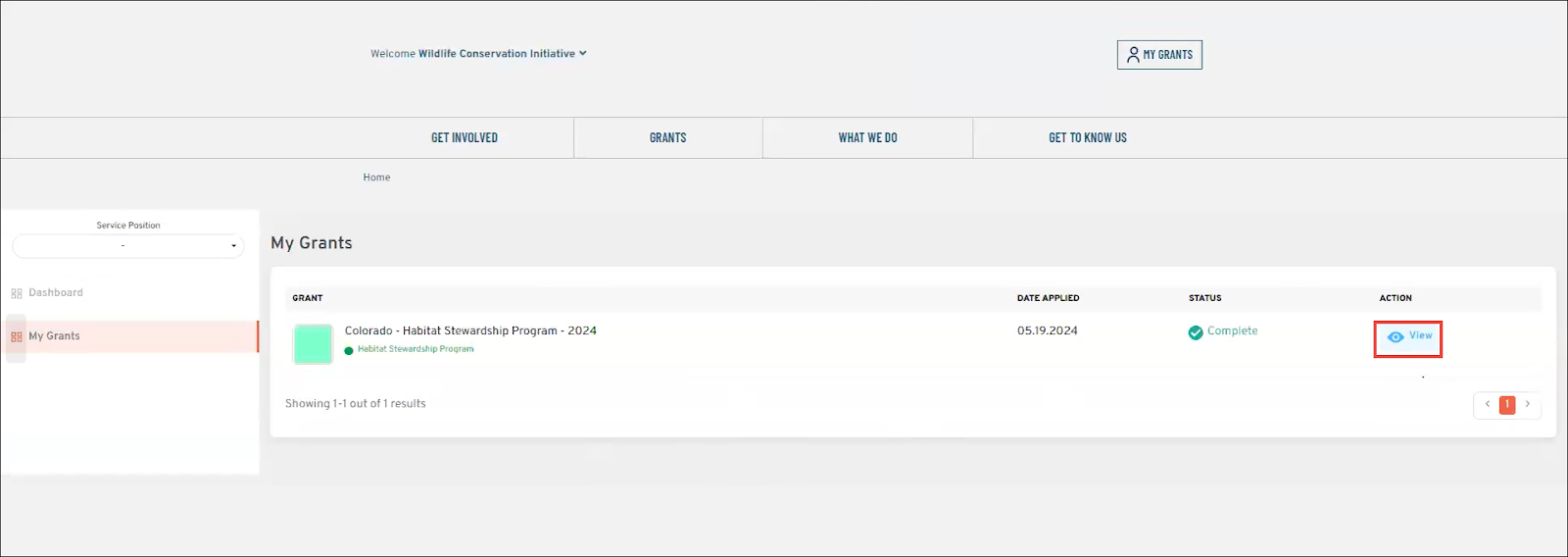
3. Click View in the row of the completed grant application to submit a progress report.
The Grant page is displayed.
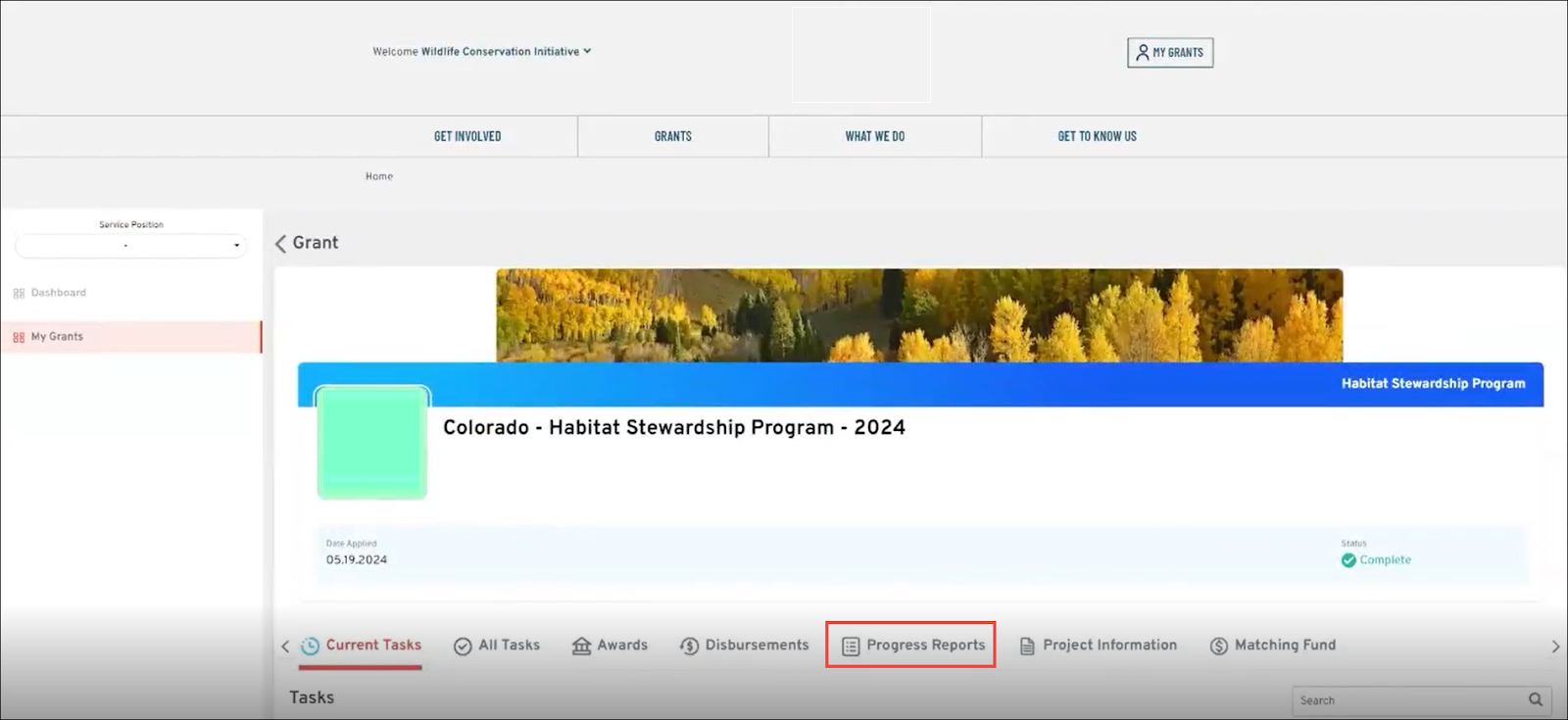
4. Click Progress Reports.
The Progress Reports section is displayed.
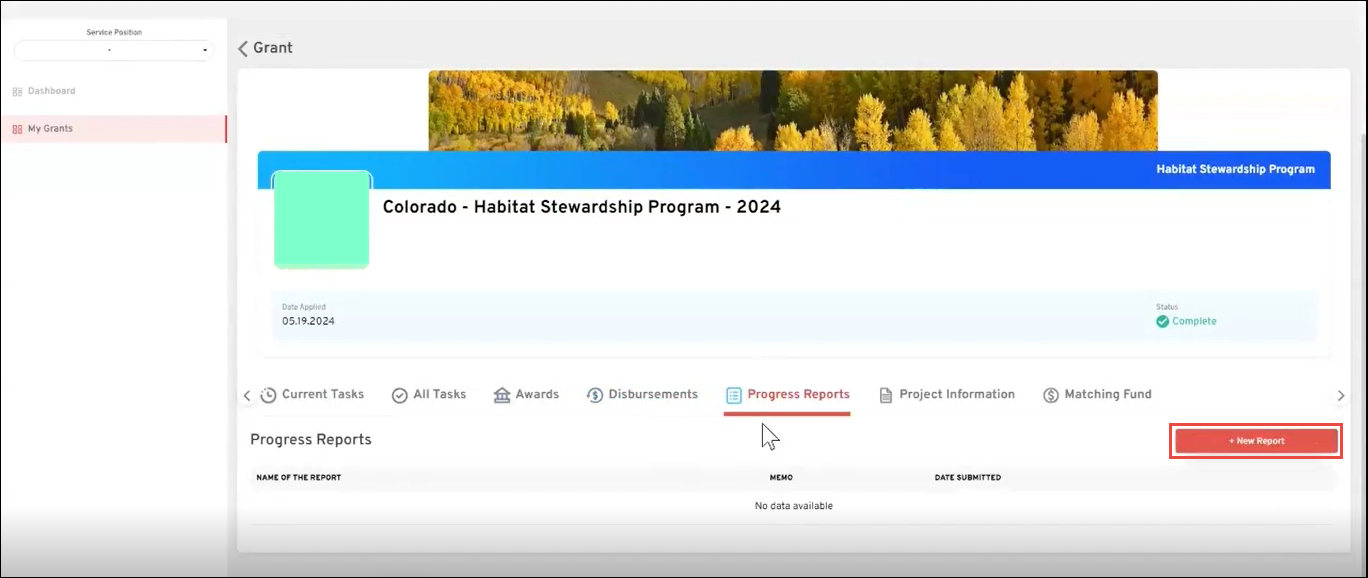
5. Click New Report.
The New Progress Report page is displayed.
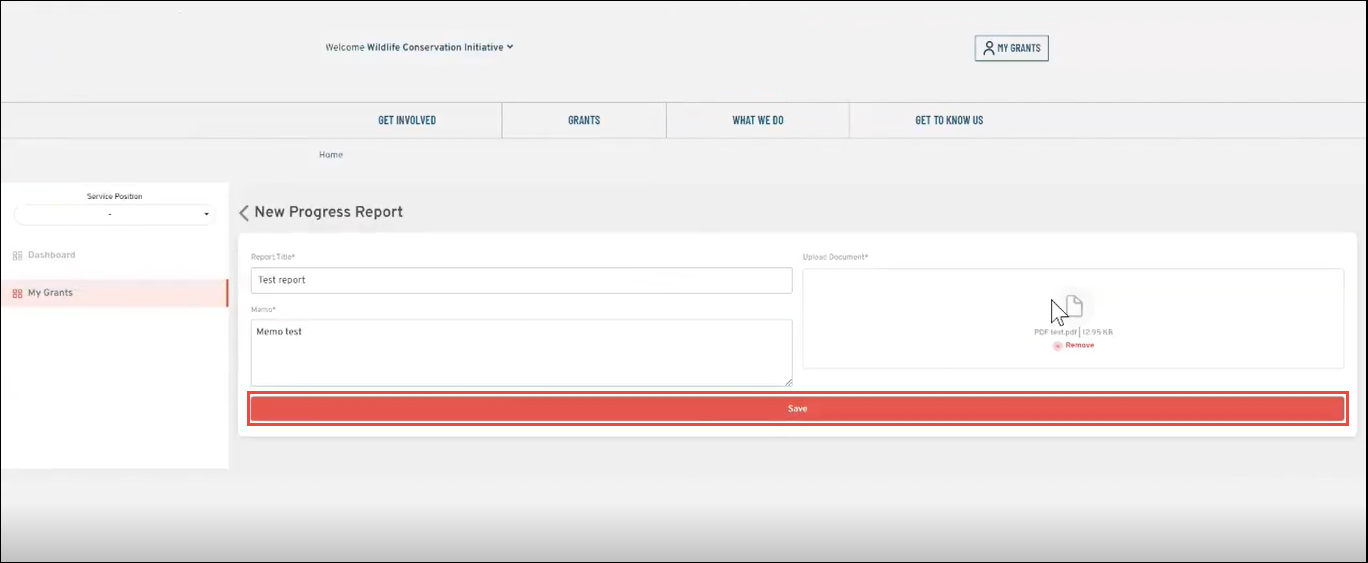
6. Enter or select the required values in the fields.
Please refer to the table below for field names and their descriptions.
Note: All the fields with an asterisk (*) are mandatory.
|
Field
|
Description
|
|
Report Title
|
Title of the report
|
|
Memo
|
Note or description related to the report
|
|
Upload Document
|
Option to attach document related to the report
|
7. Click Save.
The confirmation notification is displayed. The client can view the progress reports submitted at the back end by navigating to the Outbound Grant > Progress Reports.
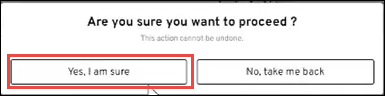
8. Click Yes, I am Sure.
The report is successfully submitted.
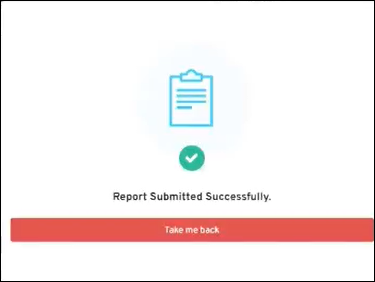

 Home
Home