How to Update Your Account Password?
We recommend updating your account password frequently to maintain security. To update the password for your account, follow the steps below.
1. Navigate to My portal.
The Dashboard is displayed.
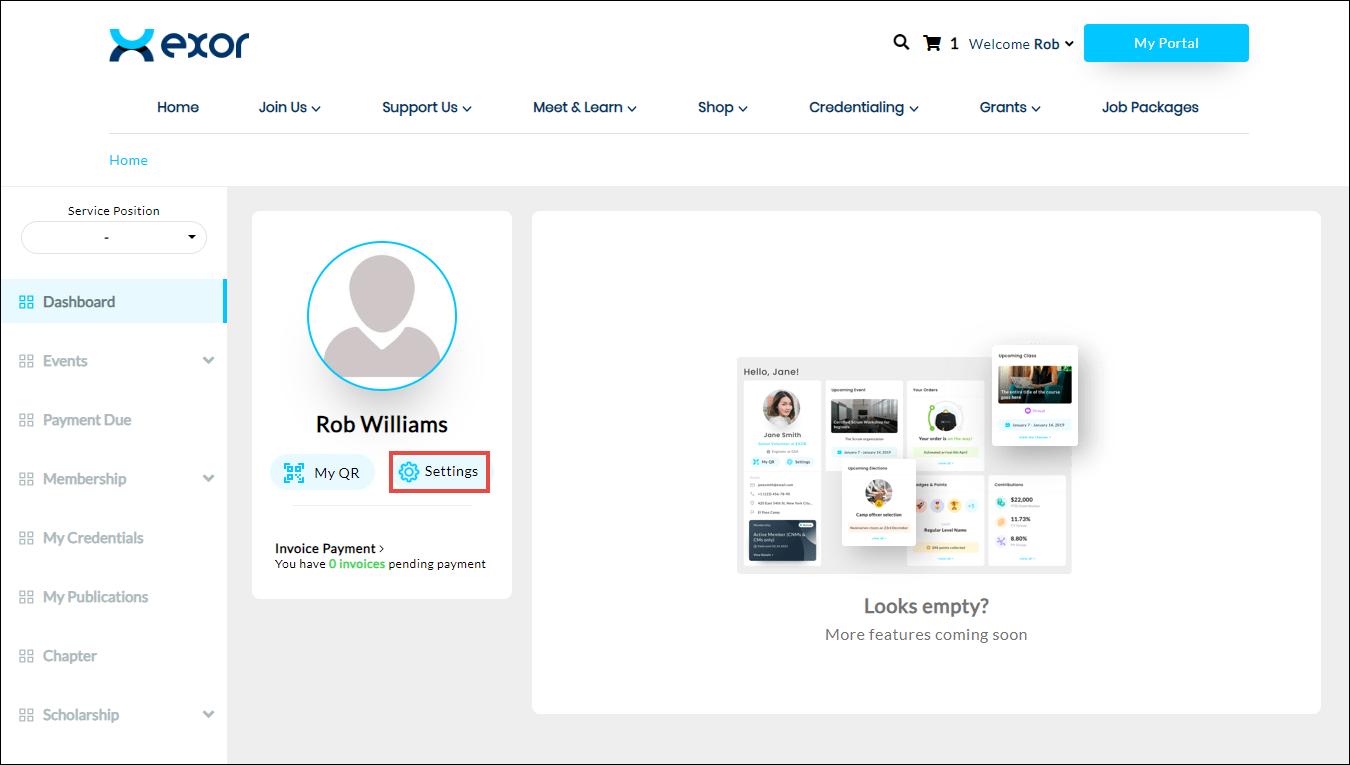
2. Click Settings on the Profile widget.
The Settings page is displayed.
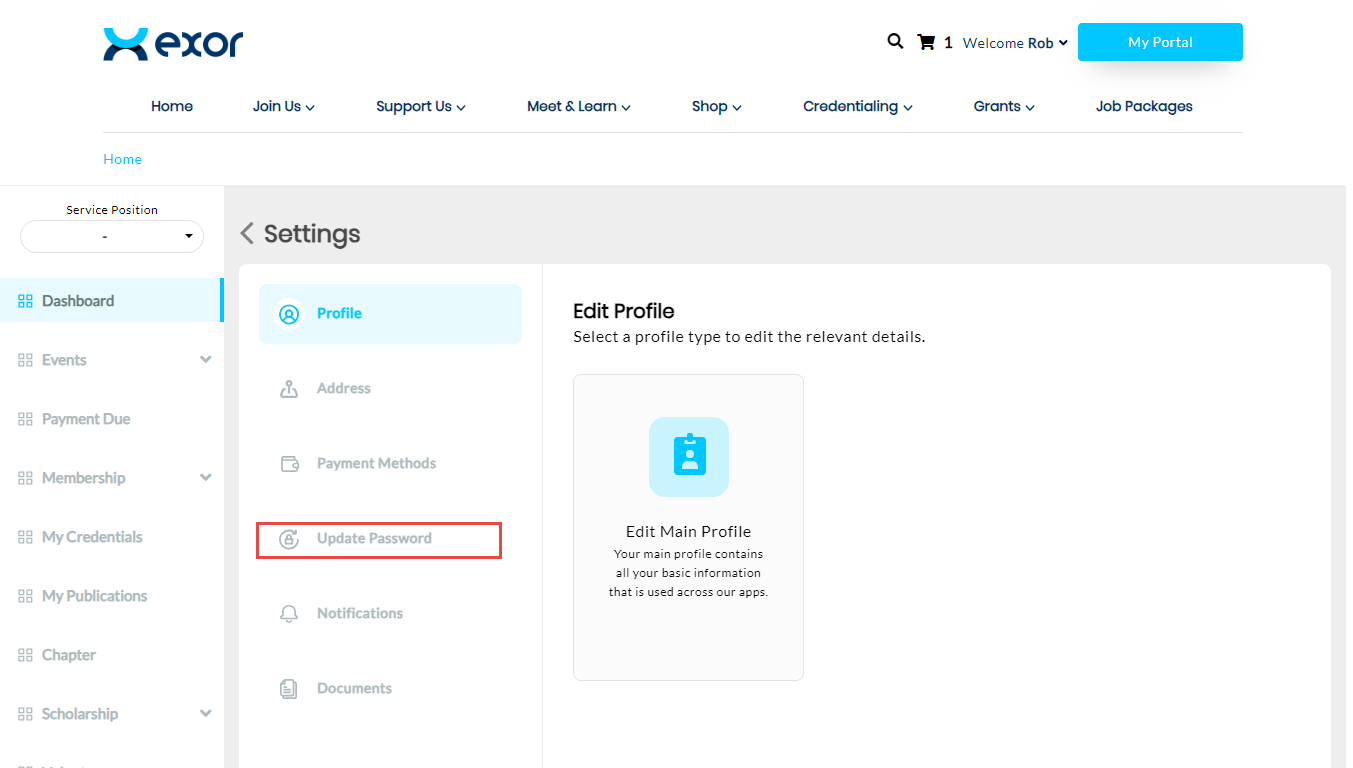
3. Click Update Password.
The Update Password section is displayed.
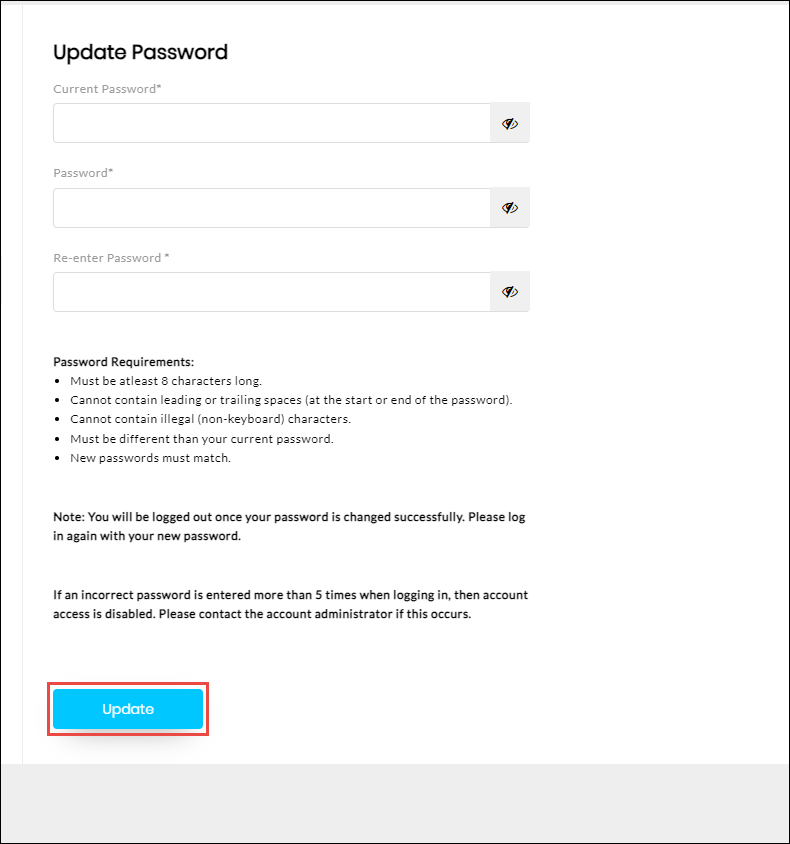
Note: All the fields with an asterisk (*) are mandatory.
4. Enter the password currently used in the Current Password field.
5. Enter the new password used in the Current Password field.
Note:
-
A strong password for the portal must have
-
a minimum of 8 characters with at least 1 number, 1 uppercase letter, 1 lowercase letter, and 1 special character like !, @, #, $, %, ^, etc
-
cannot contain leading or trailing spaces (at the start or end of the password)
-
cannot contain illegal (non-keyboard) characters
-
must be different from your current password
-
new passwords must match
-
You will be logged out once your password is changed successfully. Please log in again with your new password.
-
If an incorrect password is entered more than 5 times when logging in, then account access is disabled.
6. Confirm the password by entering it again in the Re-enter Password field.
7. Click Update.
The password is successfully updated.

 Home
Home