Using Membership (Front End)
The Membership page in the front end allows your customers to enroll as members and avail the benefits configured at the back end based on the membership types.
1. Navigate to the front-end Home page and click Join Us.
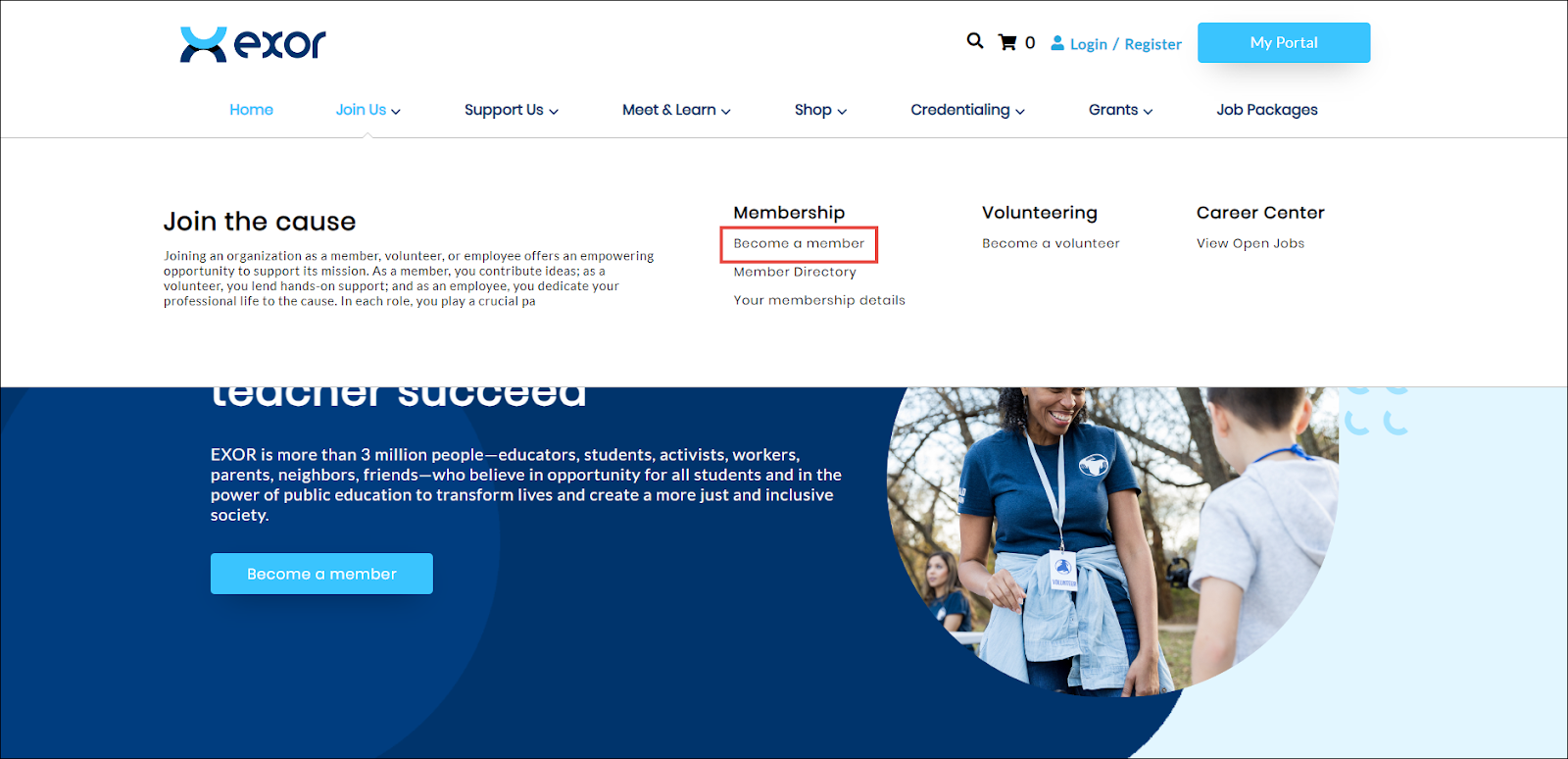
2. Click Become a member under Membership.
The Membership page is displayed.
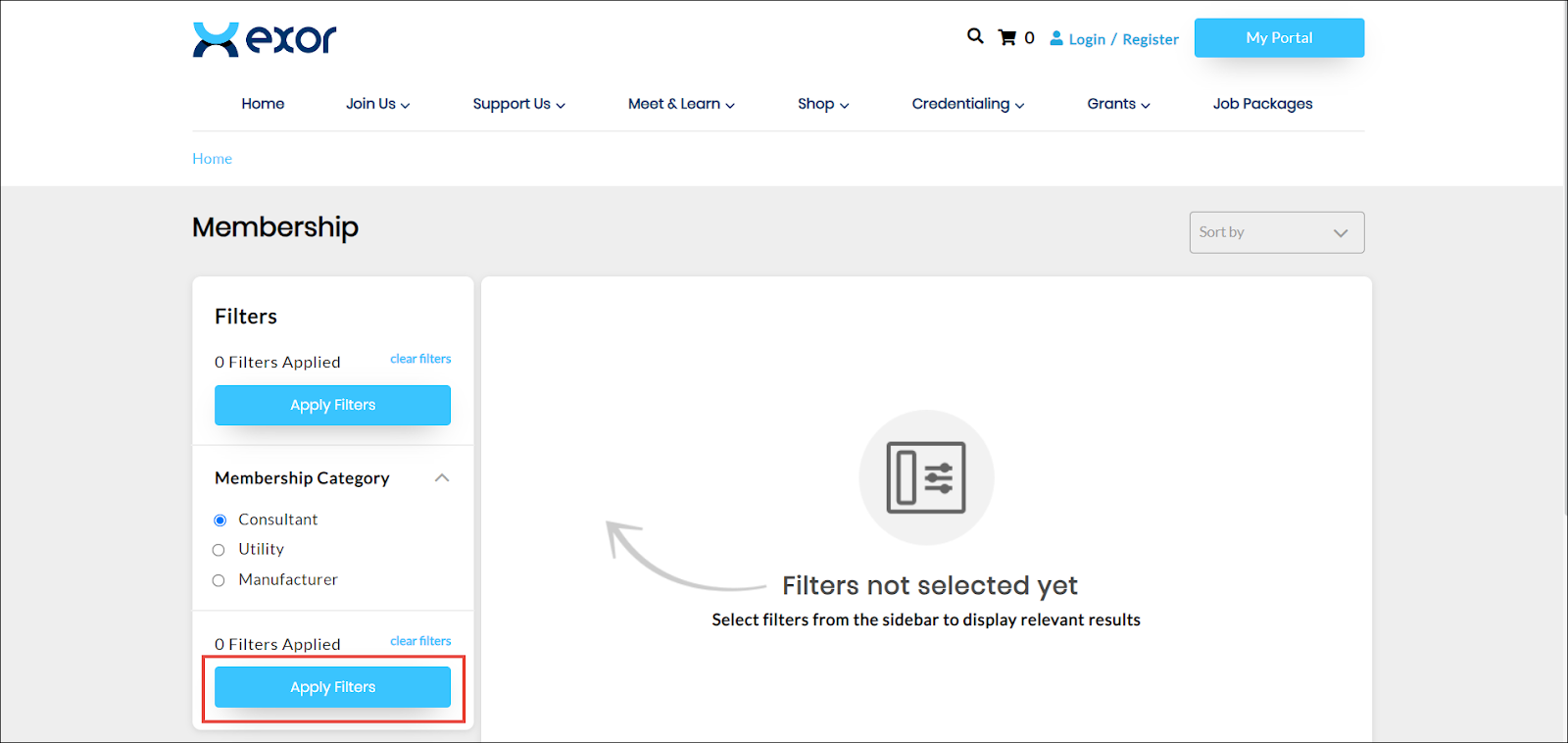
3. Select the desired type of membership from the Membership Category options.
4. Click Apply Filters.
The memberships within the selected category are displayed.
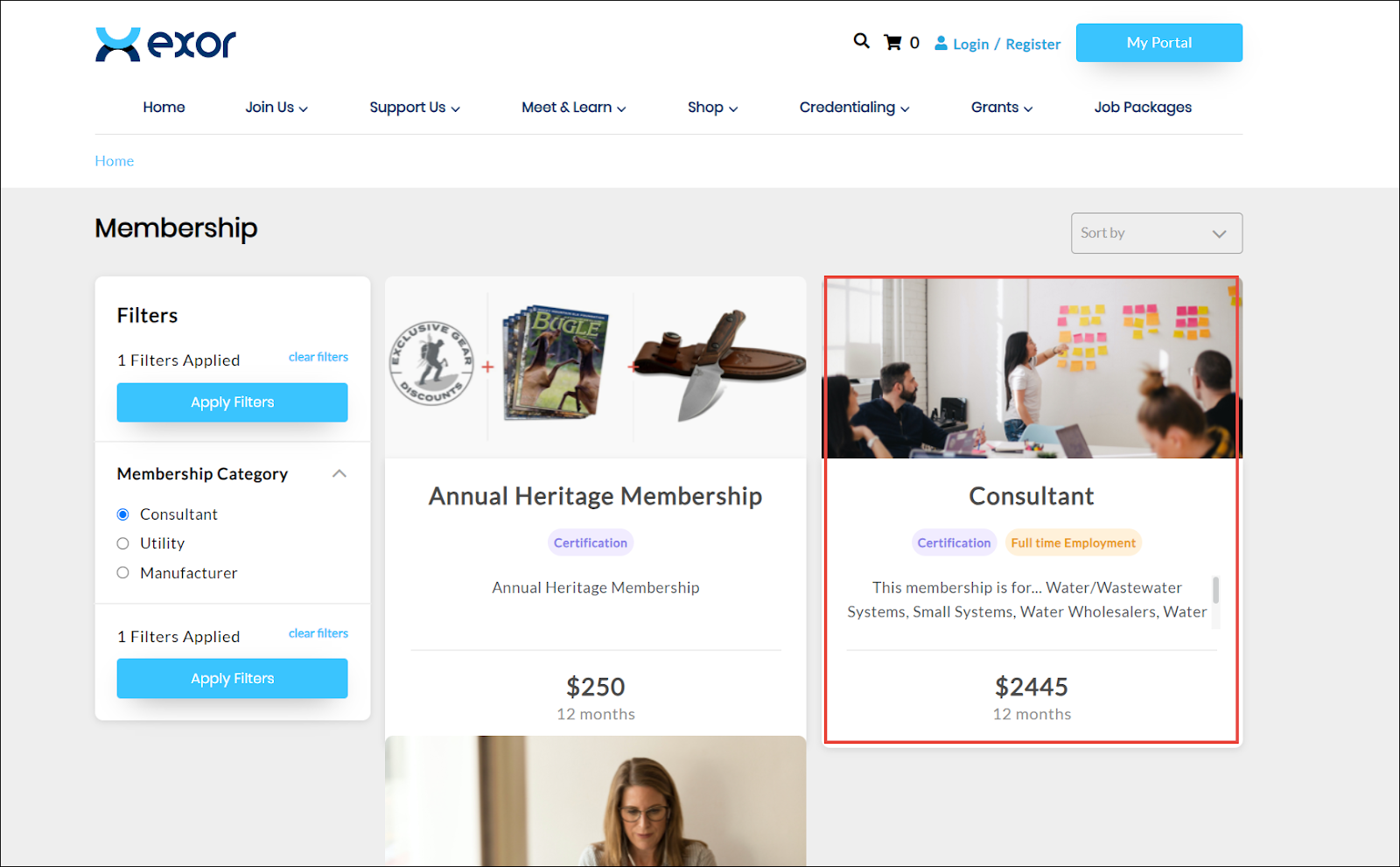
5. Click the desired membership card.
The selected membership dialog is displayed.
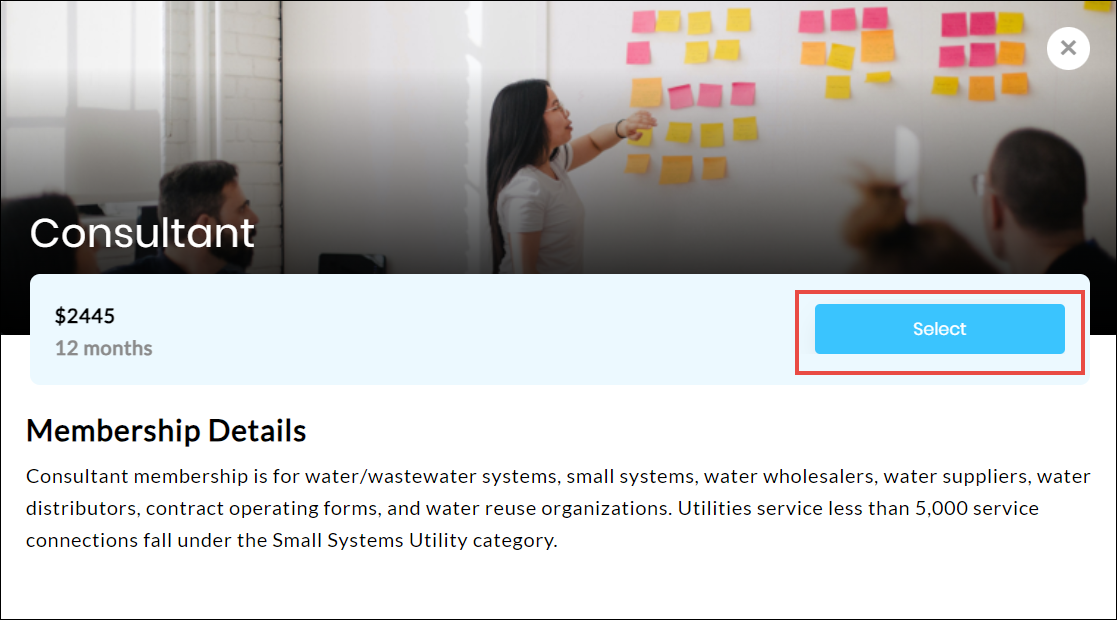
6. Click Select.
The Registration > My Account page is displayed.
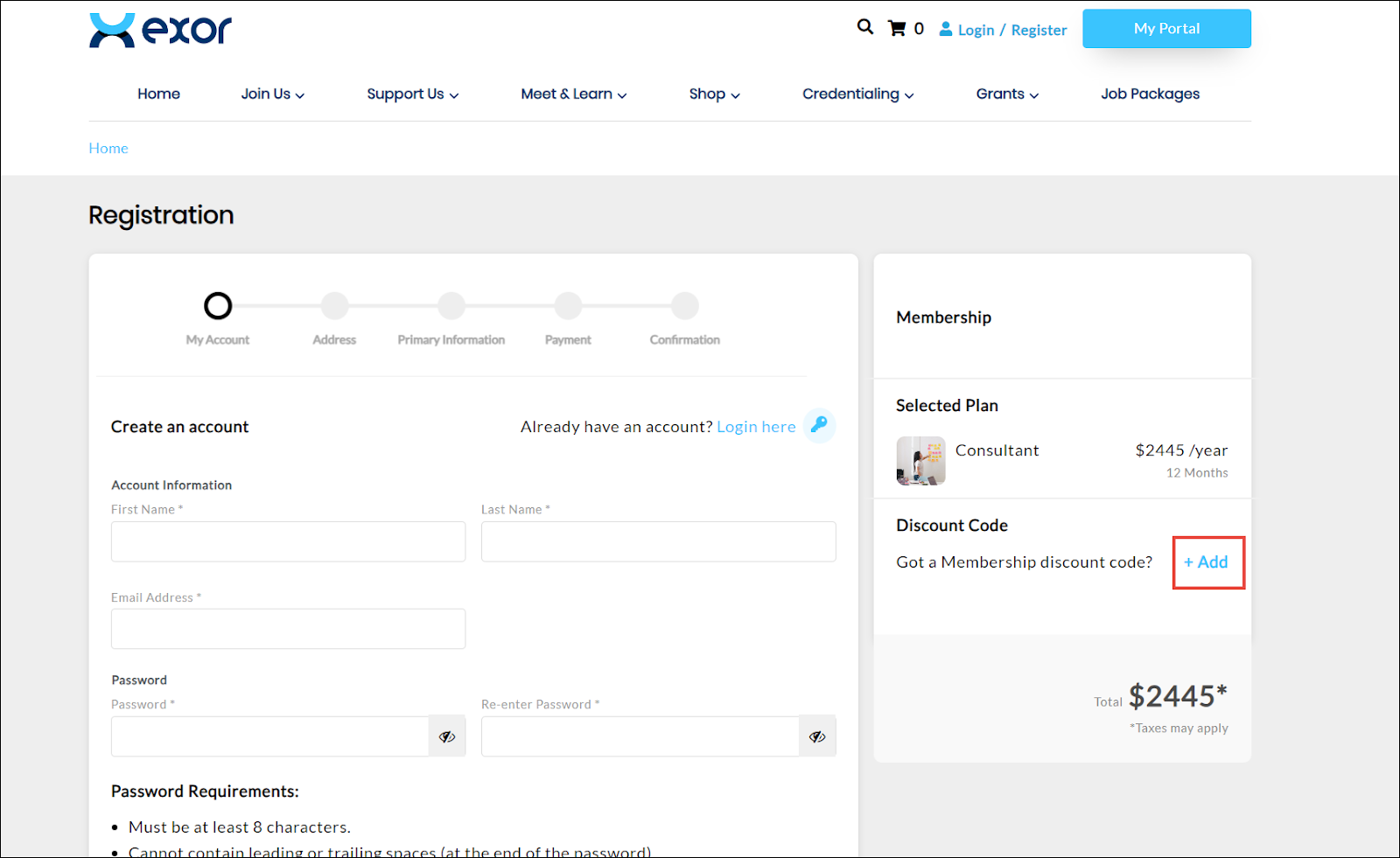
7. If you have a discount code for the membership, click Add under Discount Code to apply it.
The Discount Code field is displayed.
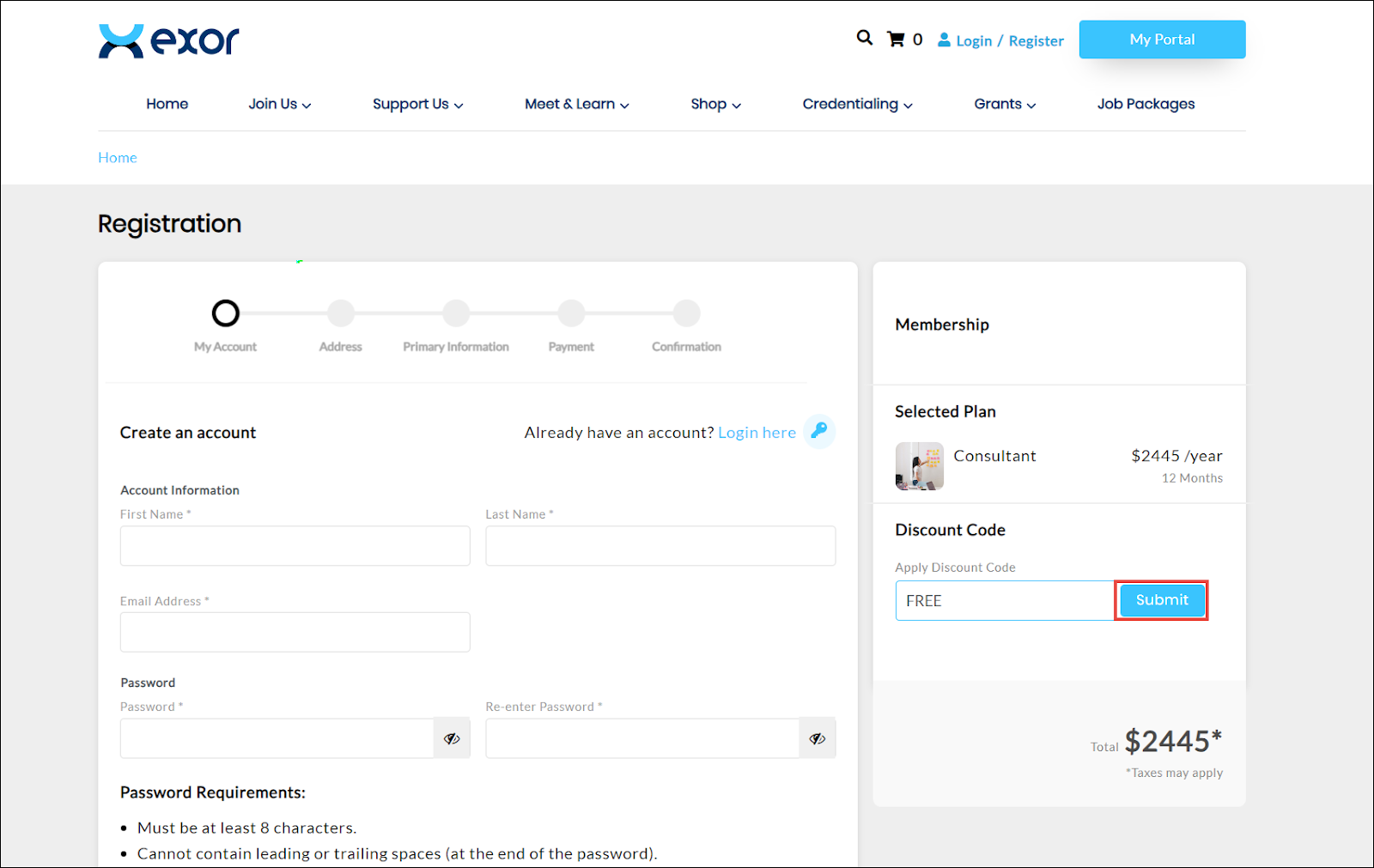
8. Enter the applicable code in the Discount Code field.
9. Click Submit.
The discount is applied to the membership price.
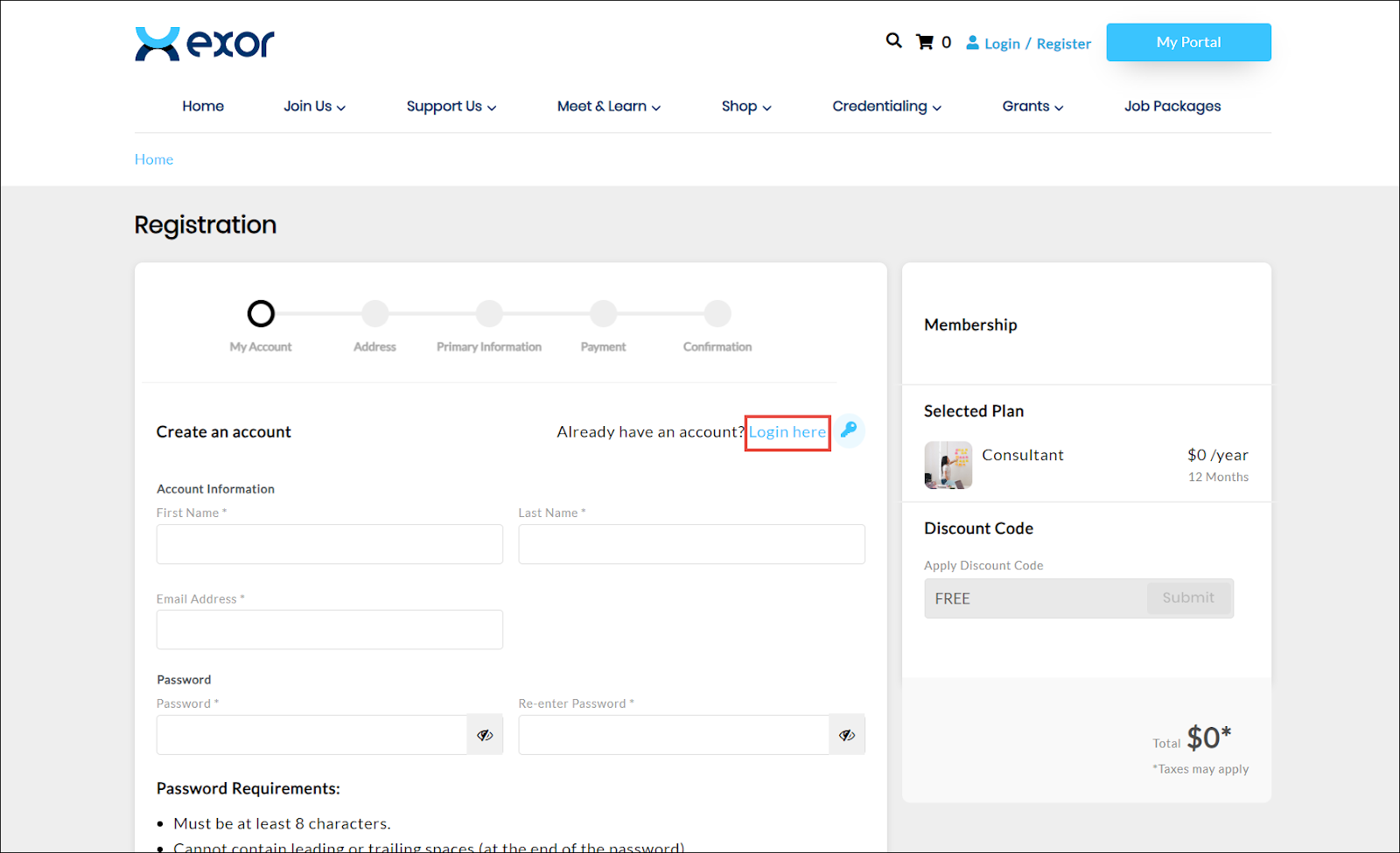
10. Click Login here to sign in to the member account.
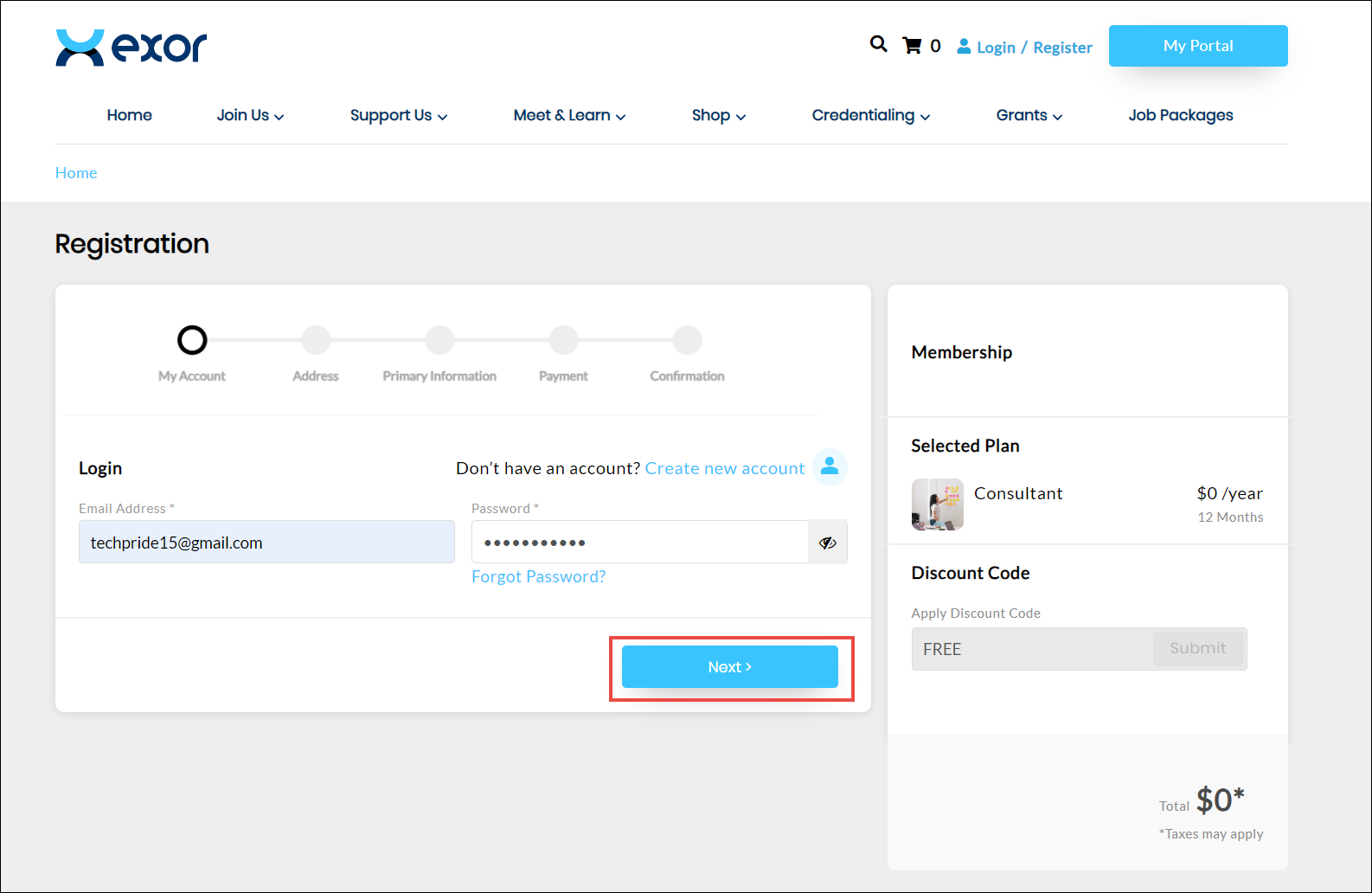
11. Enter your account credentials such as the Email Address and Password in the respective fields.
12. Click Next.
The Registration > Address page is displayed
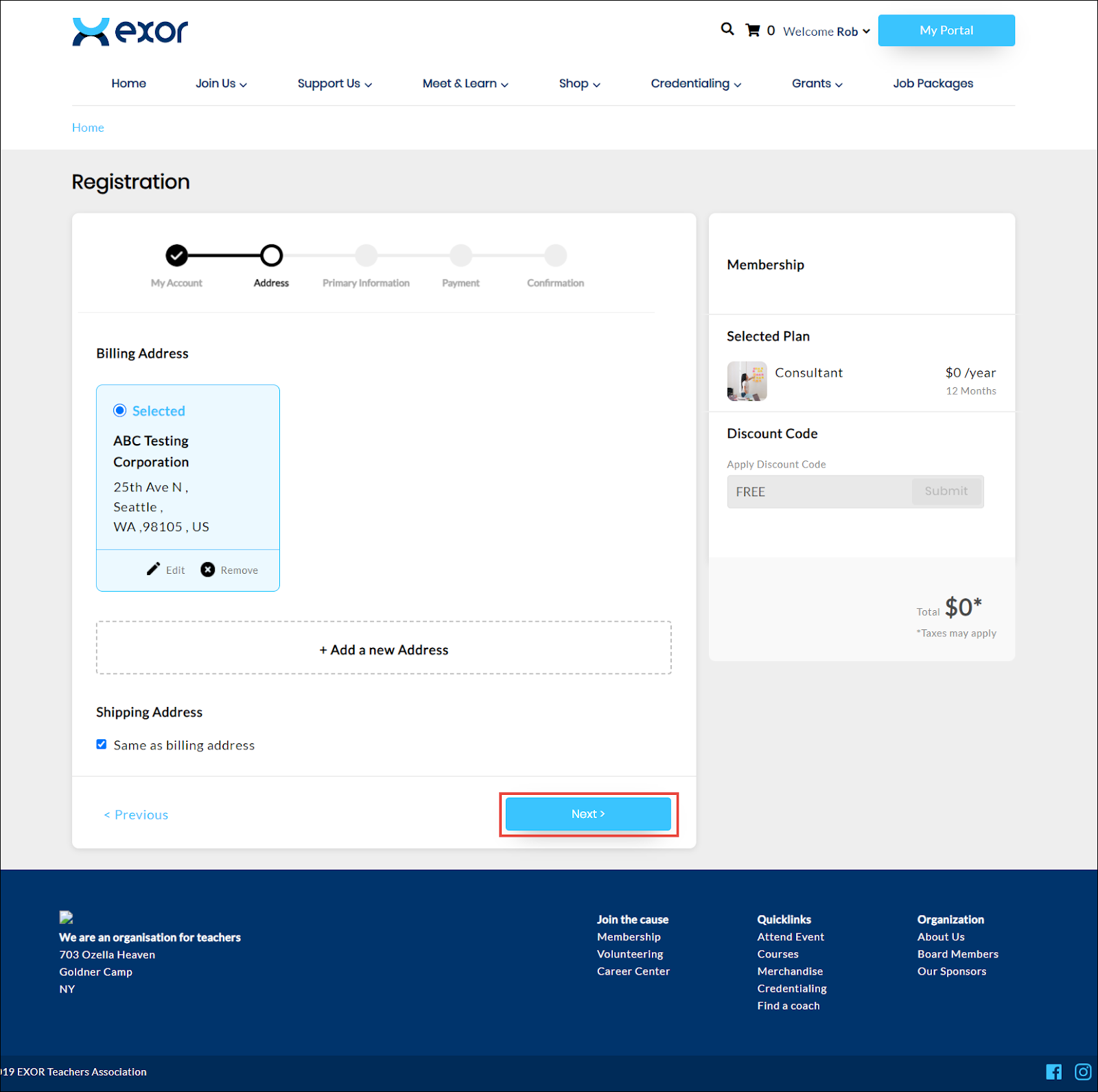
13. Confirm the billing address and click Next.
Note: You can add a new address if required by clicking Add a new Address or check the box Same as billing address to confirm the billing address as your address.
The Registration > Personal Information page is displayed.
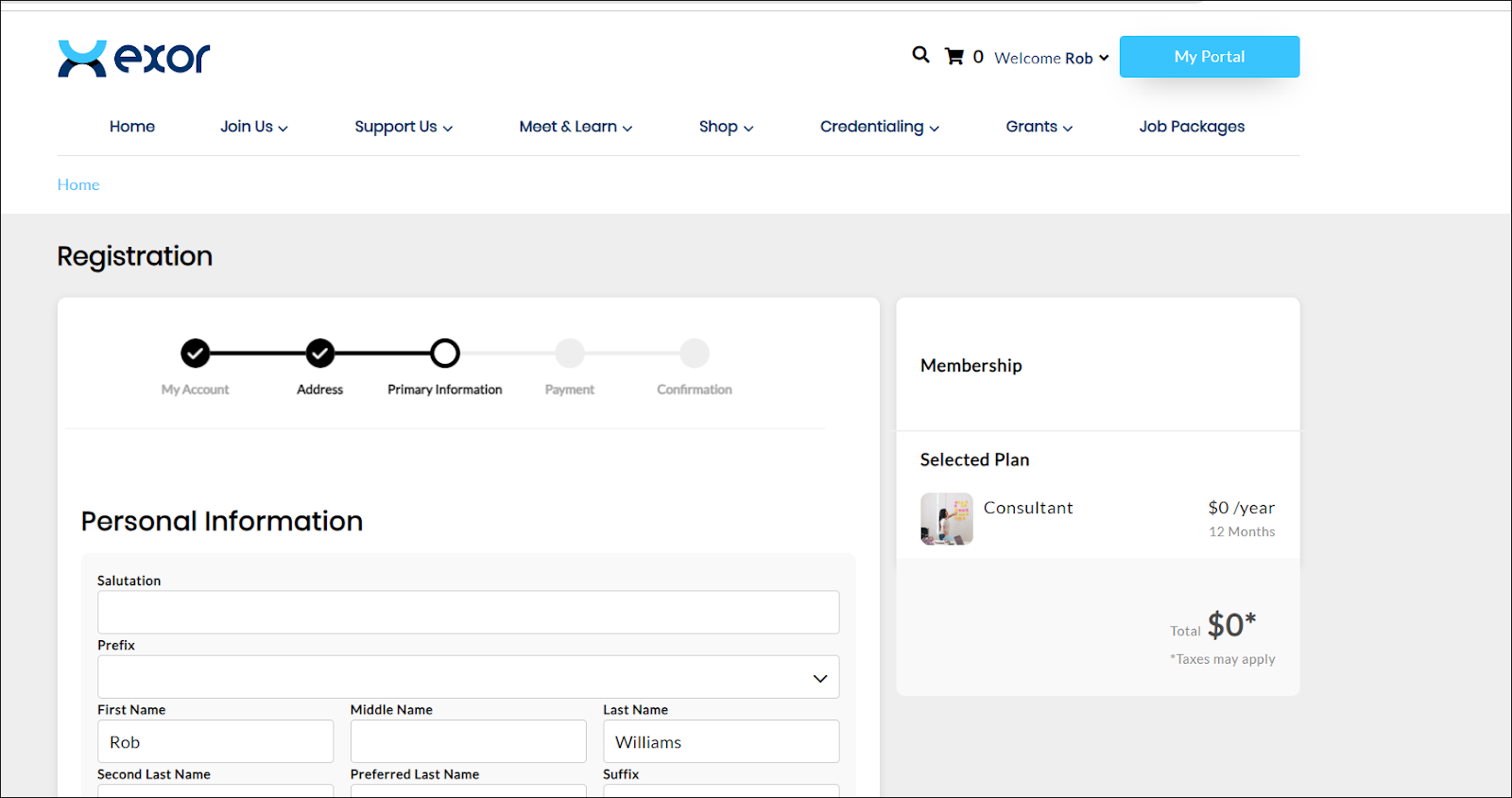
14. Confirm or update your personal information as needed and click Next.
The Registration > Payment page is displayed.
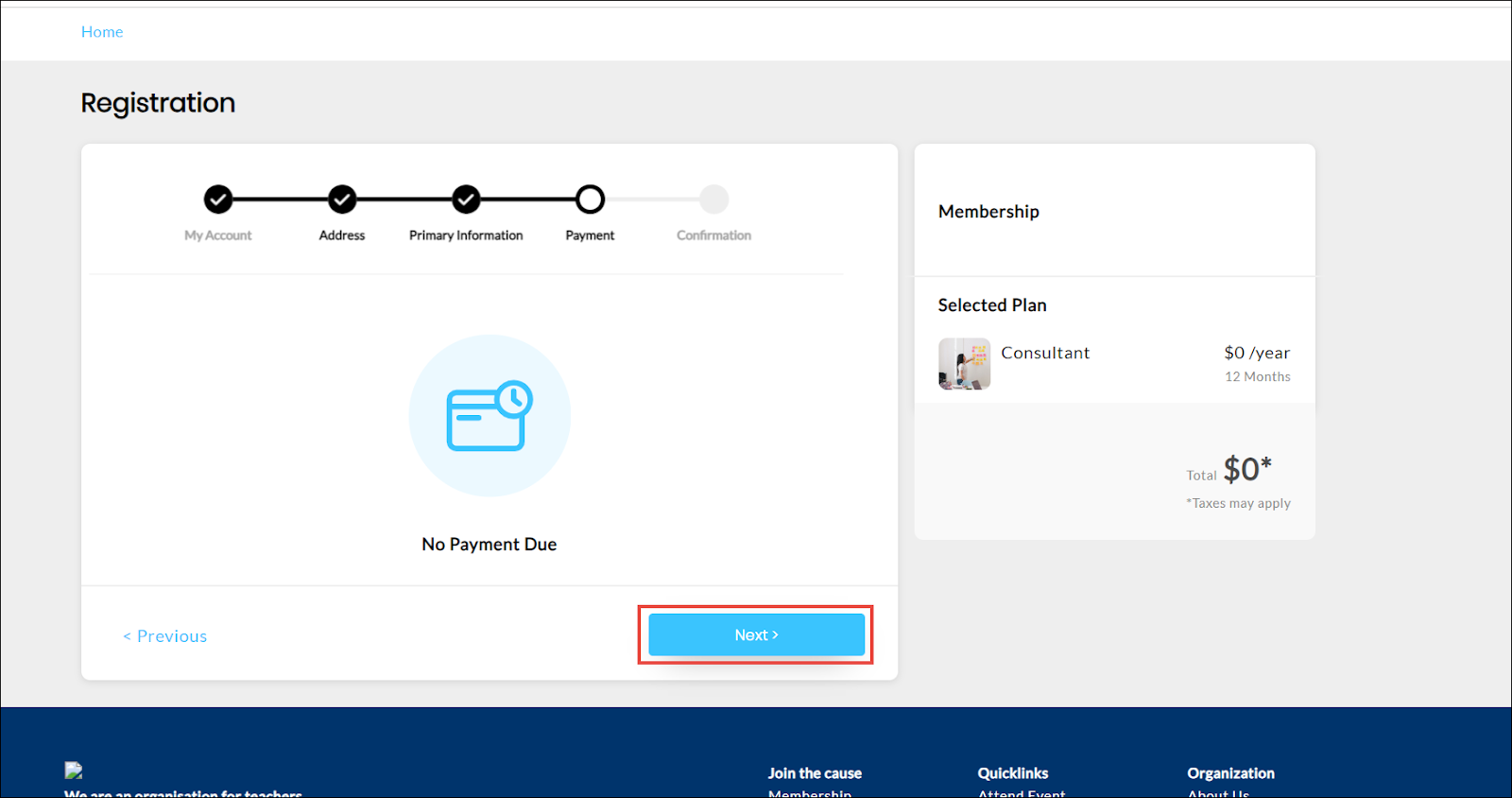
15. Click Next.
The Registration > Confirmation page is displayed.
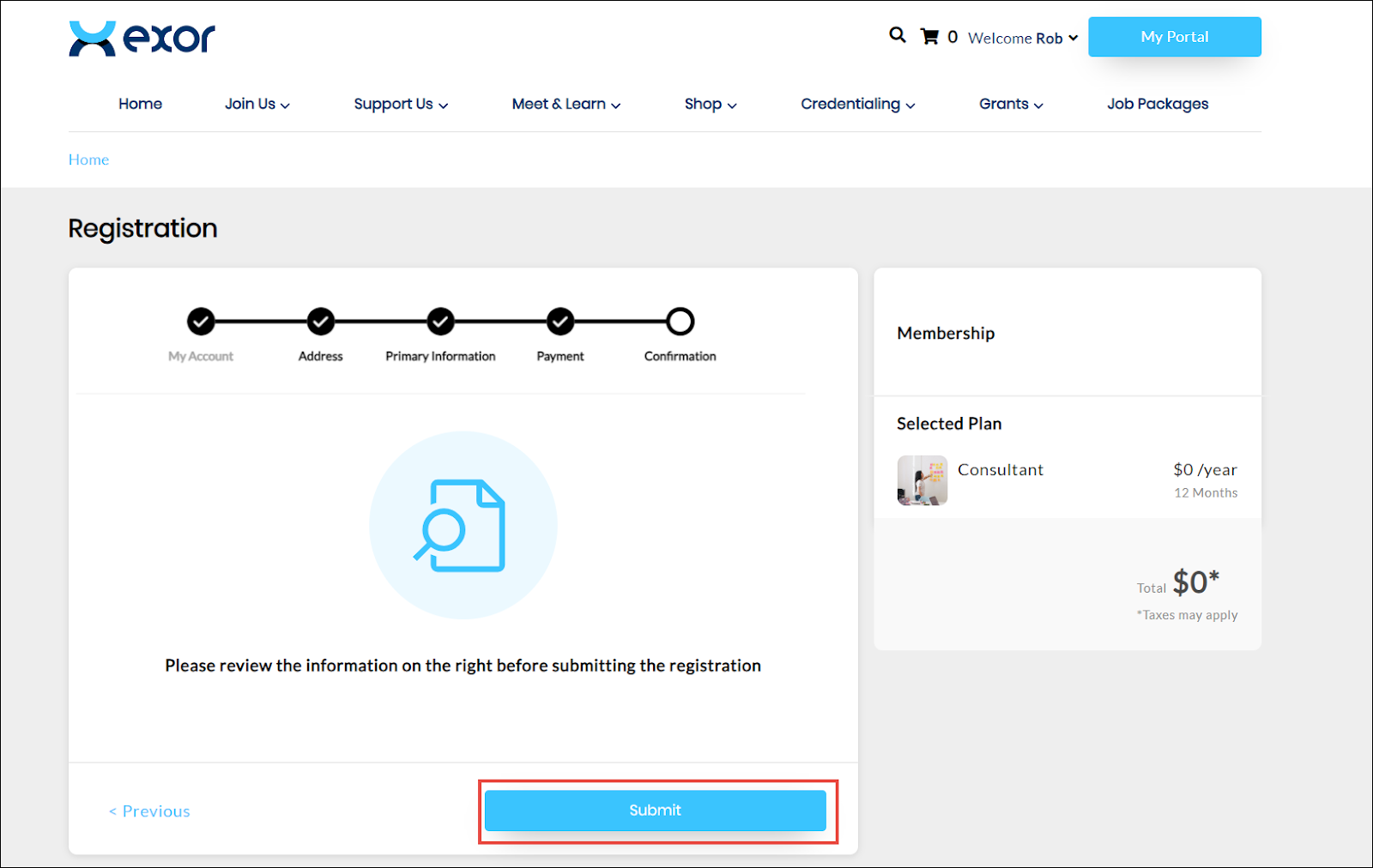
16. Click Submit.
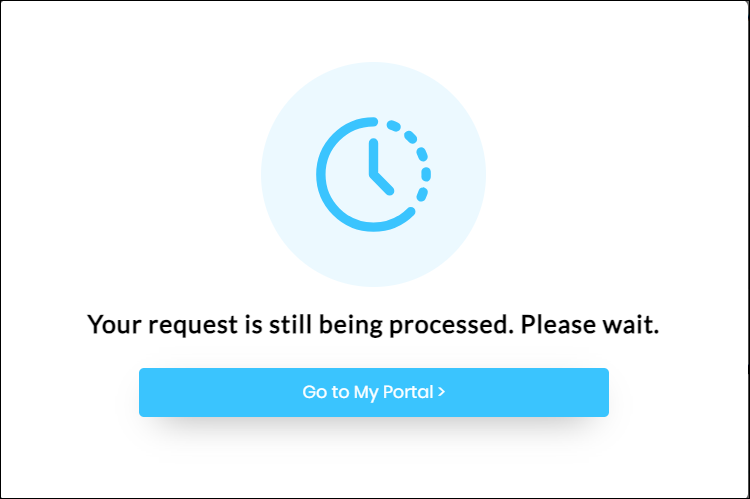
17. Navigate to My Portal.
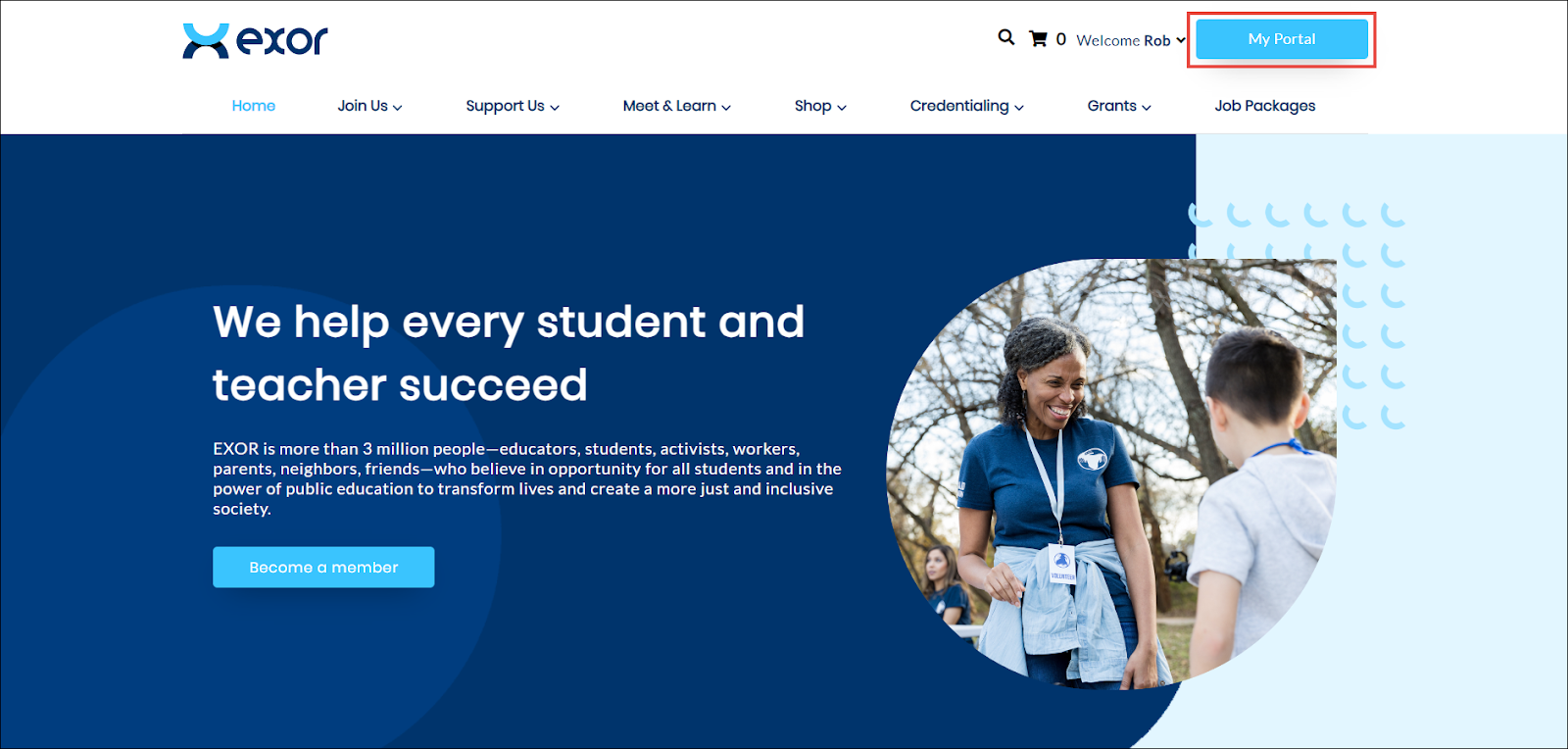
The My Portal Dashboard is displayed with the membership details.
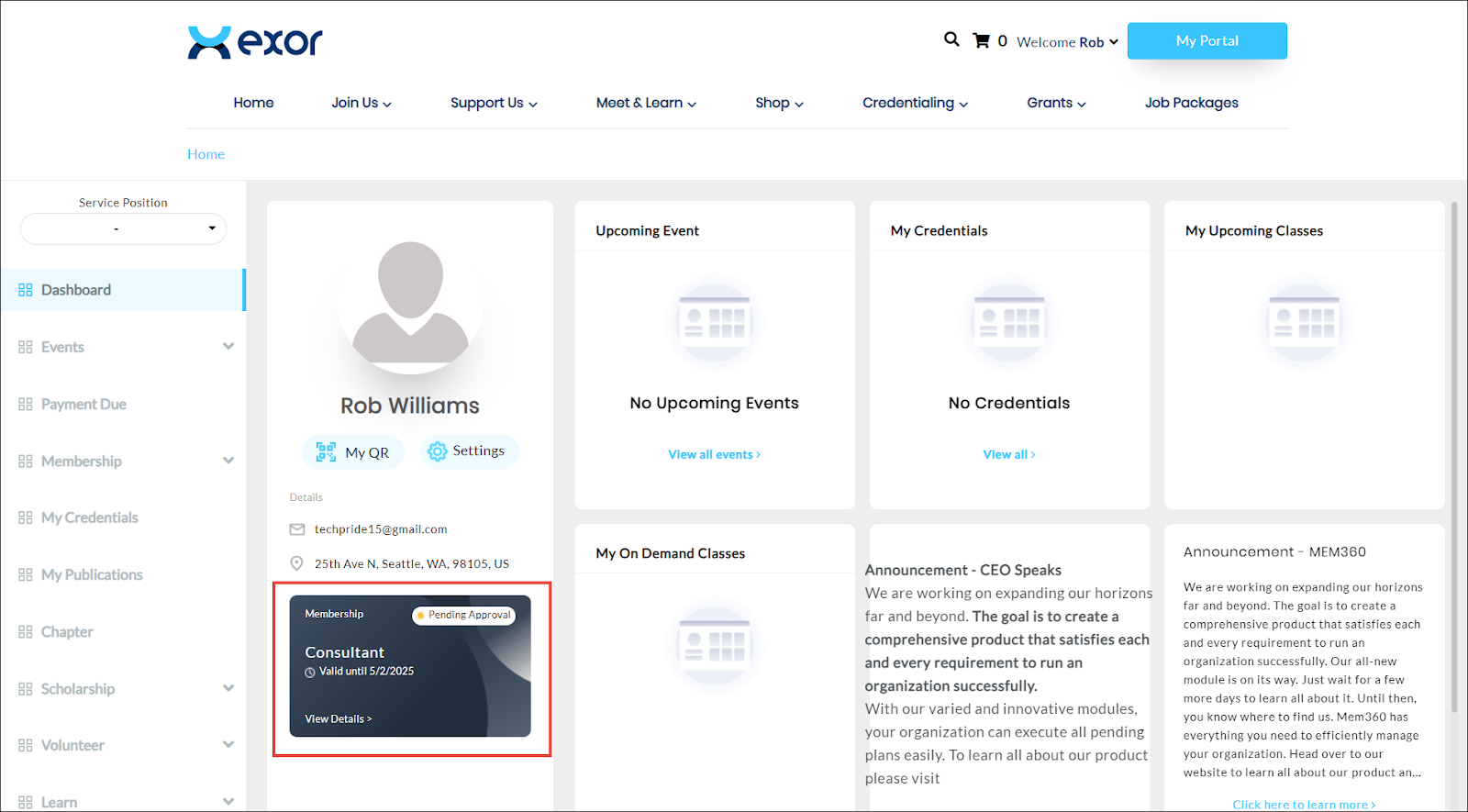
You can click the Membership card to view details.

 Home
Home