How to Create Sponsorship?
You can create a sponsorship to help secure financial or in-kind support for deserving candidates.
1. On the M360 - Sponsorship List page, click New M360 - Sponsorship.
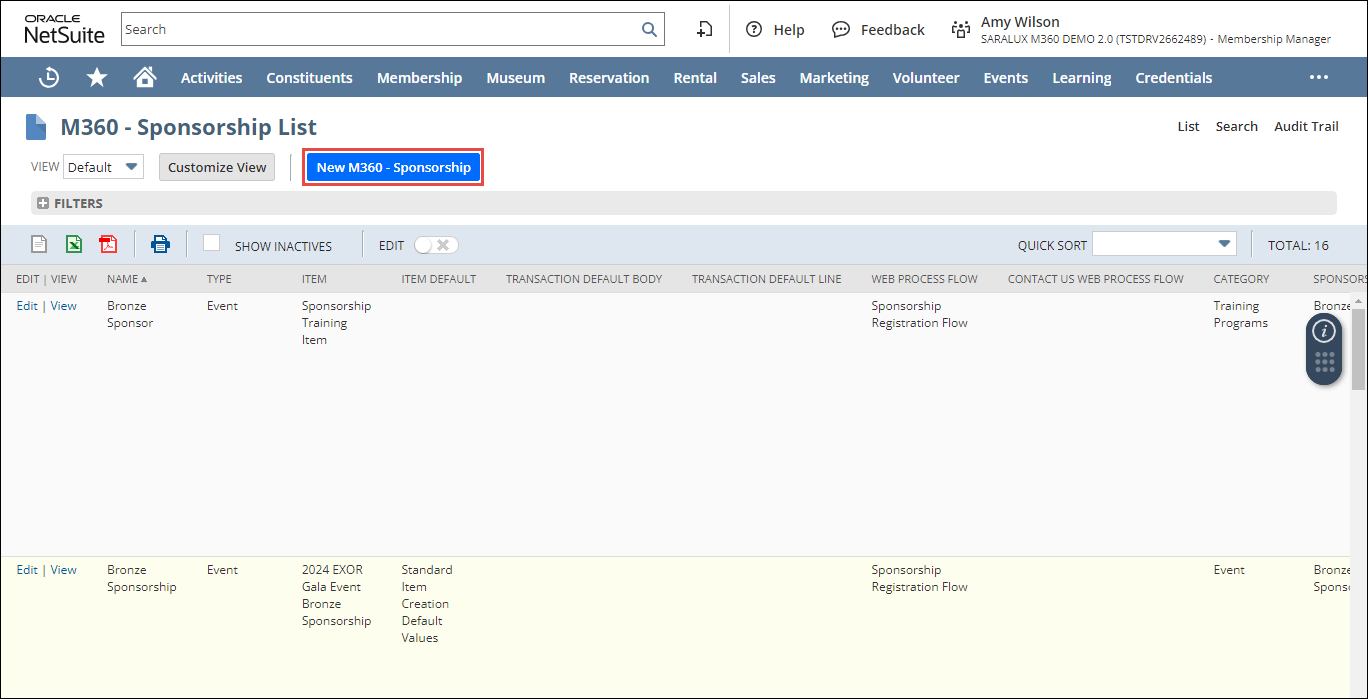
The M360 - Sponsorship form is displayed.
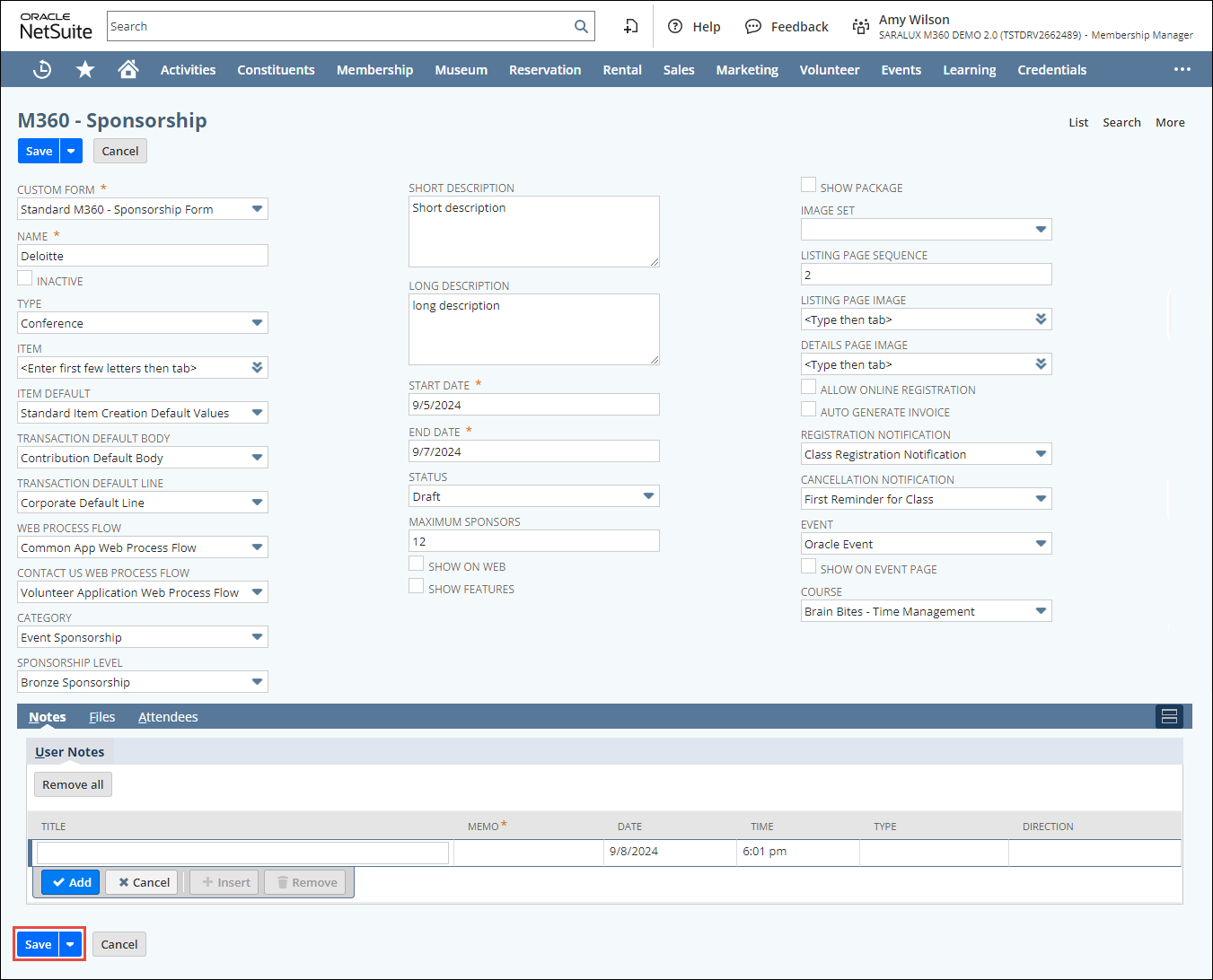
2. Enter or select the values of the fields as required.
Please refer to the following table for field names and their descriptions.
|
Field
|
Description
|
|
CUSTOM FORM
|
Preferred options available to customize the sponsorship form
By default, the Standard M360 - Sponsorship Form is selected.
|
|
NAME
|
Name of the sponsorship
|
|
INACTIVE
|
Whether to deactivate this sponsorship
|
|
TYPE
|
Type of sponsorship
|
|
ITEM
|
Netsuite product/service allowed in this sponsorship
|
|
ITEM DEFAULT
|
Group to which the item is automatically assigned to, with accounting values that influence its value calculation.
|
|
TRANSACTION DEFAULT BODY
|
Default content in the body of a transaction
|
|
TRANSACTION DEFAULT LINE
|
Default values set for transactions related to this sponsorship
|
|
WEB PROCESS FLOW
|
Process flow for the web related to this sponsorship
|
|
CONTACT US WEB PROCESS FLOW
|
Process flow for users to communicate with the organization about sponsorships through the web page
|
|
CATEGORY
|
Classification of sponsorship
|
|
SPONSORSHIP LEVEL
|
Hierarchy level of sponsorship
|
|
SHORT DESCRIPTION
|
Brief text describing this sponsorship
|
|
LONG DESCRIPTION
|
Longer text describing this sponsorship in more detail
|
|
START DATE
|
Date from when this sponsorship is available
|
|
END DATE
|
Date from when this sponsorship is no longer available
|
|
STATUS
|
Status of this sponsorship
|
|
MAXIMUM SPONSORS
|
Maximum number of sponsors this sponsorship can have
|
|
SHOW ON WEB
|
Whether to show this sponsorship on the web page
|
|
SHOW FEATURES
|
Whether to show the features associated with this sponsorship
|
|
SHOW PACKAGE
|
Whether to show the related package on the web page
|
|
IMAGE SET
|
Collection of images associated with this sponsorship
|
|
LISTING PAGE SEQUENCE
|
Order in which this sponsorship appears on the web Listing page
|
|
DETAILS PAGE IMAGE
|
Image displayed on the web Details page
|
|
ALLOW ONLINE REGISTRATION
|
Whether to allow online registration for this sponsorship
|
|
AUTO GENERATE INVOICE
|
Whether to generate an invoice for this sponsorship automatically
|
|
REGISTRATION NOTIFICATION
|
Alert message when a registration takes place for this sponsorship
|
|
CANCELLATION NOTIFICATION
|
Alert message when this sponsorship registration is canceled
|
|
EVENT
|
Event associated with this sponsorship
|
|
SHOW ON EVENT PAGE
|
Whether to show this sponsorship on the Event web page
|
|
COURSE
|
Course associated with this sponsorship
|
3. Click Save.
The sponsorship is saved and added to the list.
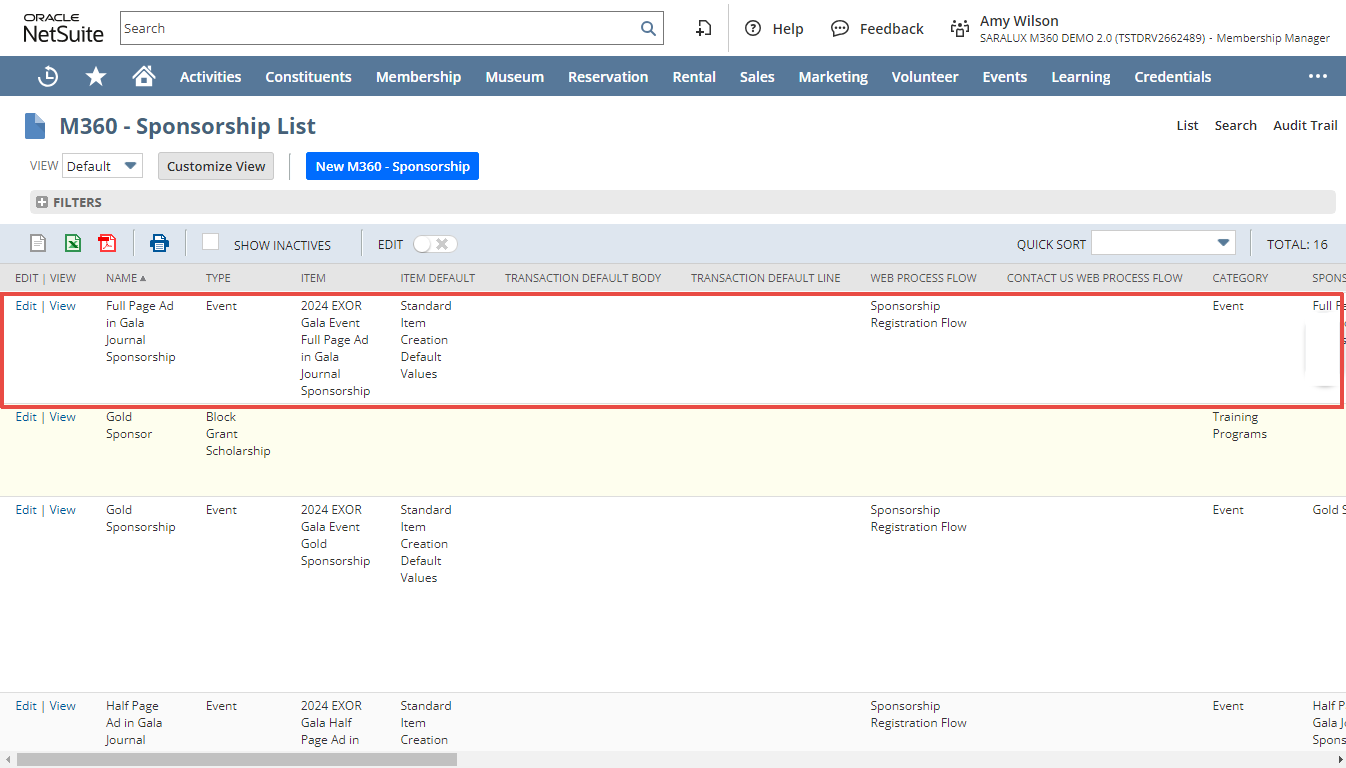
Note:
-
You can update or view the sponsorship details by clicking on Edit/ View in the desired sponsorship row.
-
You can view the illustration of some of the fields on the web page illustrated in Front End View of Sponsorships.

 Home
Home