How to Set Up an Event Ticket for an Event?
To create an event ticket for an event, follow the steps below.
1. Navigate to Mem360 Dashboard and enter M360 - Event Ticket in the Search field.
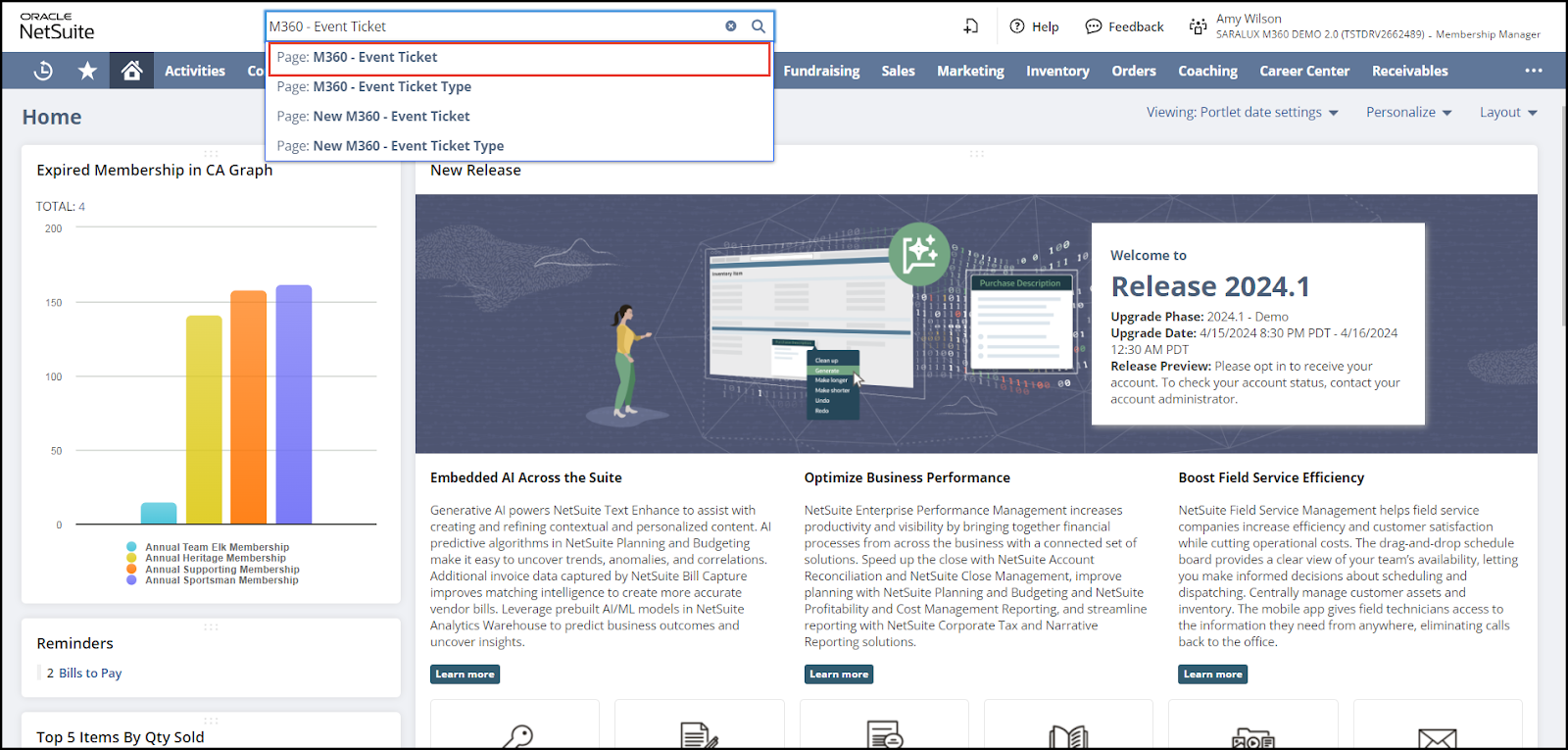
The list matching the search criteria is displayed.
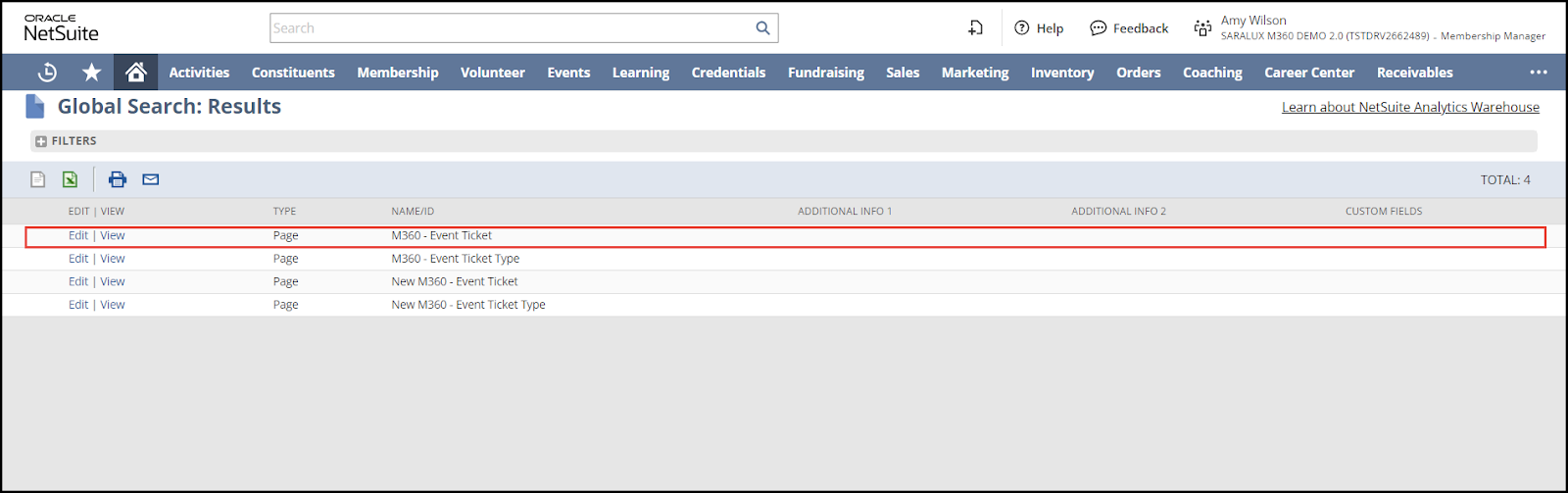
2. Click anywhere in the row of M360 - Event Ticket.
The M360 - Event Ticket List page is displayed.
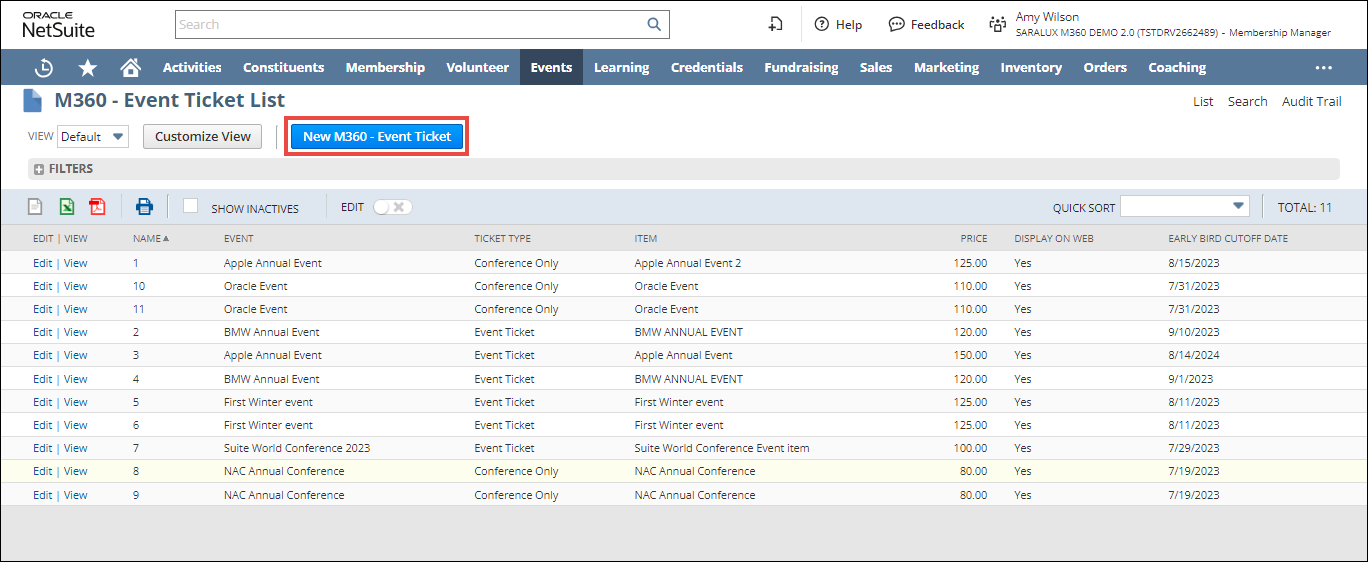
3. Click New M360 - Event Ticket.
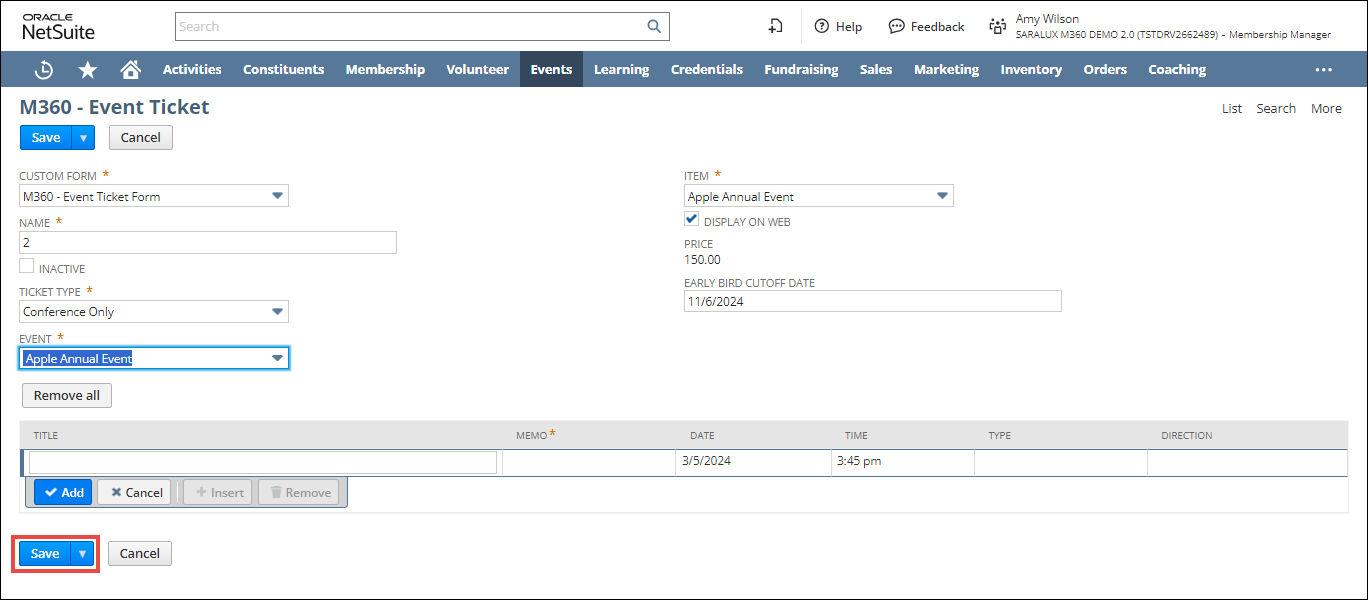
4. Enter/ select the values of the fields as required.
Please refer to the table below for more information on field names and descriptions.
|
Fields
|
Description
|
|
CUSTOM FORM
|
Preferred option to customize the Event Ticket form.
|
|
NAME
|
The name of the Event ticket.
|
|
INACTIVE
|
Enabling this feature indicates the deactivation of the event ticket.
|
|
TICKET TYPE
|
The specific type to categorize the event ticket.
|
|
EVENT
|
The associated event for the ticket.
|
|
ITEM
|
The preferred NetSuite item added automatically on the selection of this ticket.
|
|
DISPLAY ON WEB
|
This option when enabled will display this event ticket on the web.
|
|
PRICE
|
The amount for the ticket.
|
|
EARLY BIRD CUTOFF DATE
|
The last date to avail early bird rate for the event, post which normal rates are applicable.
|
5. Click Save.
The new event ticket is successfully created.

You can update or view in detail the event added to the list by clicking on Edit/View in the desired event ticket row.

 Home
Home